|



|
| The user interface of the main window contains the following components:
|
|
|
| · | Main Display Area: This area located in the middle of the main window shows you a preview of your scanned images and how they are arranged. All actions made are reflected here in real-time.
|
|
|
| · | Image Adjustment Toolbar: The buttons located on the left side of the main window allow you to adjust the selected image's orientation, brightness and contrast as well as crop the image.
|
|
|
| · | Page View Toolbar: The buttons located on the right side of the main window allow you to toggle the full screen mode, adjust the magnification ratio and view all pages as thumbnails. Additionally, the buttons to open the help file, to update the program and to access the settings are located here.
|
|
|
| · | Action Toolbar: The buttons located in the lower-left corner of the main window allow you to minimize the main window, exit the program, save your current scans, start/continue scanning or cancel the selected page.
|
|
|
| · | Scan Setting Toolbar: The buttons located in the lower-right corner of the main window allow you to adjust the scan mode, scan size, resolution, quality, file format and if you want to merge the next 2 scans into one page. You can adjust the defaults for all of these settings except the merge mode.
|
|
|
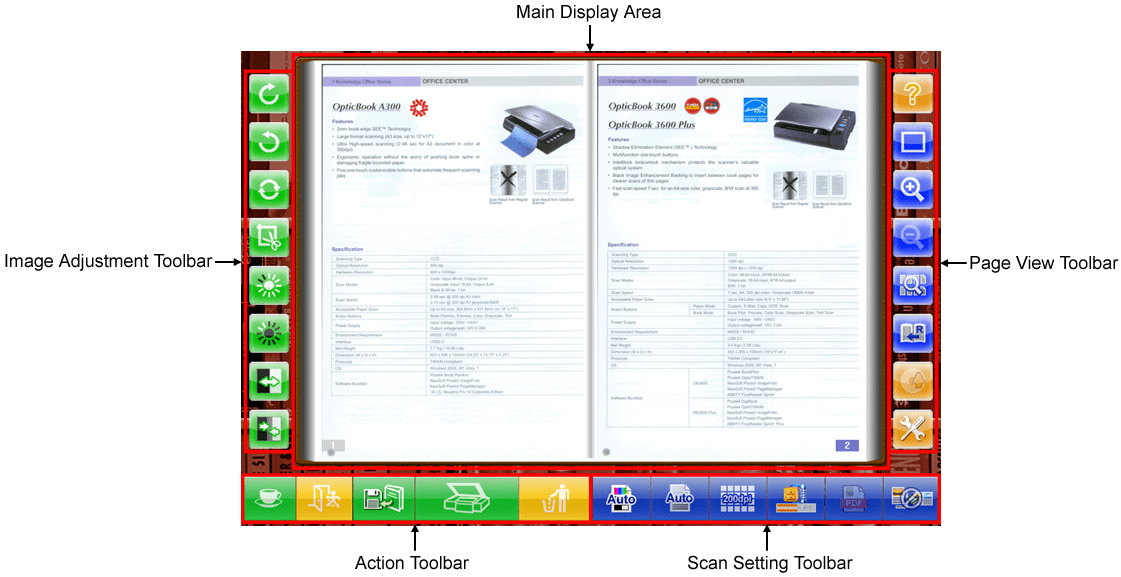
|