|



|
| Set the Scan Mode, the Scan Size, the Resolution, the Quality, the File Format and the Merge mode of your scanning project is essential. These important settings can be easily accessed from the Scan Setting Toolbar located in the lower right corner of the main window.
|
| If you want to configure settings, you can enter the Settings dialog by pressing on the Settings |
|
|
|
|
| Scan Mode
|
| Tells the scanner what type of documents you are scanning. Available scan modes are:
|
| Black/White |
| Grayscale |
| Color |
|
|
|
|
| Scan Size
|
| Adjusts this setting to tell the scanner the size of paper to scan. Available options (vary between scanners) are:
|
| Ledger |
| Legal |
| Letter |
| Max. Size |
| A3 |
| A4 |
| Custom |
| Automatic |
|
|
| Pressing the Custom button will open the Custom Size Setting dialog where you can define your own scan size. Simply follow the instructions in the dialog. You can press on the Zoom buttons on the right side to change the magnification ratio. Press on the Cm/Inch button to toggle between showing metric and imperial units.
|
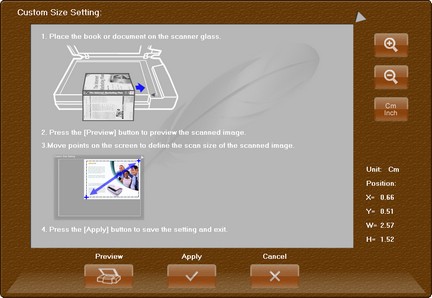 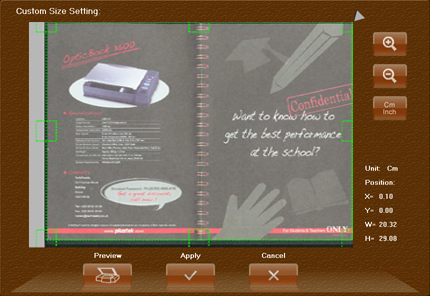
|
|
|
|
|
| Resolution
|
| Resolution is measured in dots per inch (dpi). The higher the resolution, the more detailed the image and the more memory and drive space the image will use. Available dpi values are:
|
| 200 |
| 300 |
| 400 |
| 600 |
|
|
|
|
| Quality
|
| The higher the quality, the larger the resulting file. You can customize the quality options by entering new values in the fields. Available quality options are:
|
| Low |
| Standard |
| Better |
| Best |
|
|
|
|
| Format
|
| Select the file format to save the scanned images. Available file formats are:
|
| PDF |
| JPG |
| TIFF |
| Searchable PDF |
|
|
|
|
| Merge
|
| Merging lets you scan two images to one single page. Merged images will be treated as one image when editing. Available options are:
|
| Merge: None |
| Horizontal merge |
| Vertical merge |
|
|
|
|