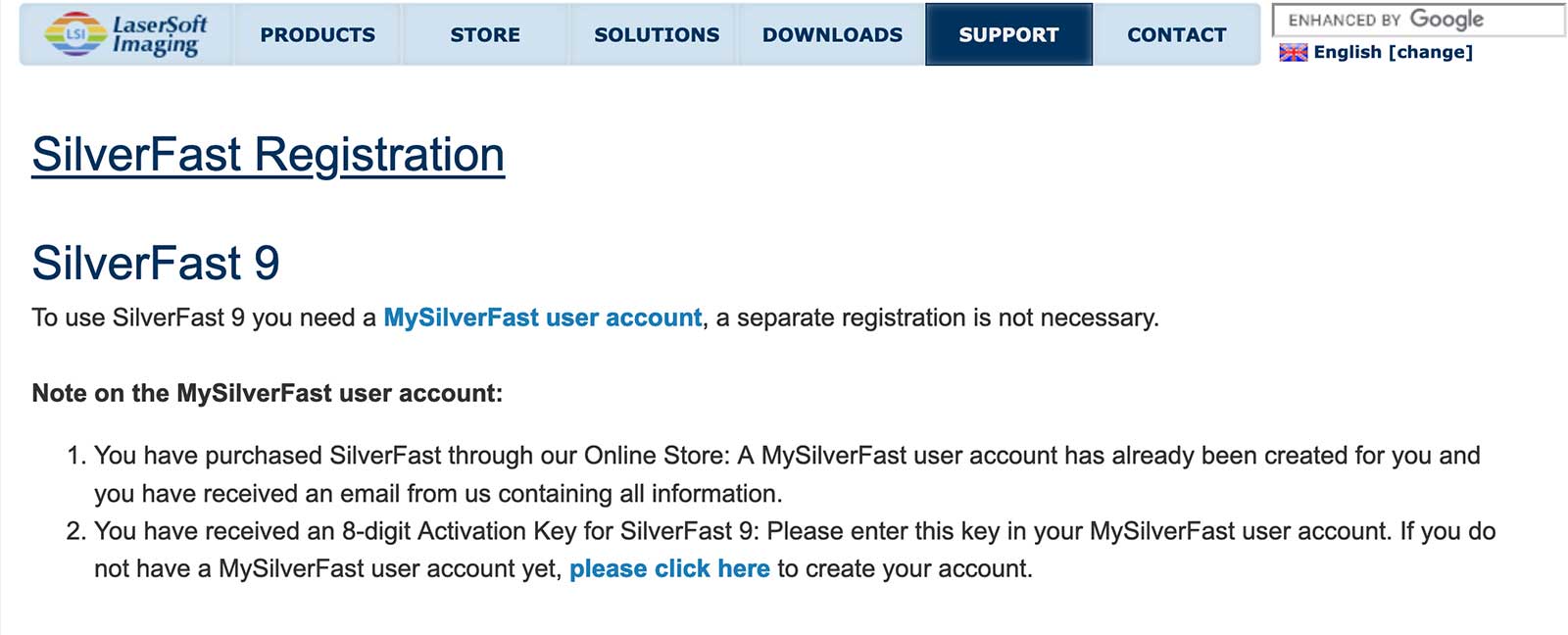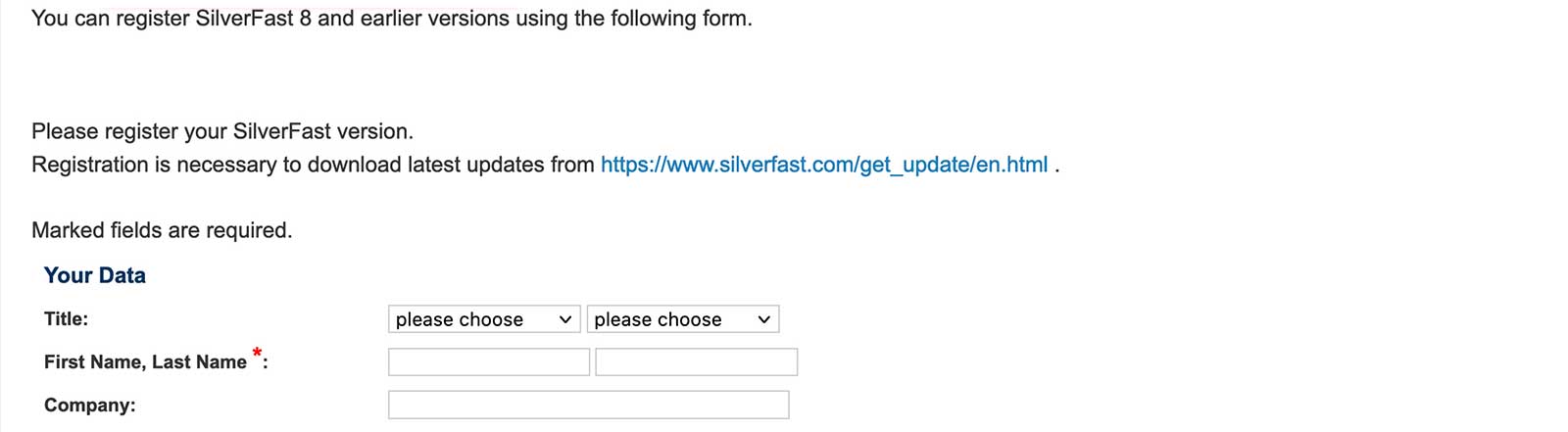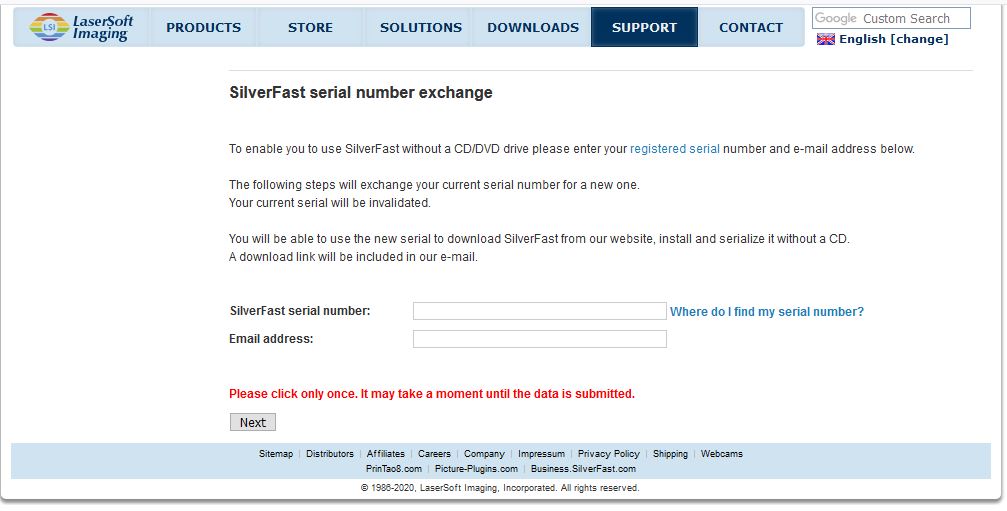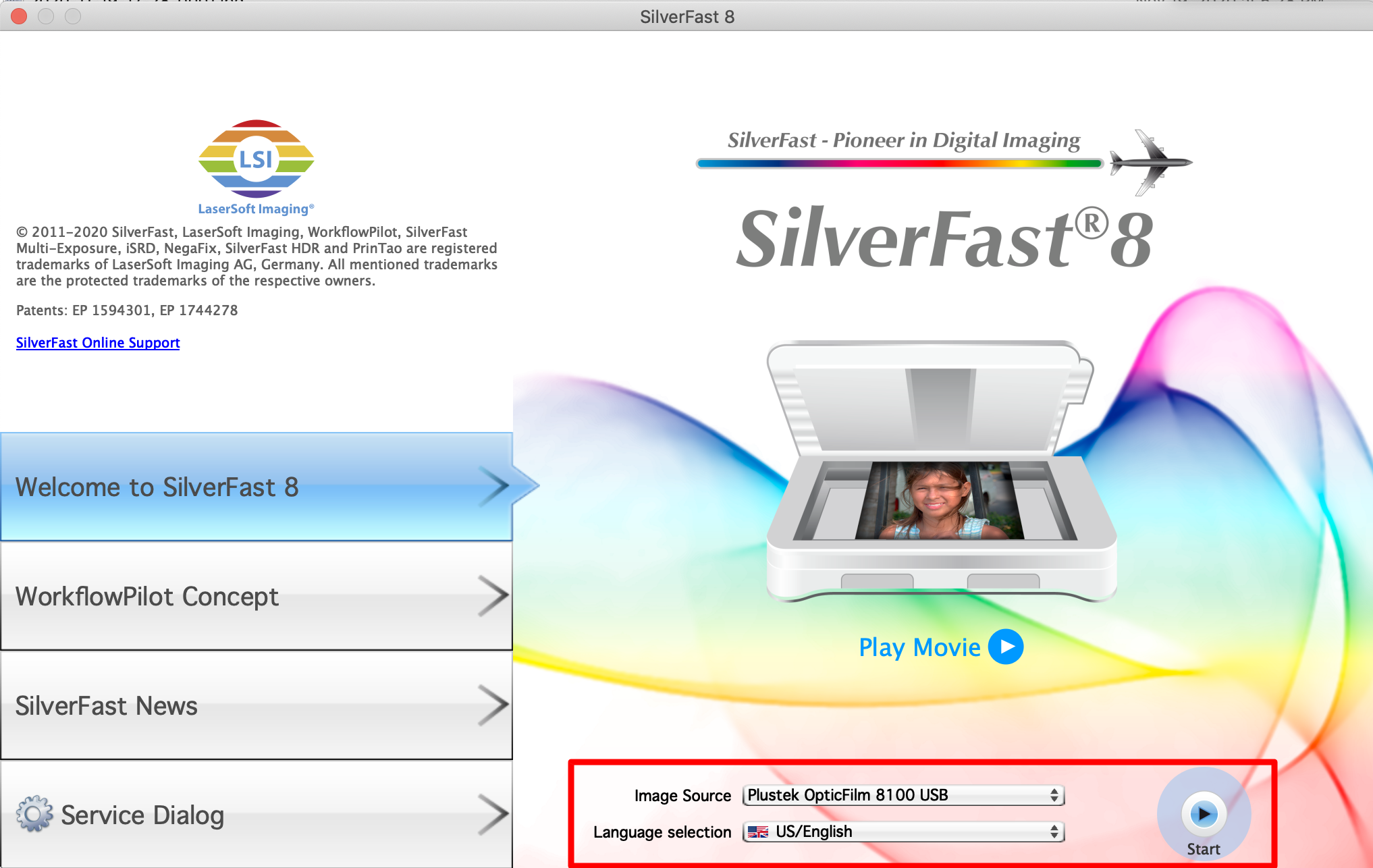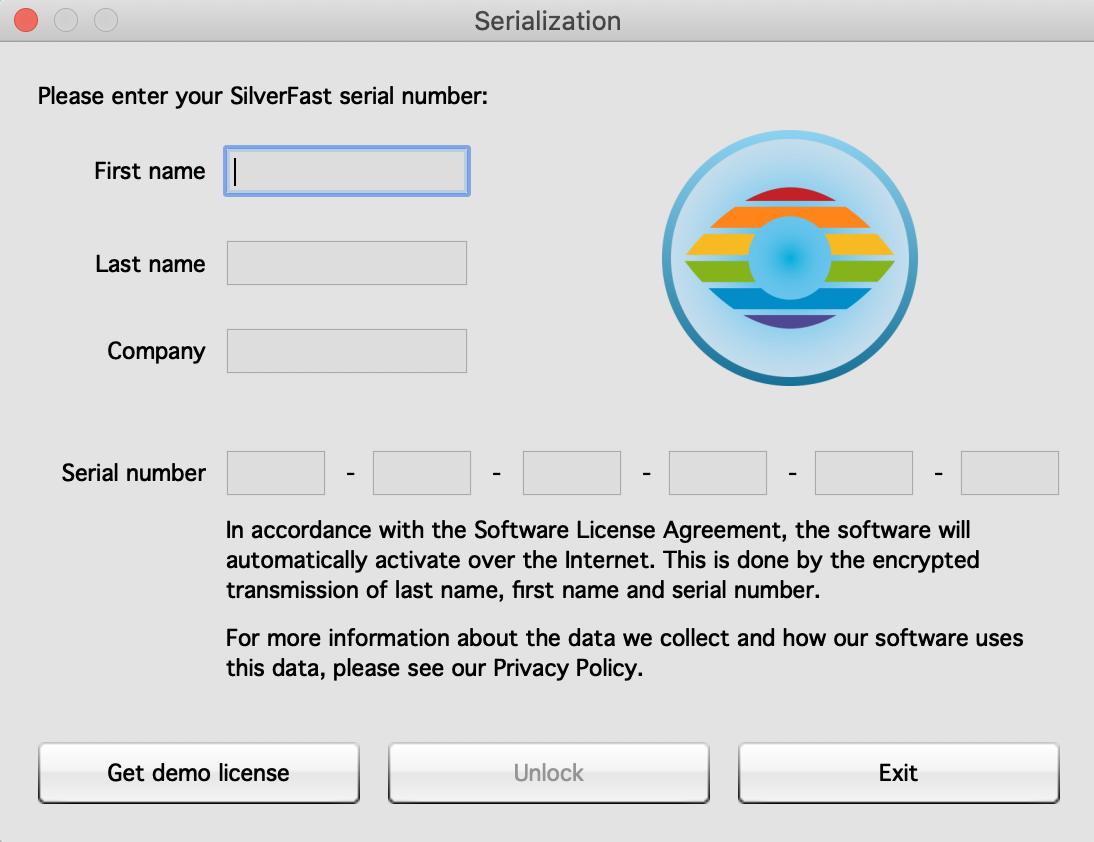Note:
A free SilverFast 9 upgrade is available if these two requirements are met:
- You have purchased your scanner within the last two months.
- You have to upload a copy or a photo of your invoice for verification.
Please visit the following page:
https://www.silverfast.com/silverfast-8-upgrade/?manufacturer=plustek
 Brazil
Brazil Latin America
Latin America USA & Canada
USA & Canada Australia
Australia China
China India
India Indonesia
Indonesia Japan
Japan Korea
Korea Taiwan
Taiwan Vietnam
Vietnam Austria
Austria France
France Germany
Germany Italy
Italy Netherlands
Netherlands Other Europe
Other Europe Poland
Poland Russia & CIS
Russia & CIS Spain
Spain Switzerland
Switzerland United
Kingdom
United
Kingdom Saudi Arabia
Saudi Arabia
 Turkey
Turkey Israel
Israel Windows
Windows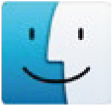 Mac
Mac