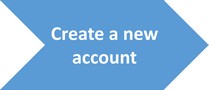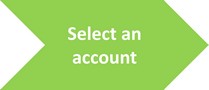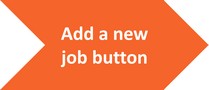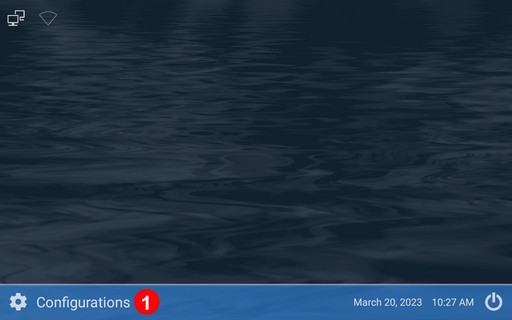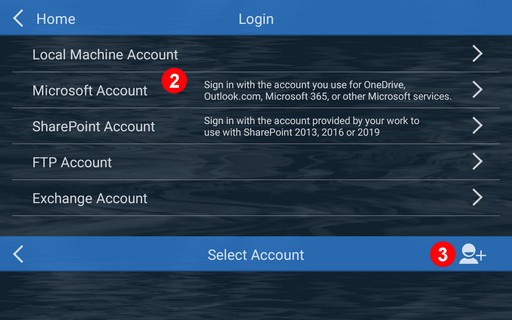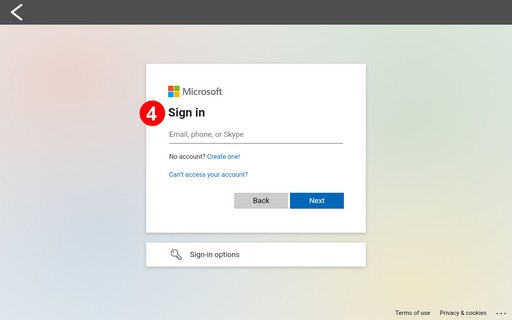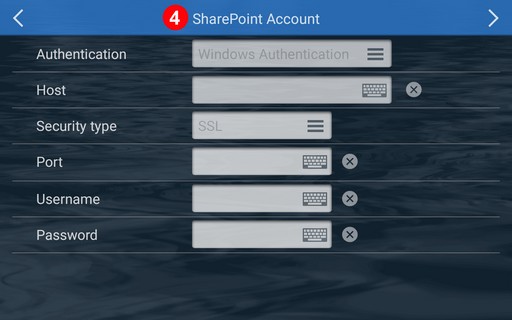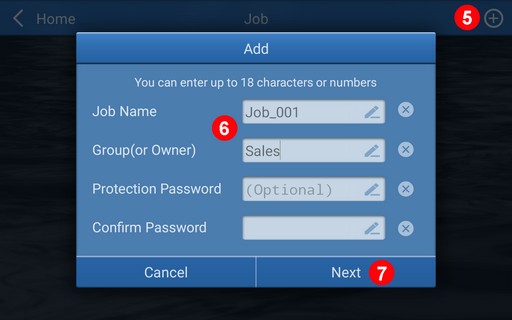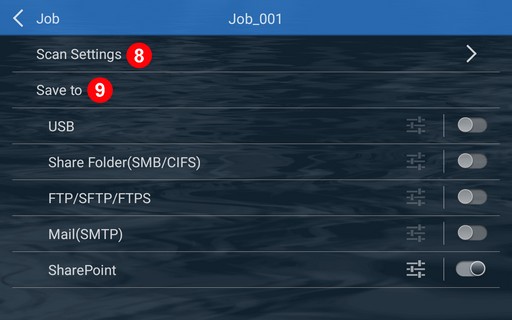|
|
|
|
|
|
|
|
Note: Microsoft Sign in will detect your account is Office 365 account or free personal account automatically, |
If the account is Office 365, you will have SharePoint, OneNote, OneDrive and Outlook, |
If the account is personal account, you will only have OneDrive and Outlook. |
|
|
|
|
Authentication |
Select the authentication type. |
|
Host |
Enter your host IP address or domain name |
For example: 59.59.59.159 or example.domain.com |
If the host is a site collection, you need to enter the entire path |
For example: 59.124.104.159/sites/site_collection_name/ |
|
Security type |
Select the security type: None or SSL. |
|
Port |
Enter your Sharepoint Port, for exmaple: 80 or 443. |
|
Username |
Enter your Username |
|
Password |
Enter your Password. |
|
Add job |
|
|
Job |
You can create up to 12 job buttons for each group. |
|
Group(or owner) |
Group your job by Department or Names in order to do quick selection, we suggest you create no more than 10 groups. |
|
Password |
You will need to type password when you use the job buttons if you setup the password protection. |
|
|
|
|