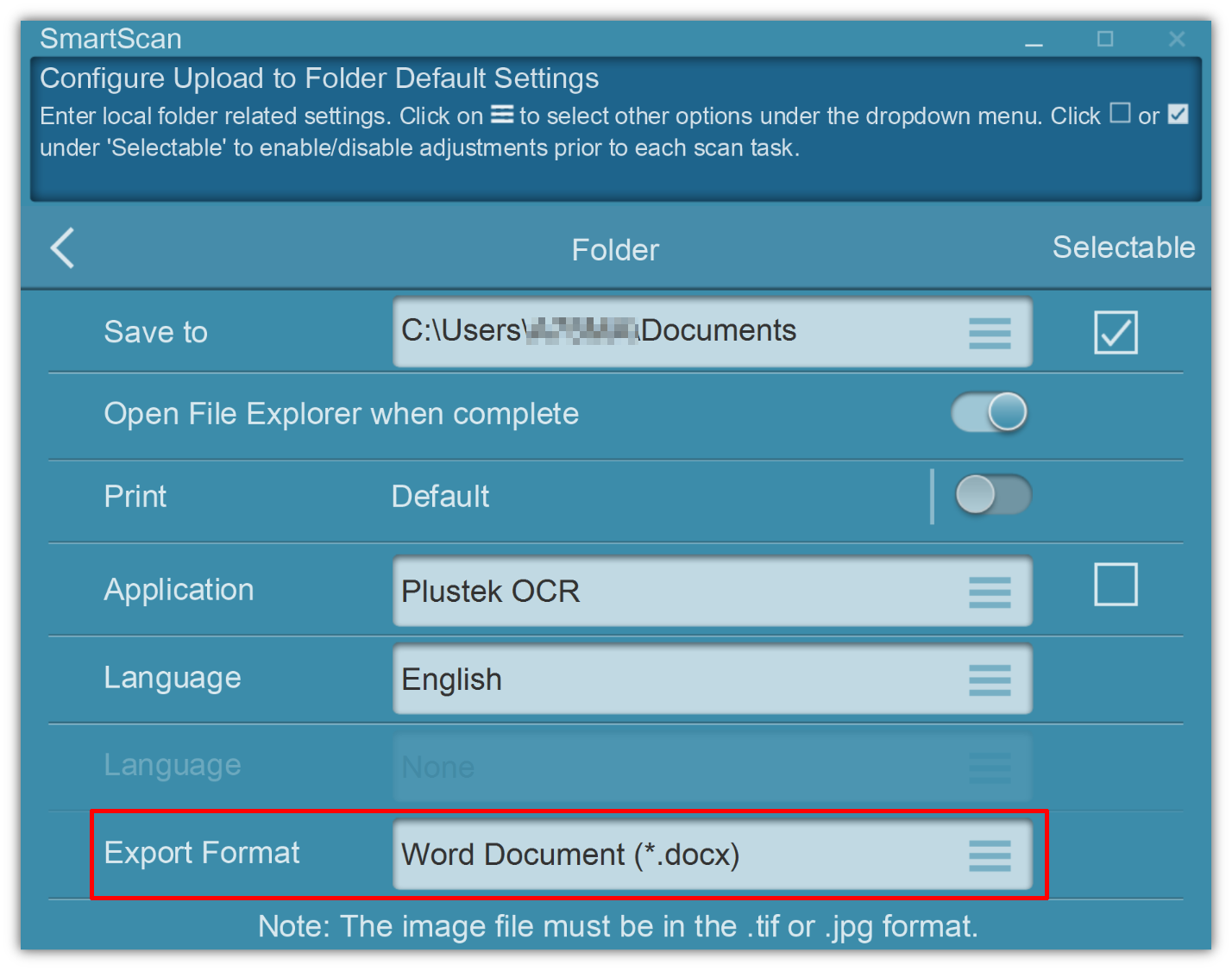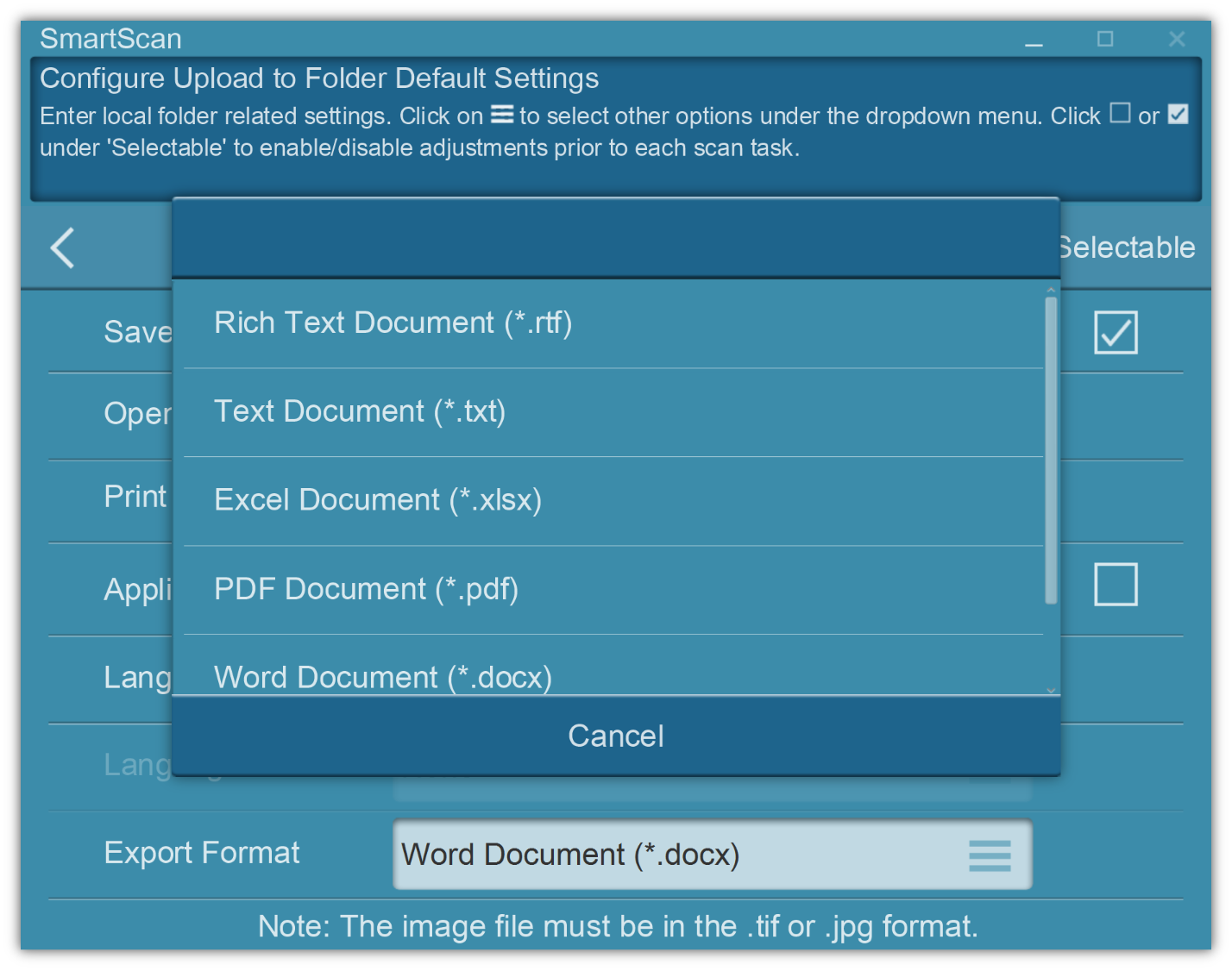Perform text recognition on the scanned images using OCR (Optical Character Recognition) to convert the image data (TIFF or JPEG) into Word, Excel, Text files that can be edited.
Using this complementary application enables organizations to work with scanned documents editable and searchable by:
•Redact confidental information before sharing
•Revise existing documentations
•Make comments and amends to files
•Quickly search the documents by keywords
•Extract parts of the texts in the documents
•Convert images Tables and numerical data to Excel
Refer to scan to Searchable PDF for creating PDFs directly in searchable format.
Note: Converting from TIFF/TIF or JPEG images is only available when scanning to local folders.
1. Select desired OCR 'Language'.
Click ![]() or
or ![]() under 'Selectable' to enable/disable adjustments prior to each scan task.
under 'Selectable' to enable/disable adjustments prior to each scan task.
Note: When no checkbox is selected. User/Operator will perform scan according to default settings.
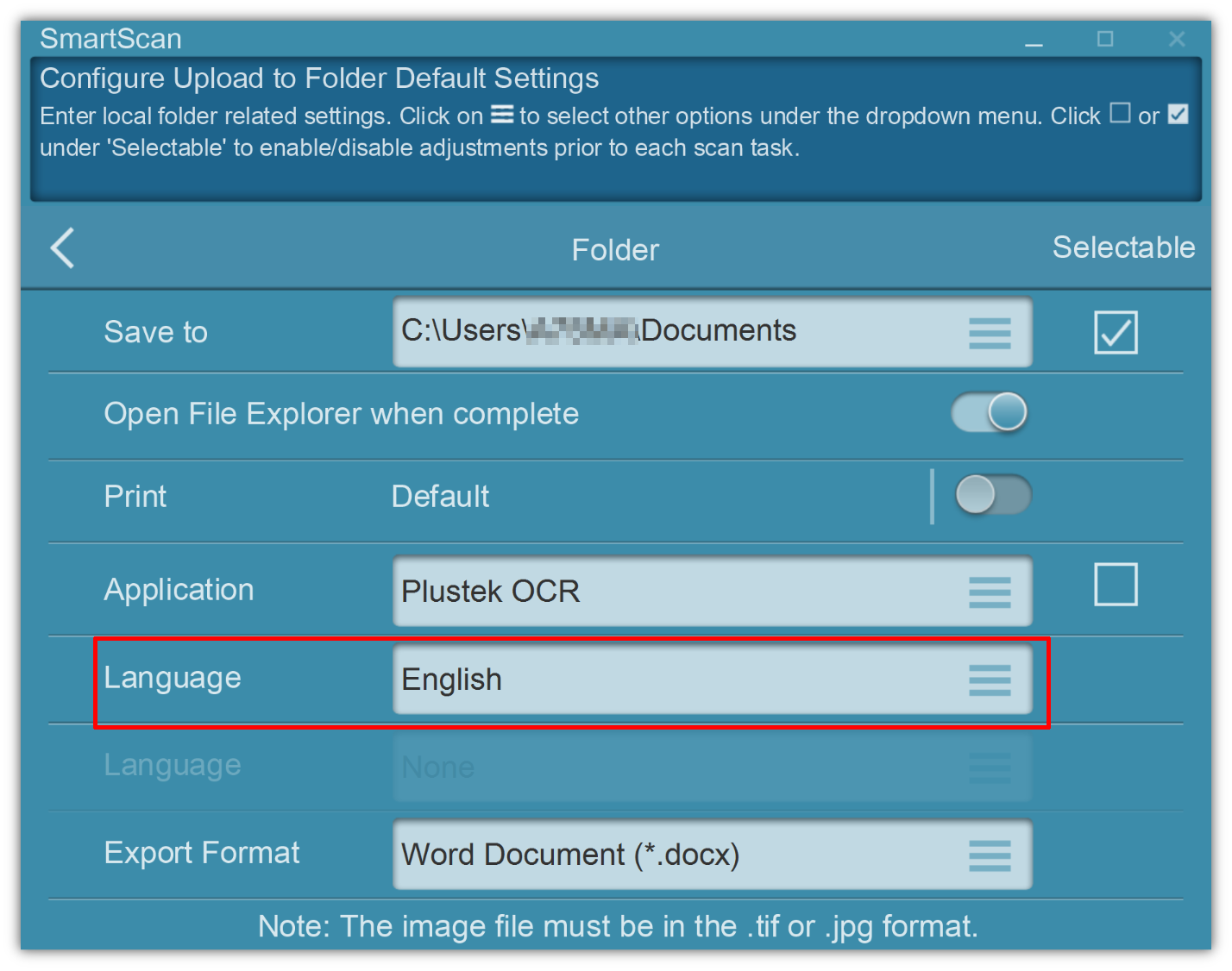
2. When Language is selected, user can specify specific export format from the list. SmartScan will scanend the document and save the image in the original format and the indicated format.
Available Export Formats:
•Rich Text Document (*.rtf)
•Text Document (*.txt)
•Excel Document (*xlsx)
•PDF Document (*pdf)
•Word Document (*docx)