What is SmartScan?
SmartScan provides greater flexibility by offering users to scan directly to more destinations. User can customize each SmartScan button and scan through a single touch scan button; whether through the main button on the application or on scanner's panel. Scanned documents are automatically sent directly various destinations in standard imaging formats, including JPEG, TIFF, and PDF. You may also import electronic document in BMP/PNG/JPEG/TIFF/PDF to access SmartCapture function for data extraction.
Single Click of a Button:
![]() Scan documents directly into Local Folder
Scan documents directly into Local Folder
![]() Scan documents directly into Network Folder (SMB/CIFS 2.0/3.0)
Scan documents directly into Network Folder (SMB/CIFS 2.0/3.0)
![]() Scan documents directly into FTP/SFTP/FTPS
Scan documents directly into FTP/SFTP/FTPS
![]() Scan documents directly into eMail (via SMTP)
Scan documents directly into eMail (via SMTP)
![]() Scan documents directly into Microsoft SharePoint On-Premises 2010/2013/2016/2019*
Scan documents directly into Microsoft SharePoint On-Premises 2010/2013/2016/2019*
![]() Scan documents directly into Microsoft 365 SharePoint*
Scan documents directly into Microsoft 365 SharePoint*
![]() Scan documents directly into Microsoft 365 OneDrive*
Scan documents directly into Microsoft 365 OneDrive*
![]() Scan documents directly into Microsoft 365 Outlook (as a new email message)*
Scan documents directly into Microsoft 365 Outlook (as a new email message)*
![]() Scan documents directly into Microsoft 365 OneNote Online*
Scan documents directly into Microsoft 365 OneNote Online*
![]() Scan documents directly into Microsoft Exchange*
Scan documents directly into Microsoft Exchange*
![]() Scan documents directly into Google Drive*
Scan documents directly into Google Drive*
![]() Scan documents directly into Dropbox*
Scan documents directly into Dropbox*
![]() Scan documents directly into Box*
Scan documents directly into Box*
![]() Scan documents directly into Evernote*
Scan documents directly into Evernote*
SmartScan provides administrator control to the functions below:
1.Account Management- Manage user account and accessibility
2.Job Management- Manage the upload destination and scan settings of each job profiles
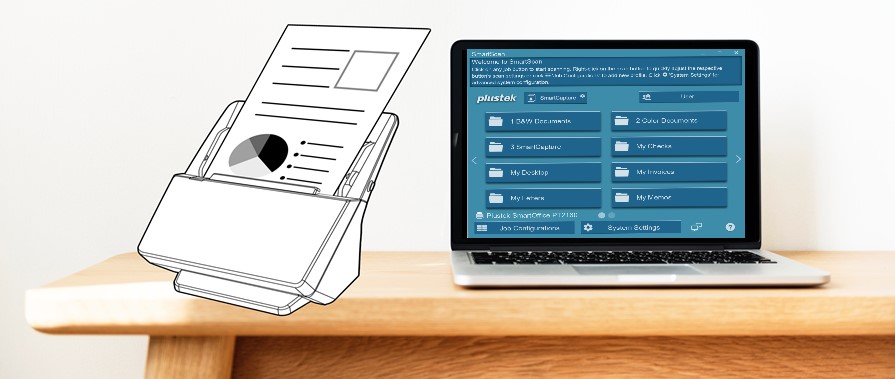
*Exclusively available on SmartScan Pro. Applicable fees apply. Contact our experts for details.