In addition to data extraction, SmartCapture allows you to automatically generate meaningful and structured file names for your output documents based on the extracted data.
To configure this feature, go to the Settings menu and select “File Names”.
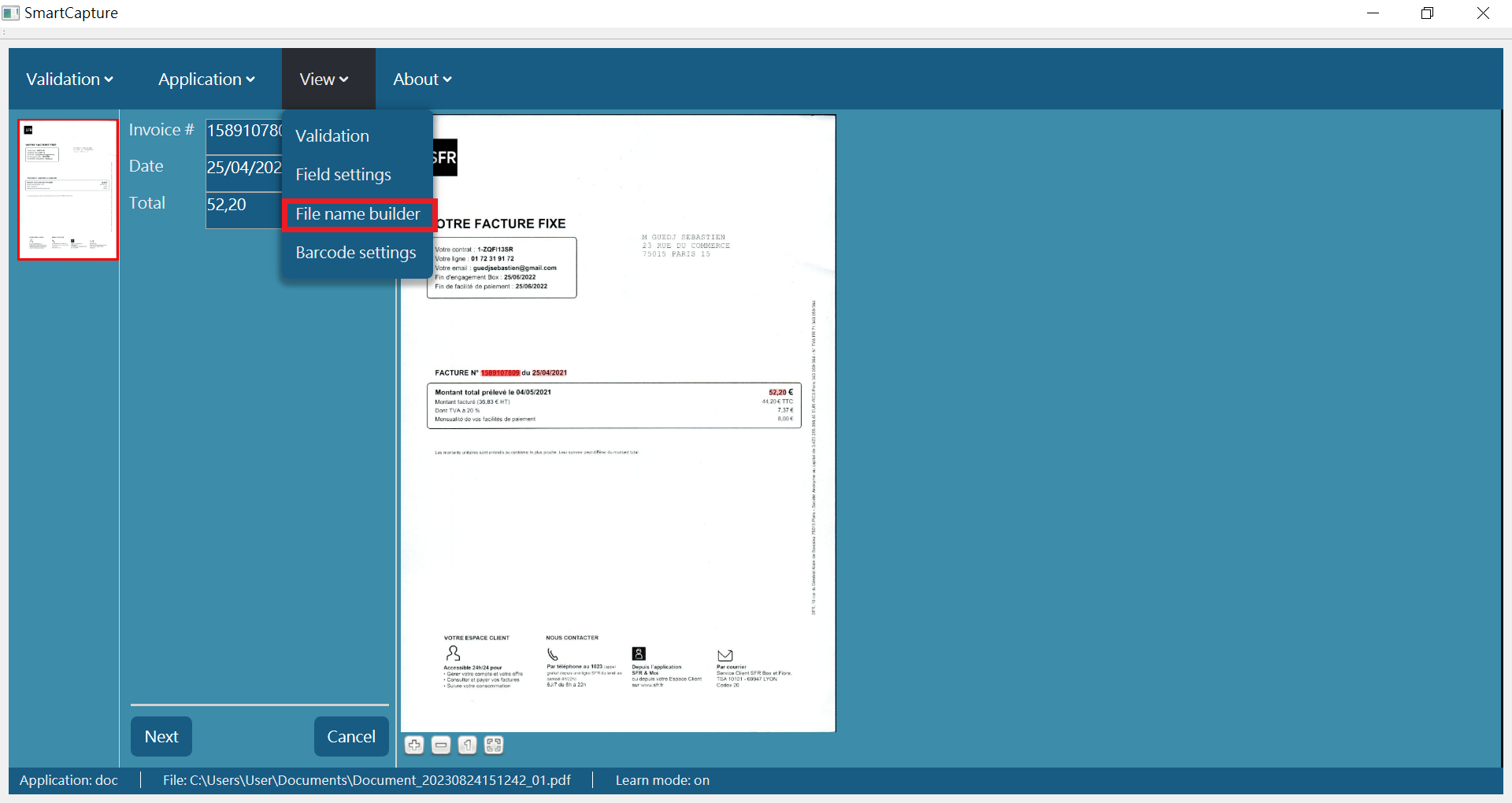
Building the File Name Structure
On the left side of the configuration panel, you’ll see a list of available components. These represent different data fields or identifiers that can be used in naming your output files.
To build your file name:
Select a component (e.g., Number, Date, Total, or a custom field).
Click the add button ![]() to include it in the file name sequence.
to include it in the file name sequence.
Repeat for any additional components you want to include.
🧩 In the example shown, the file name is made up of three components: Number, Date, and Total.
A live preview is displayed in the lower-right corner, showing how the generated file name will appear once data is extracted.
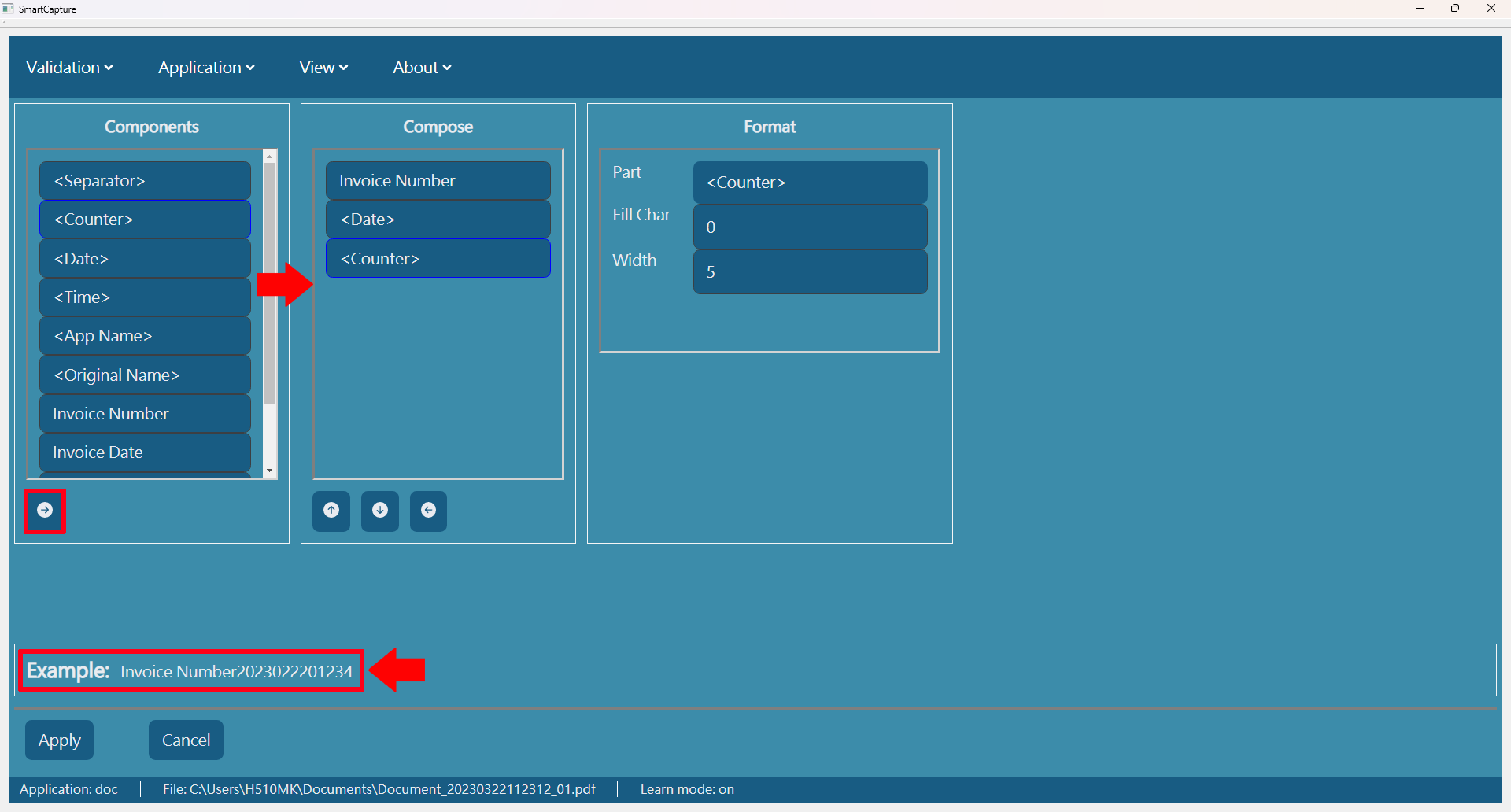
Adding Separators & Formatting Components
You can insert a Separator between each component to make the file name easier to read and organize.
•Separator – Defines the character used between components (e.g., dash -, underscore _, space).
•Filler – Used to fill in space if a field does not meet the defined width.
•Width – Specifies the total number of characters for a component (useful for standardizing file names).
Example: A "Date" component with width 8 and filler 0 would appear as 20240623 even if the original date was shorter.
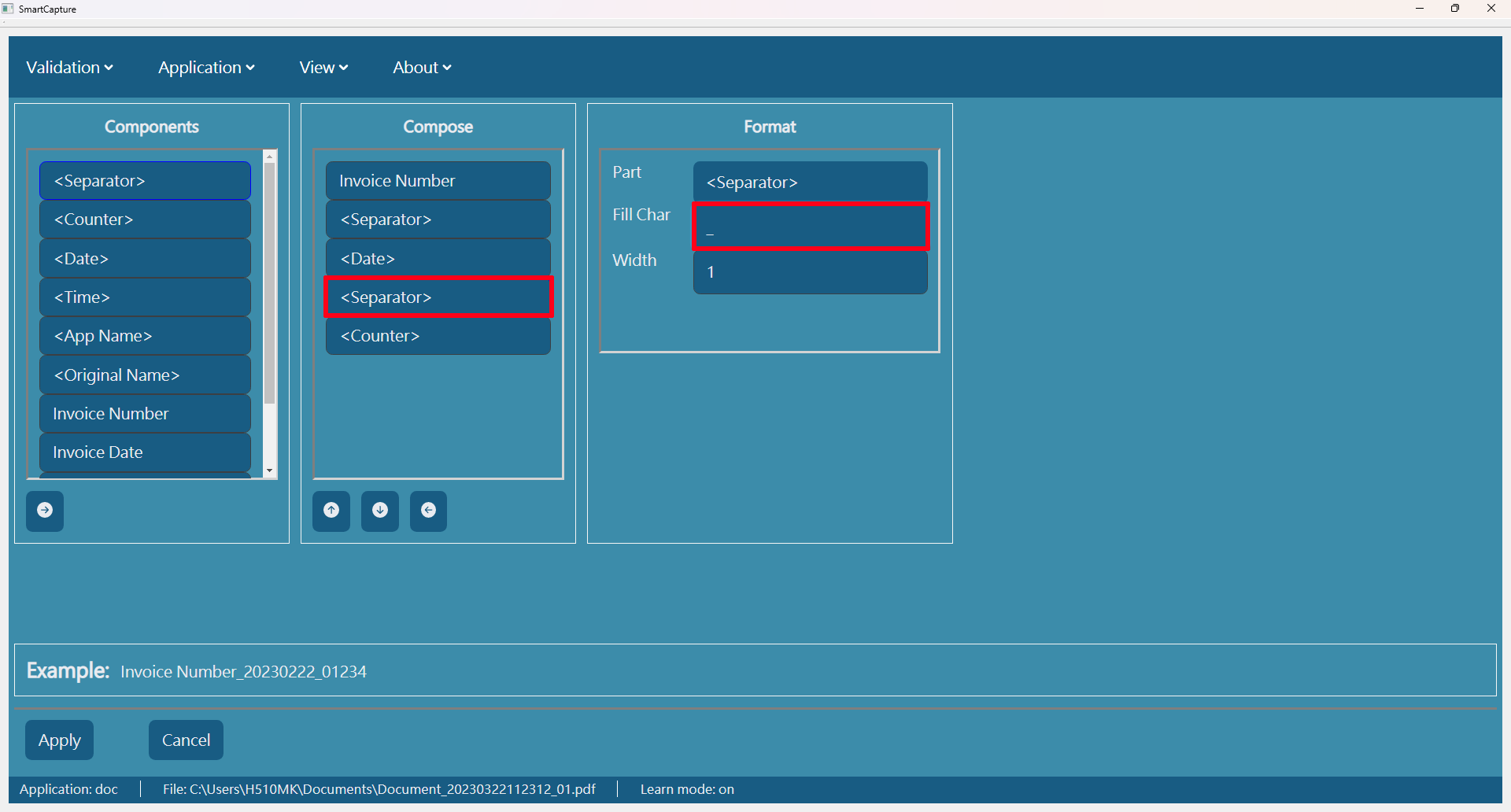
Fallback Handling
In case a particular data component fails to be recognized, you can define a default prefix or placeholder using the "Fallback-Text" field.
This ensures that your file name remains valid and follows the desired format, even when some data is missing.
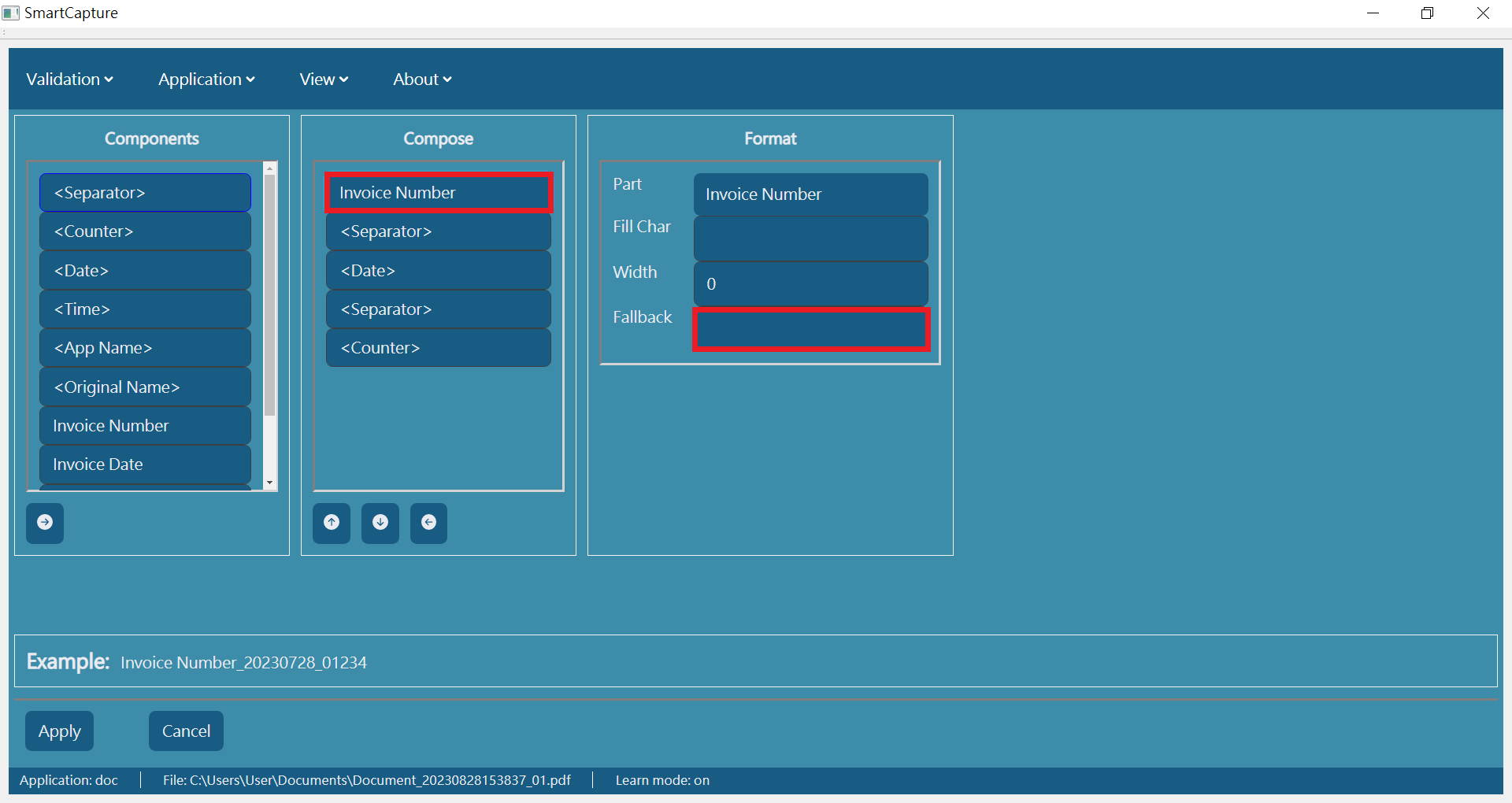
Output Example
Once all documents are validated, they are saved to the output folder. Each file will be automatically named according to your selected components.
📌 In the example setup, the file name consists of 3 data fields plus 2 separators, resulting in 5 total elements in the final file name (e.g., INV001_20250623_1500.pdf).
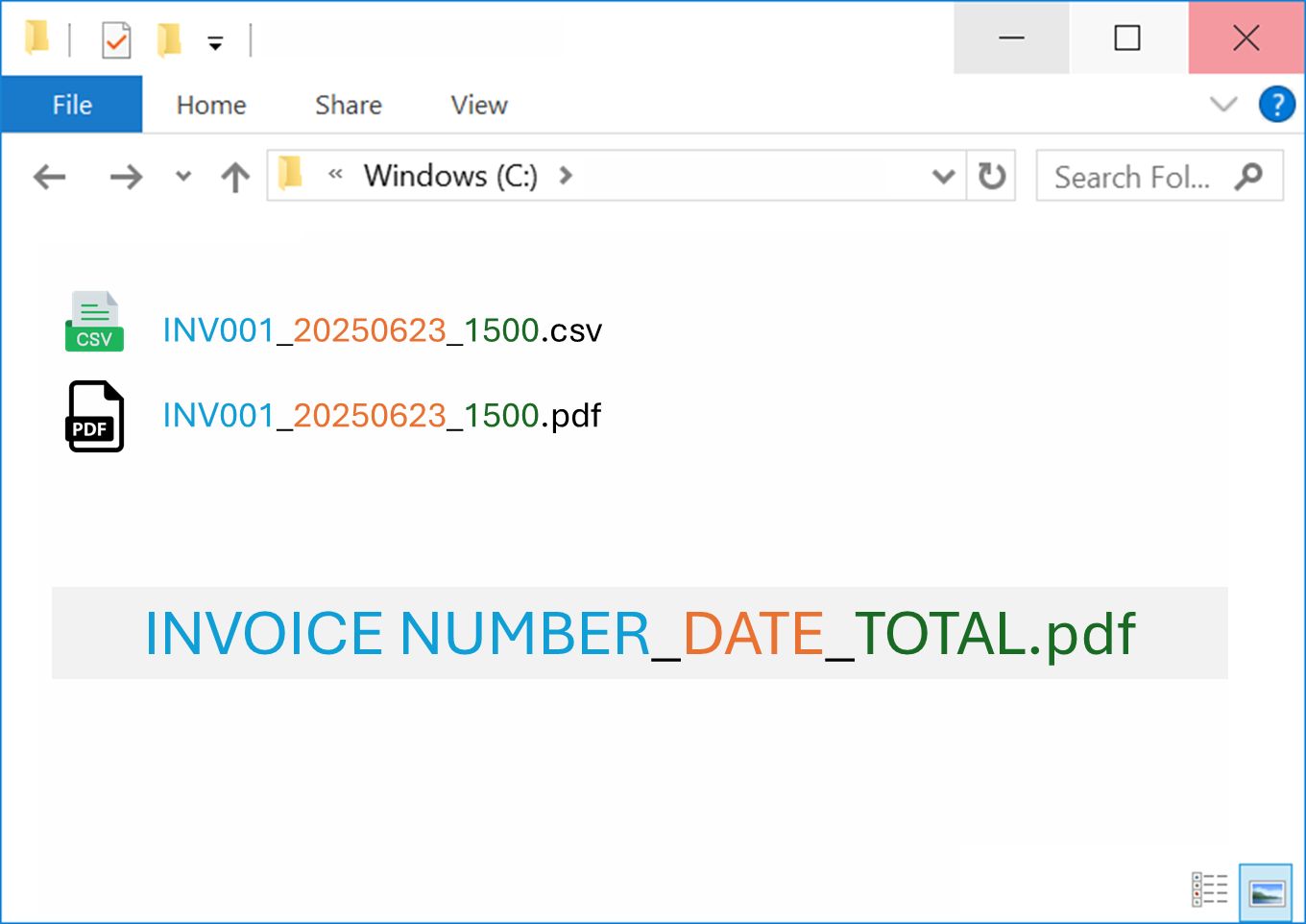
When using SmartCapture, the output consists of two files:
•PDF (Searchable):
A copy of your original scanned or imported document, converted into a searchable PDF.
This means that the text within the file can be recognized and read by your computer, allowing for full-text search, highlight, and copy functions.
•CSV:
A structured file containing all extracted key data from the document.
This format is ideal for importing into databases, spreadsheets (e.g., Excel), or other data processing tools.
These dual outputs ensure you have both a human-readable document and machine-readable data for seamless workflow integration.