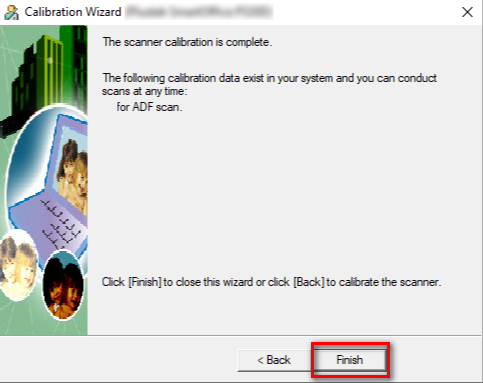Calibrate the scanner if colors appear in areas that should be white or original document varies in color from the scanned image. By calibrating the scanner, it allows you to adjust and compensate for variation that can occur in the optical component over time by its nature. Insert the special calibration sheet into the ADF scanner, with an arrow toward the scanner buttons.
Calibration can be perform within the SmartScan Utility Application from the Device Information interface.
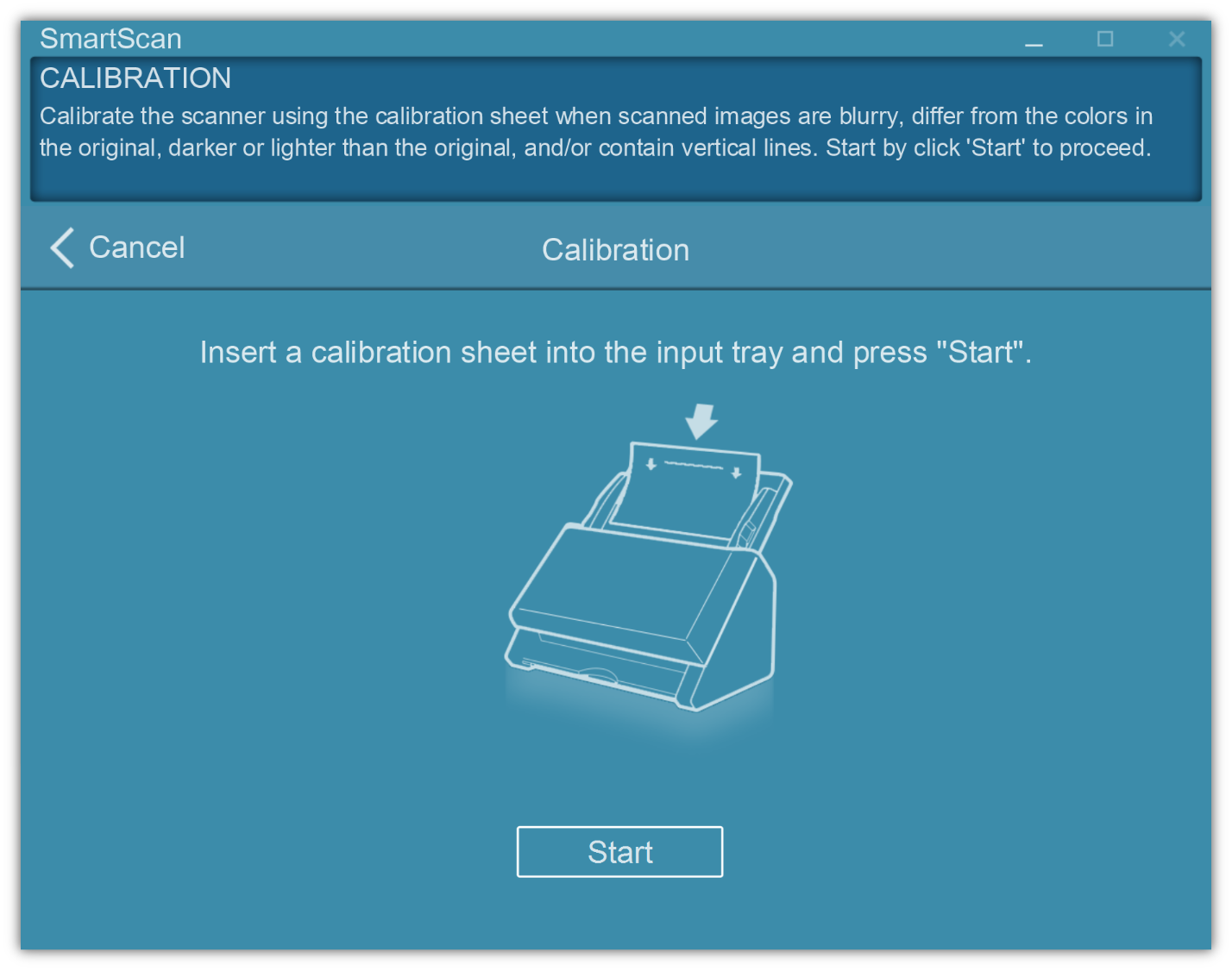
Or from the Start menu, locate 'Calibration Wizard' to start the calibration process.
1.Click on Next > on the Calibration Wizard interface
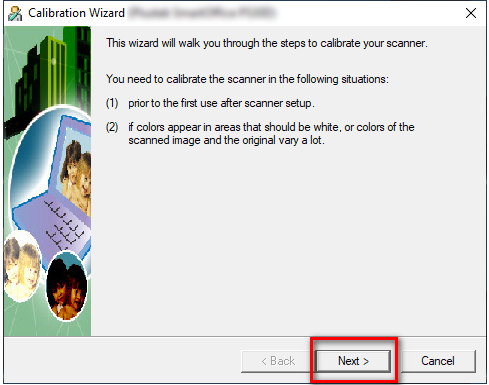
2.Click on Calibrate Now
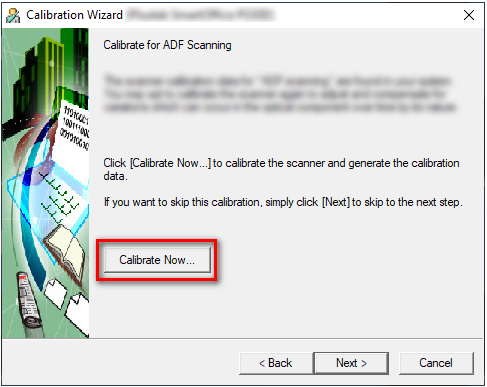
3.Be sure to load the calibration sheet into the input tray and click "Start". Click "Show Illustration", will bring up the help menu.
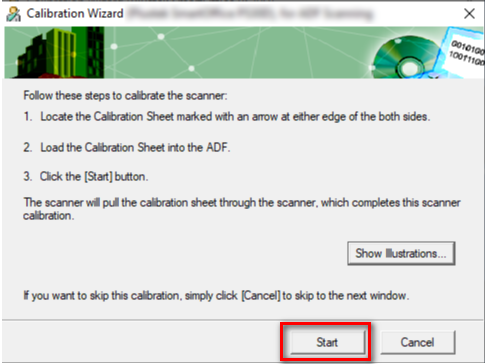
4.Calibration Illustration will guide you step by step process through the calibration process.
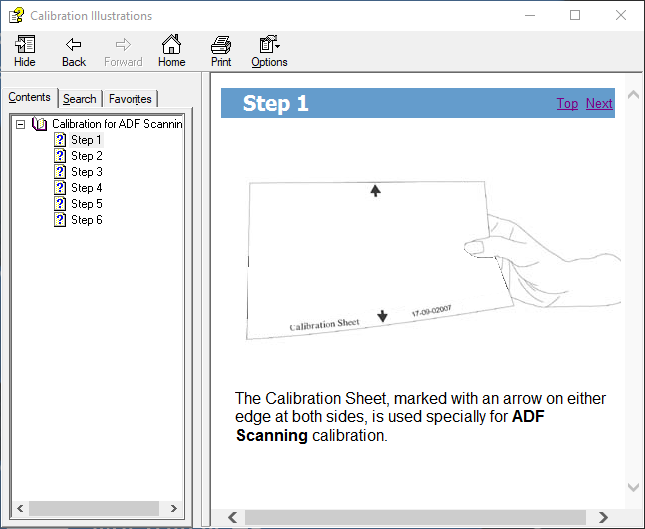
5.Click on "Finish" when calibration is complete