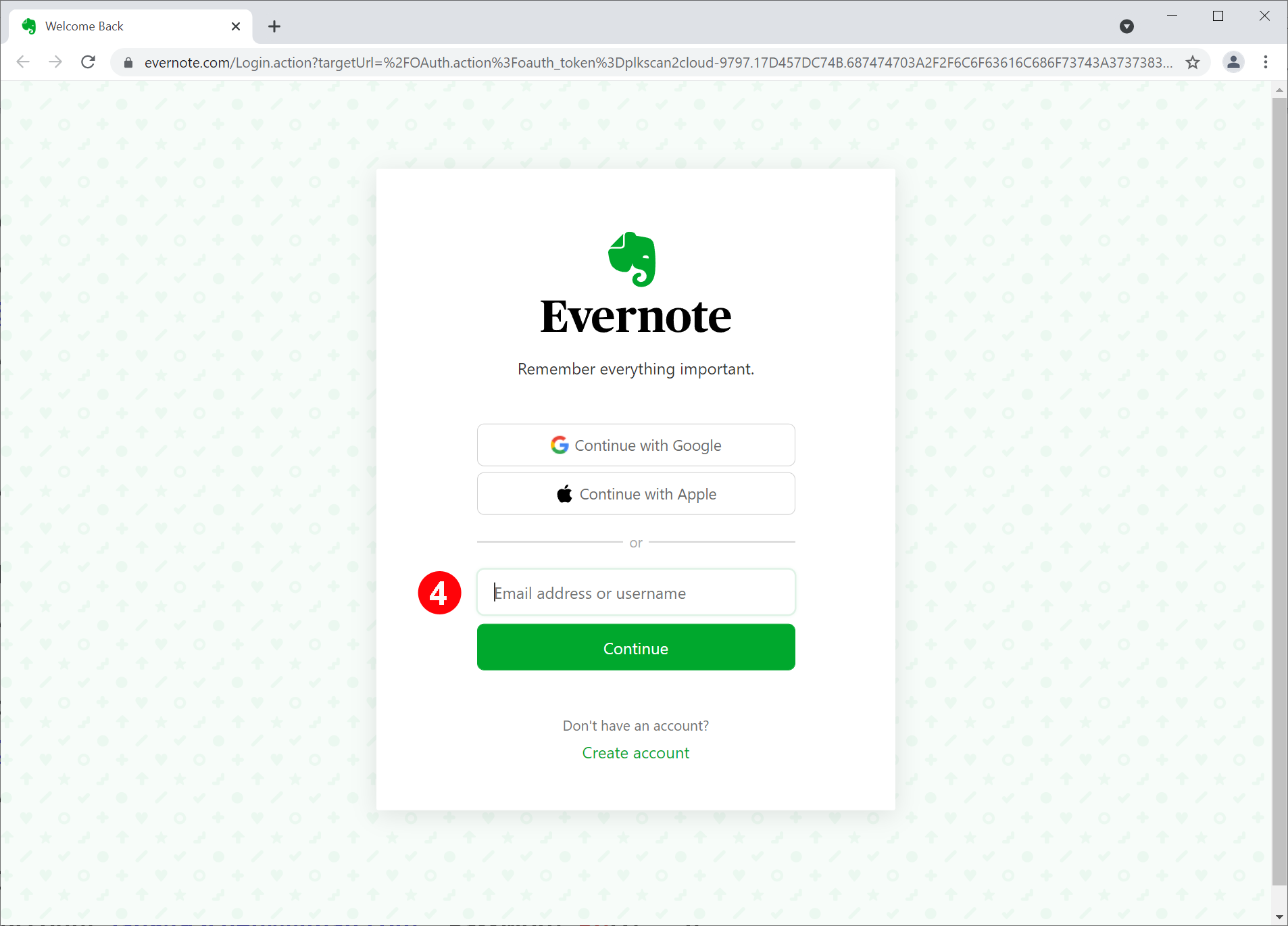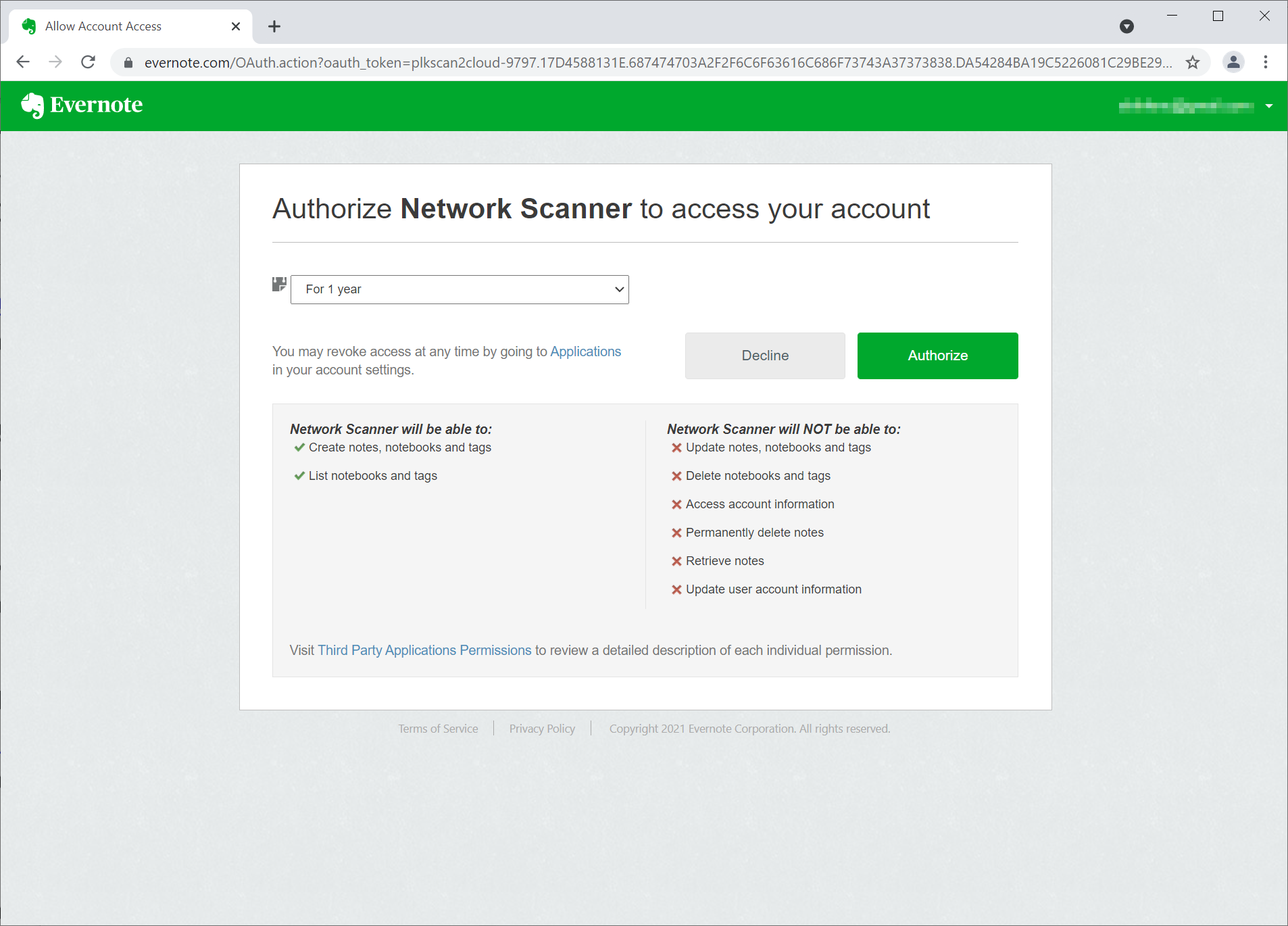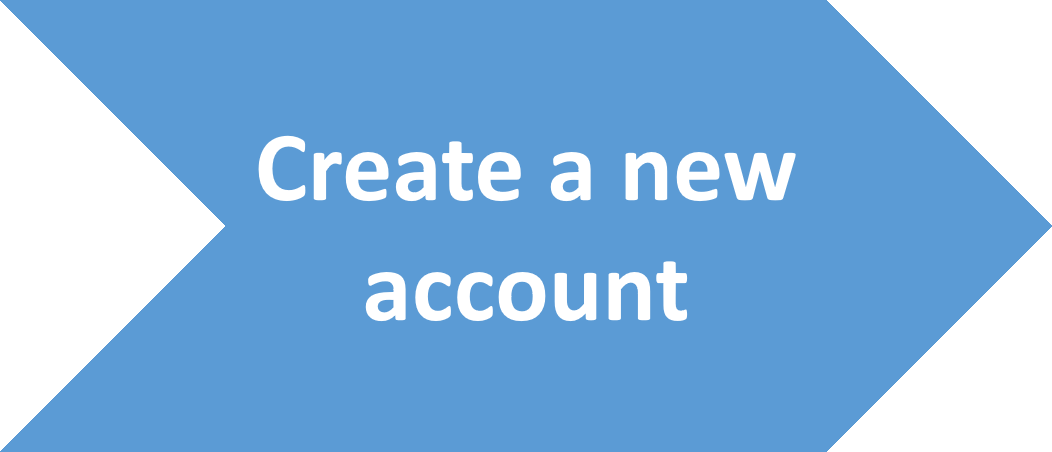
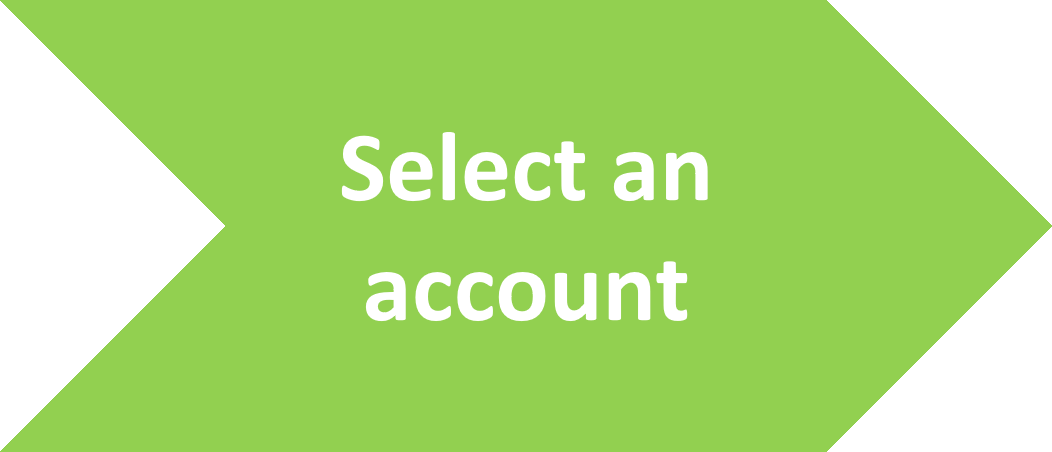
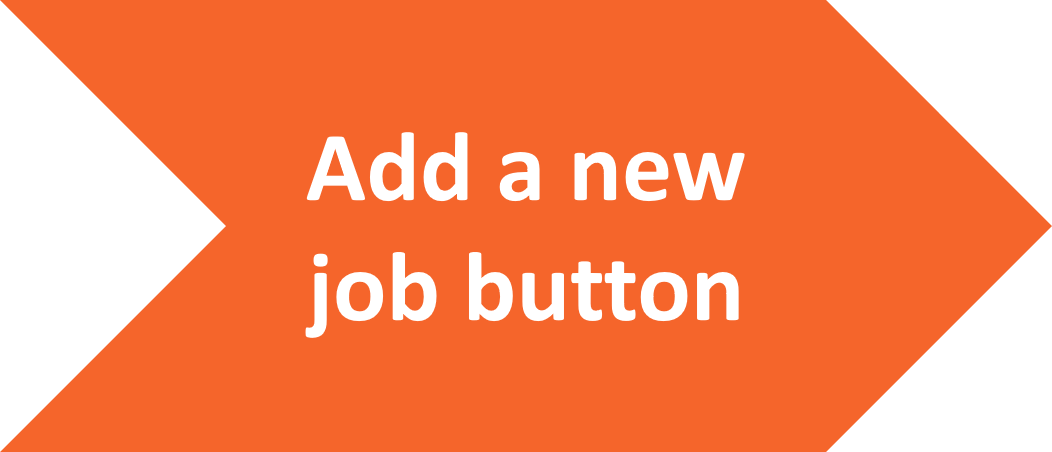
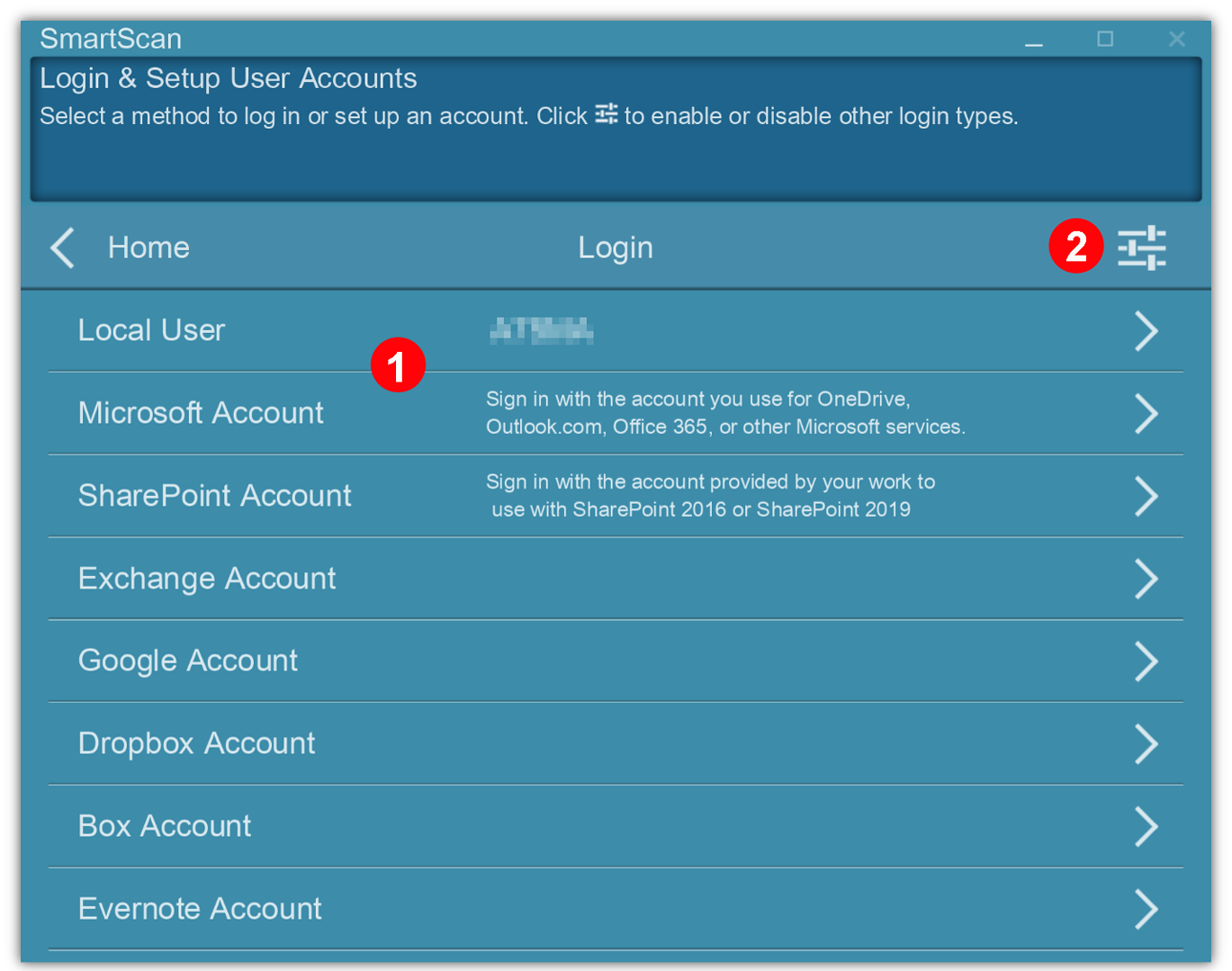
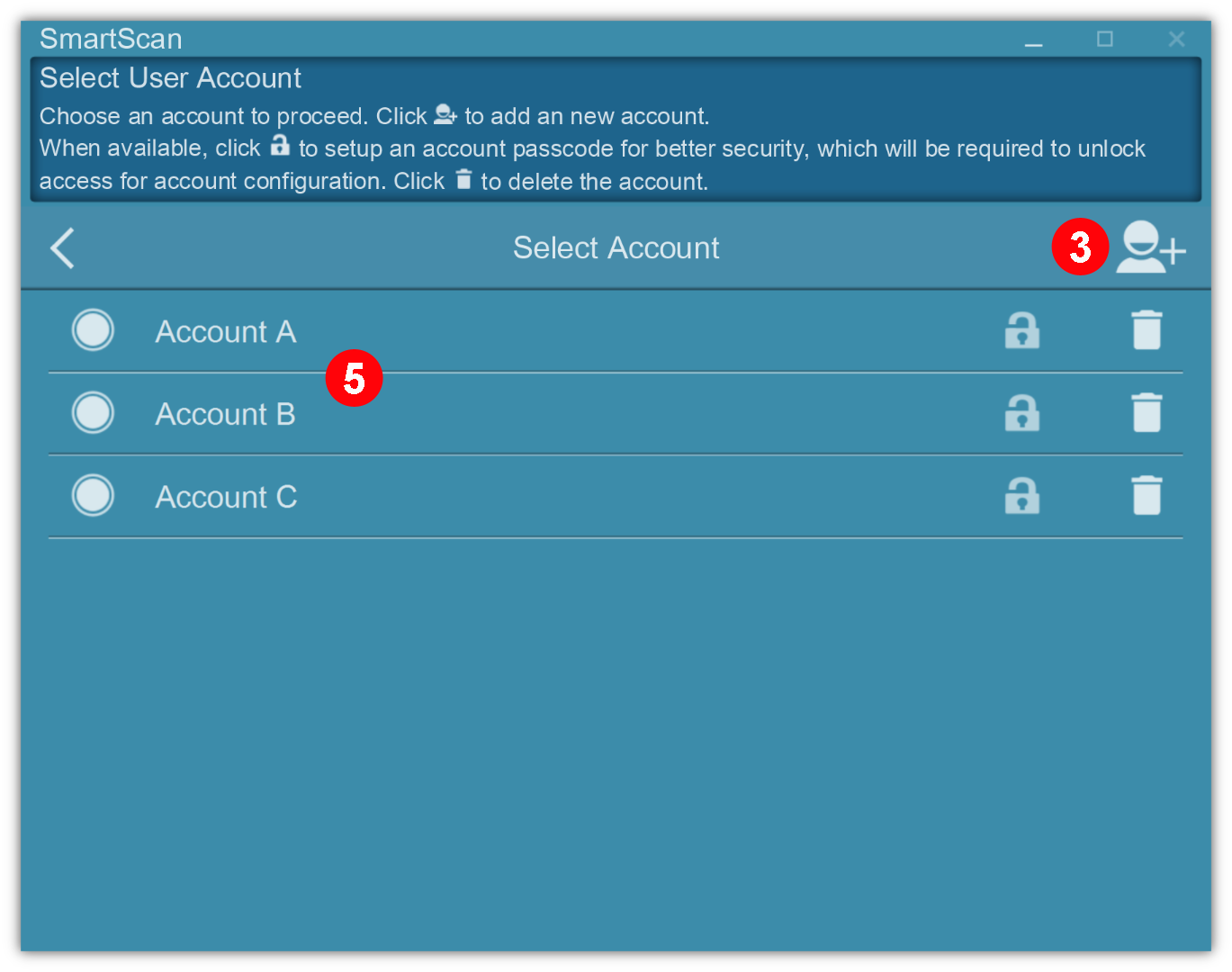
1. Click on 'Job Configurations' and select a login account
2. Click to enable/disable login accounts
3. Add a new account
4. Enter information as shown on 'New Account' interface
5. Accounts created are show on 'Select Account' menu
Note: login interface (new account interface) varies depending on the account choosen and will provide different account accessibility.
Account Accessibility List:
![]() Local User Account: Folder, FTP/SFTP/FTPS, Share Folder (SMB 2.0/3.0, CIFS, Azure File Storage, and eMail (SMTP)
Local User Account: Folder, FTP/SFTP/FTPS, Share Folder (SMB 2.0/3.0, CIFS, Azure File Storage, and eMail (SMTP)
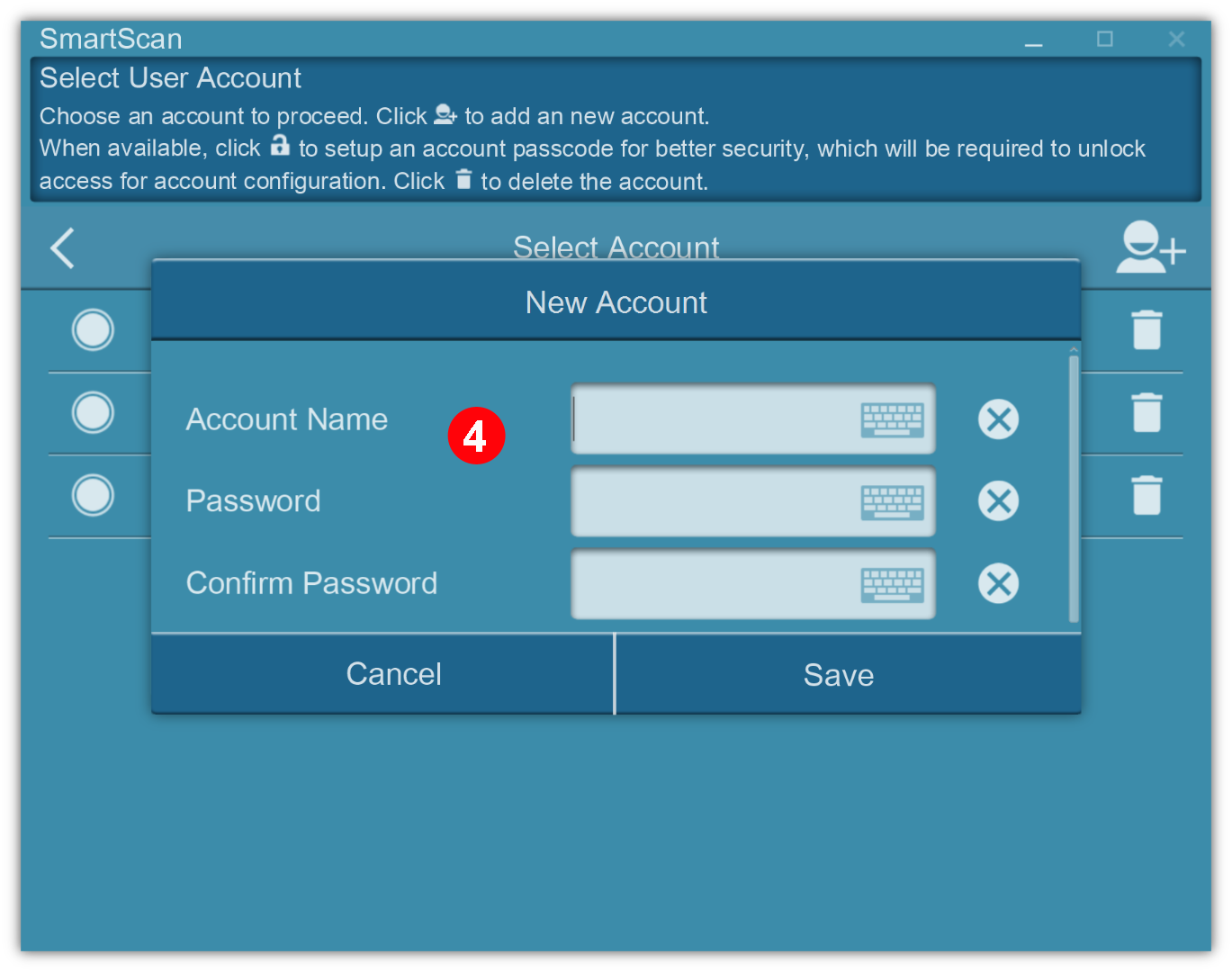
![]() Microsoft Account: Microsoft 365 for SharePoint, OneDrive, Outlook, OneNote Online
Microsoft Account: Microsoft 365 for SharePoint, OneDrive, Outlook, OneNote Online
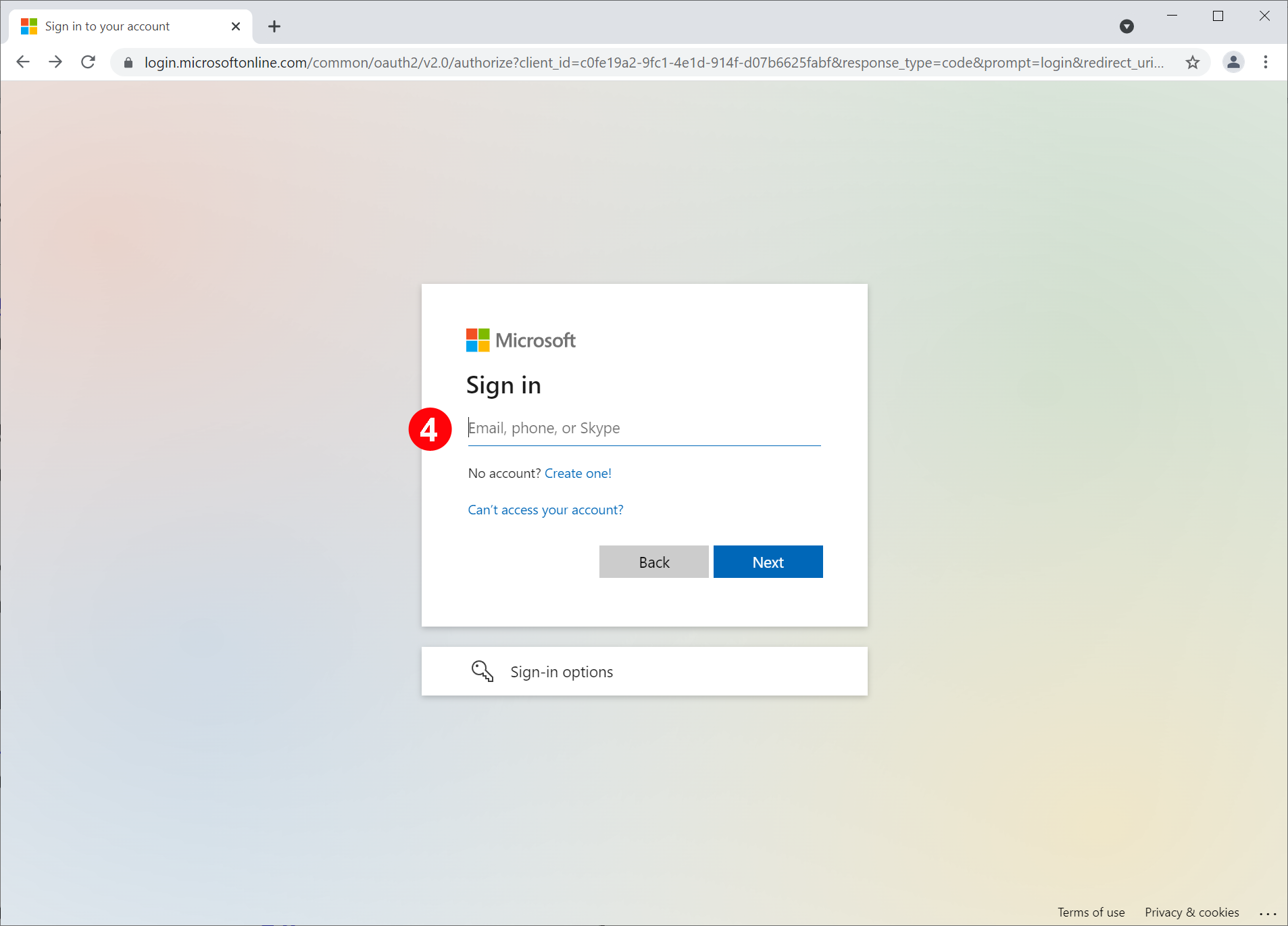
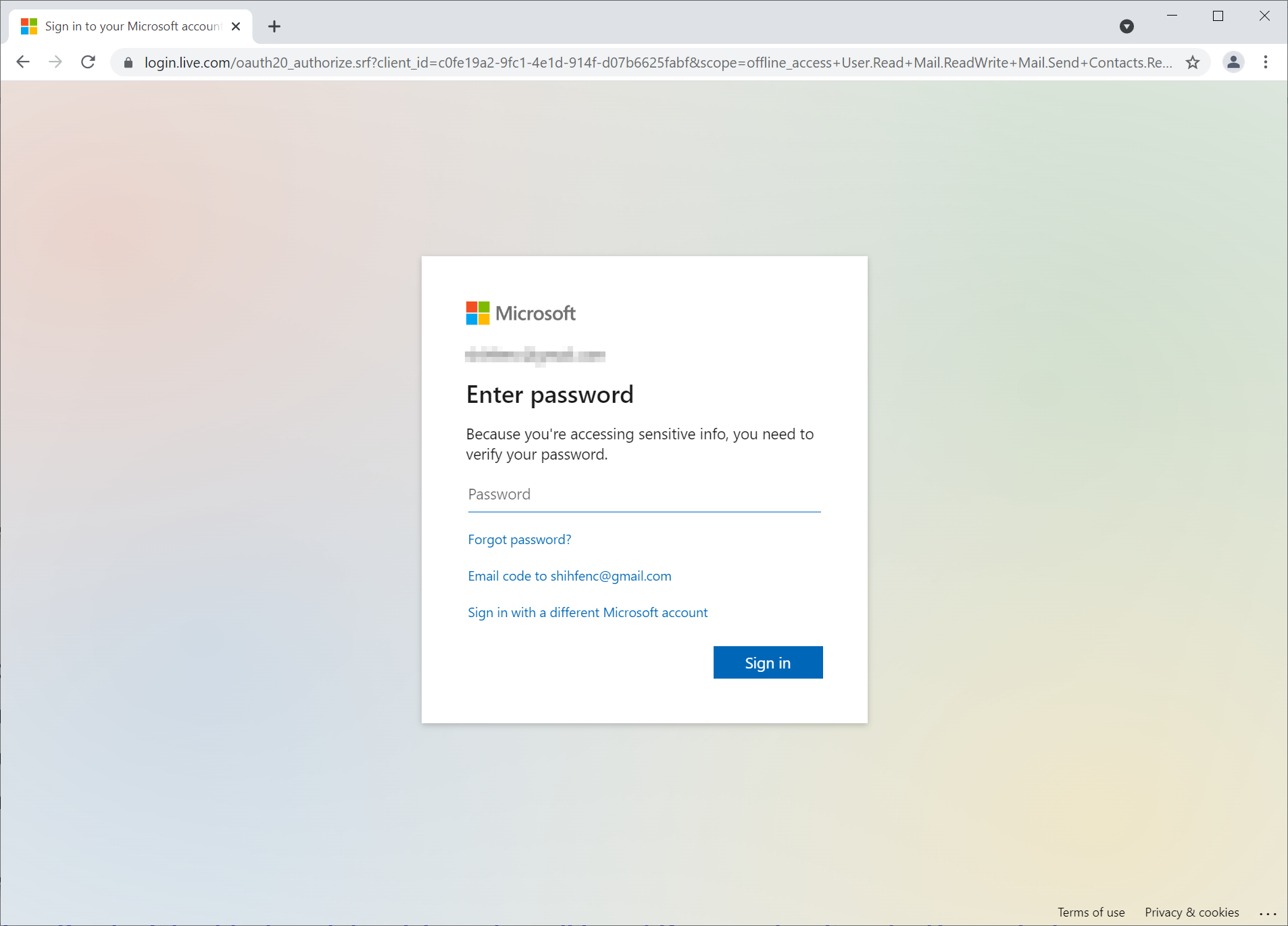
![]() SharePoint Account: SharePoint On-Premises Server 2010/2013/2016/2019
SharePoint Account: SharePoint On-Premises Server 2010/2013/2016/2019
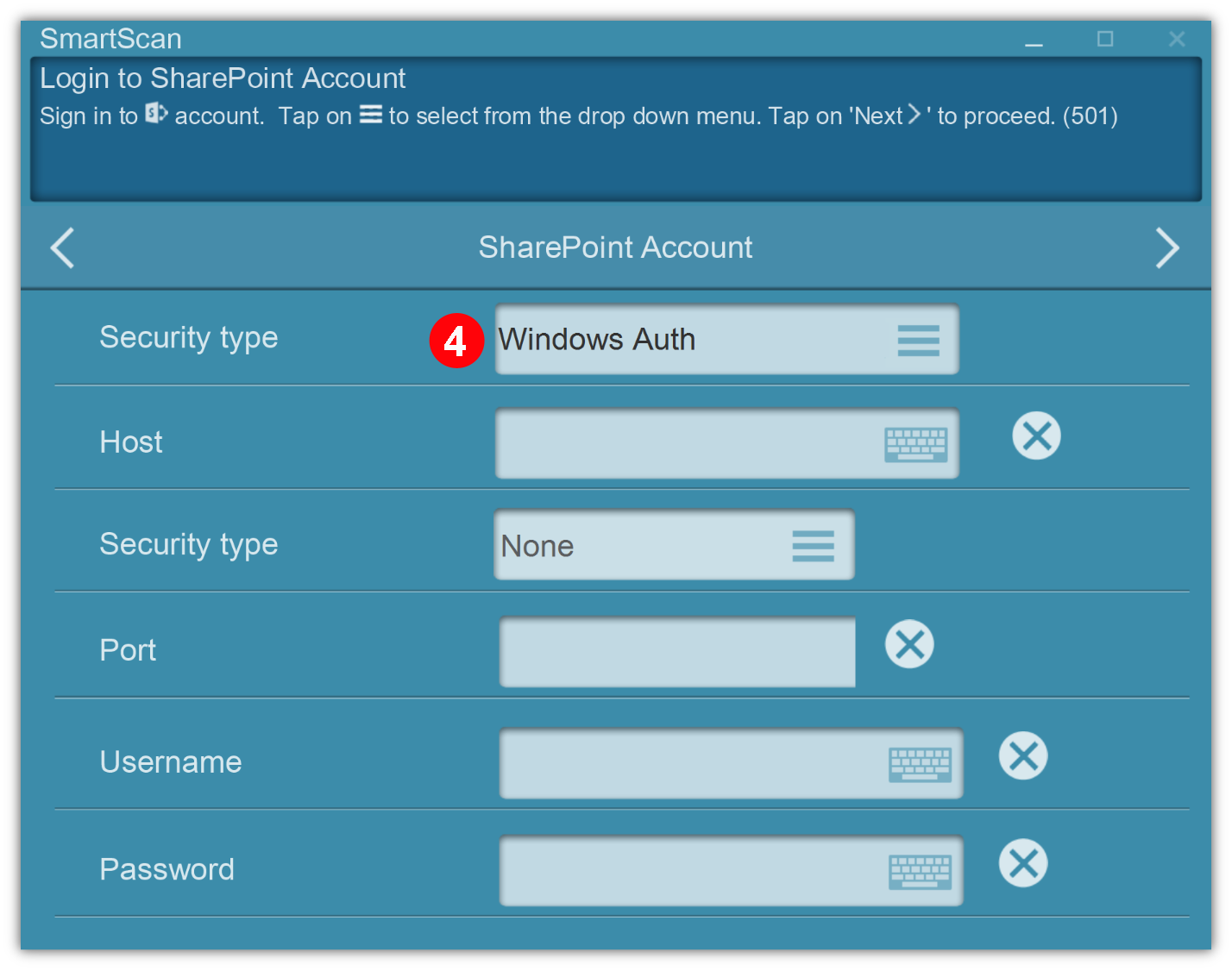
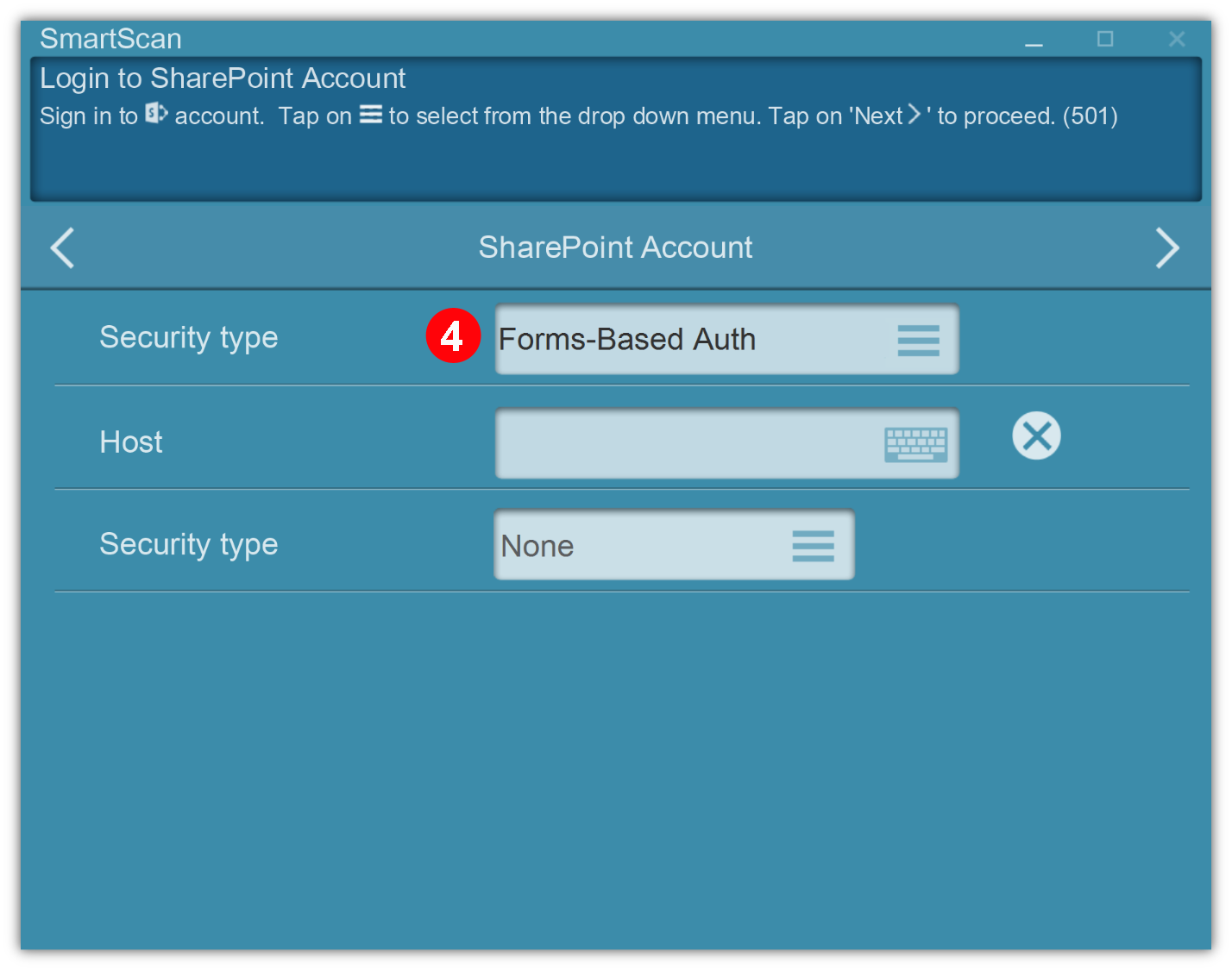
![]() Exchanage Account: Microsoft Exchange Server
Exchanage Account: Microsoft Exchange Server
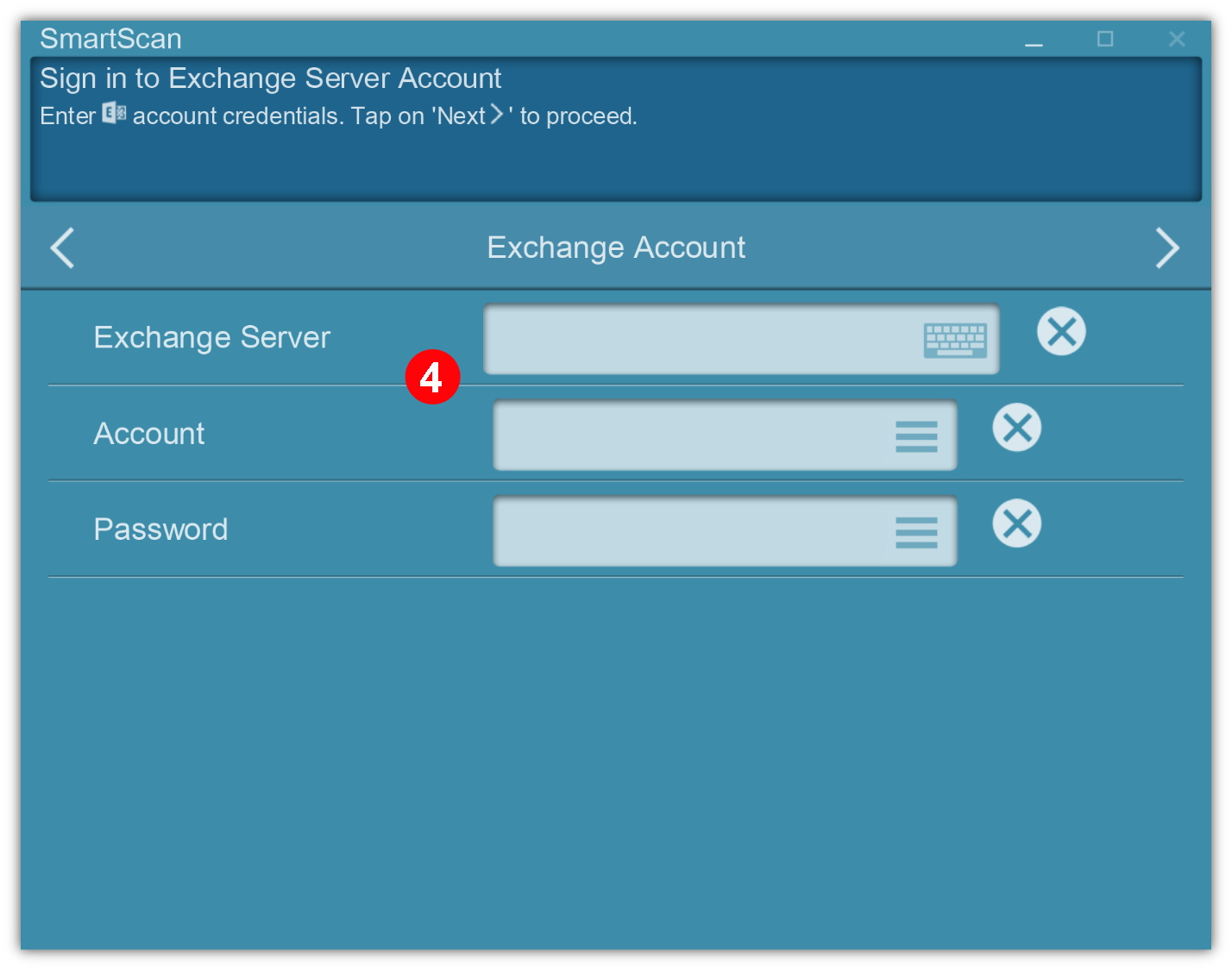
![]() Google Account: Google Drive
Google Account: Google Drive
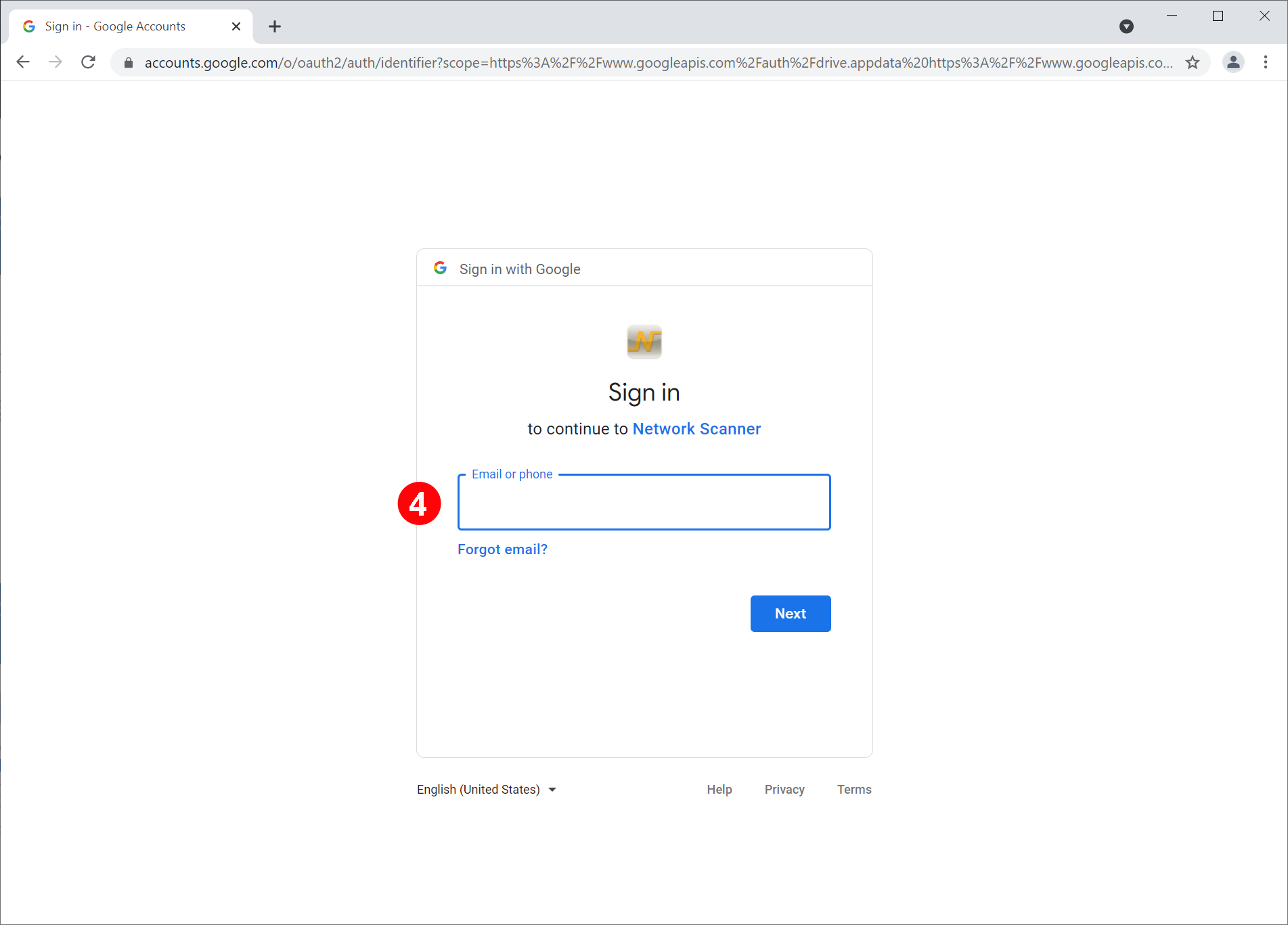
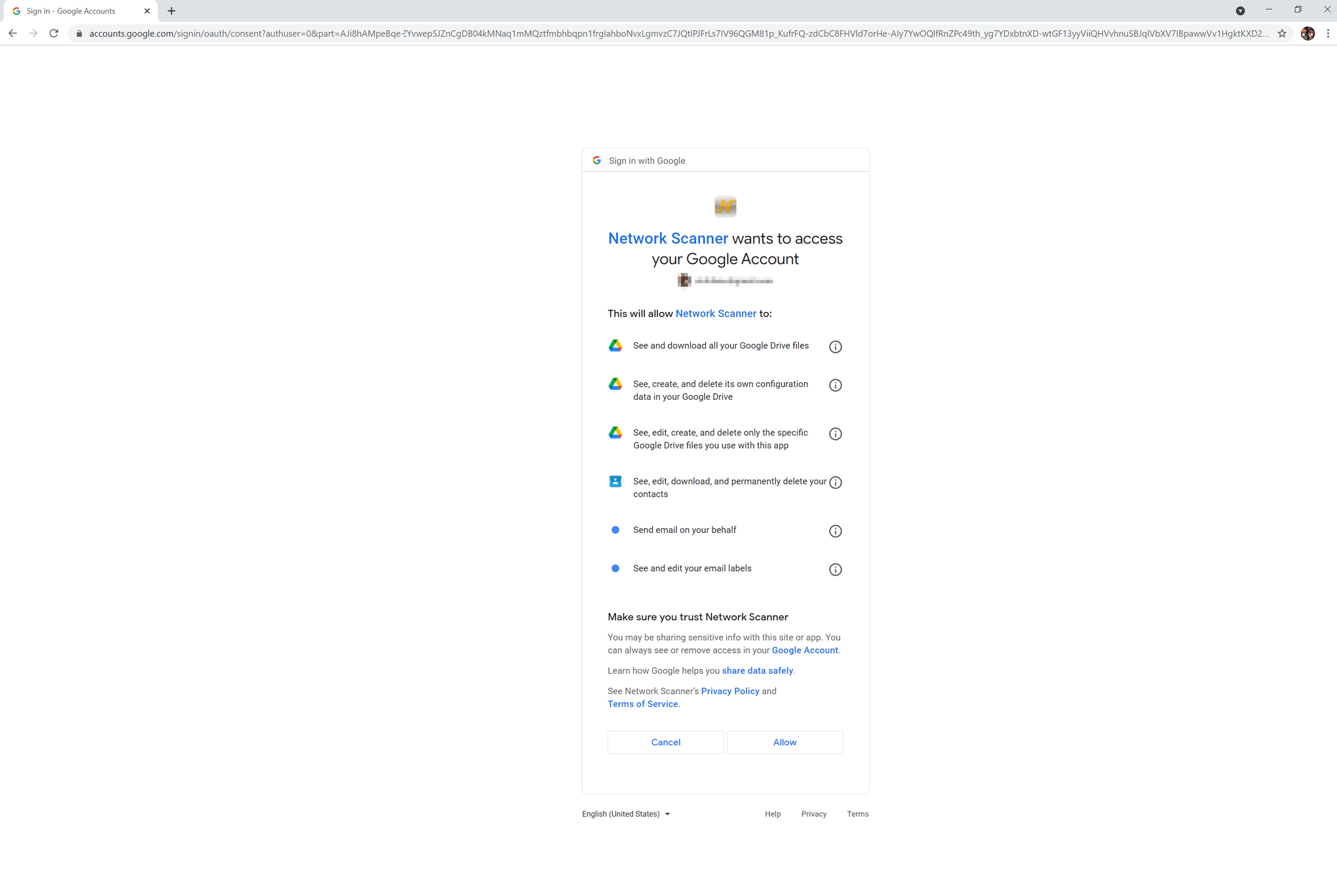
![]() Dropbox Account: Dropbox
Dropbox Account: Dropbox
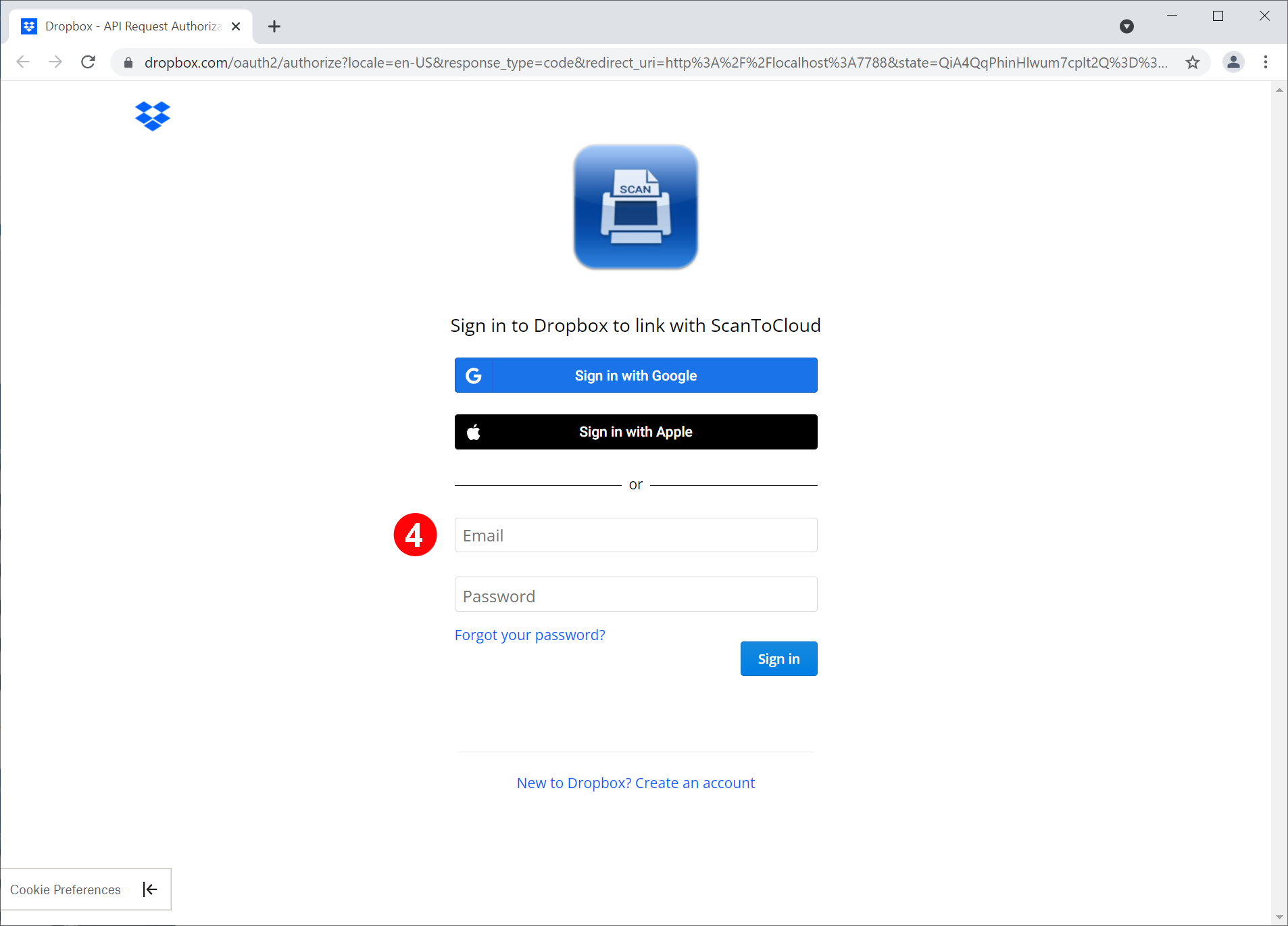
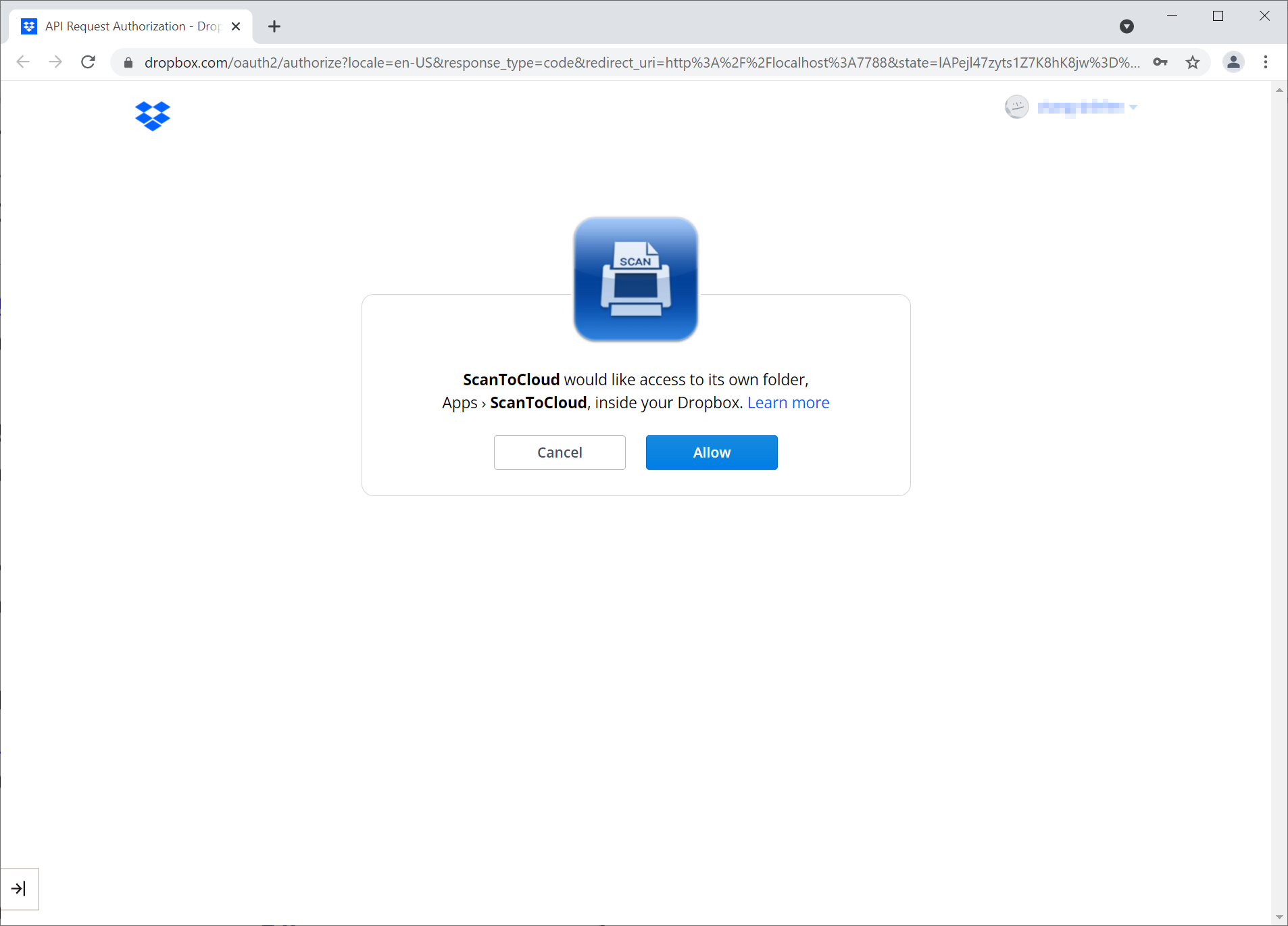
![]() Box Account: Box
Box Account: Box
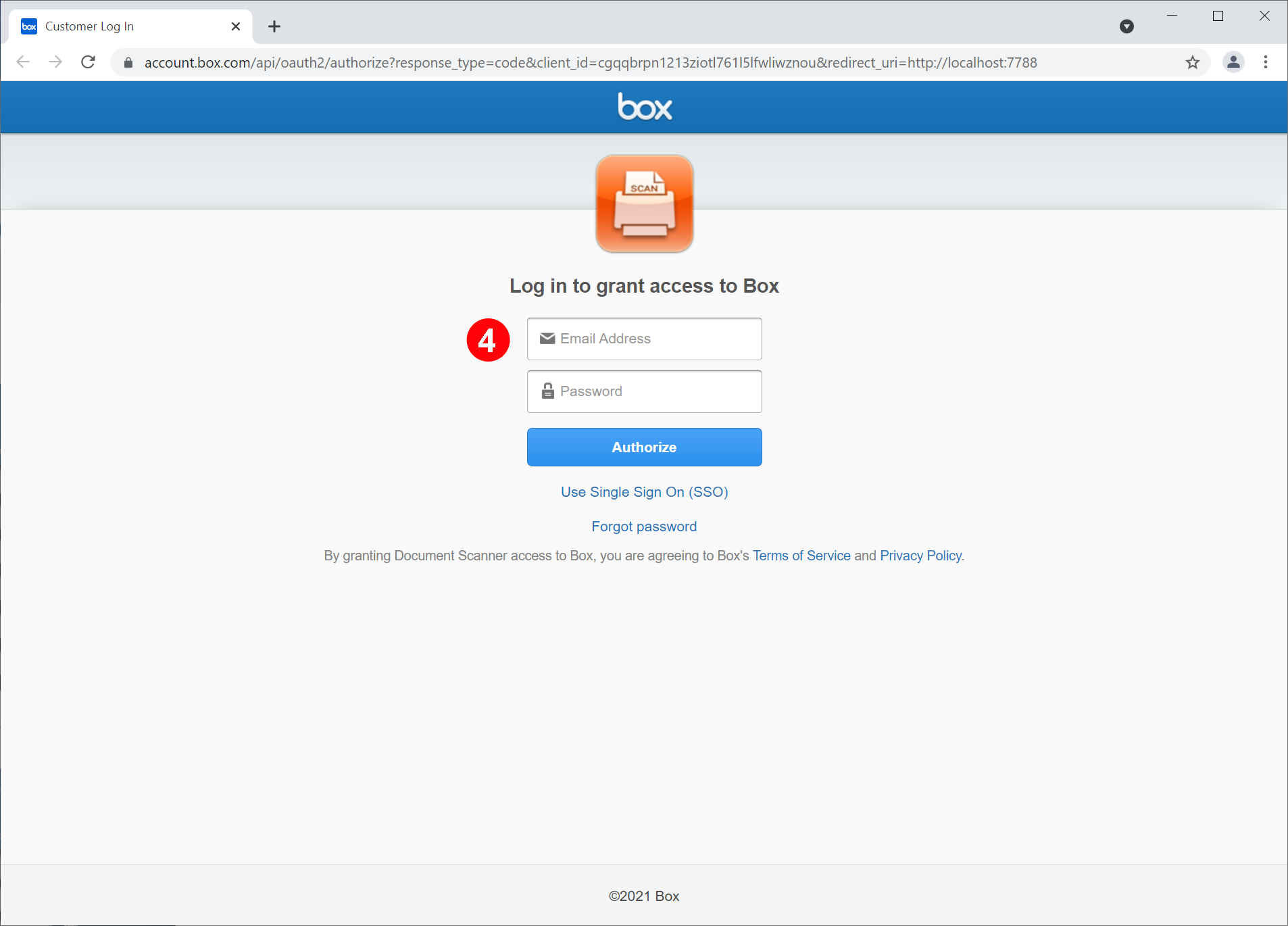
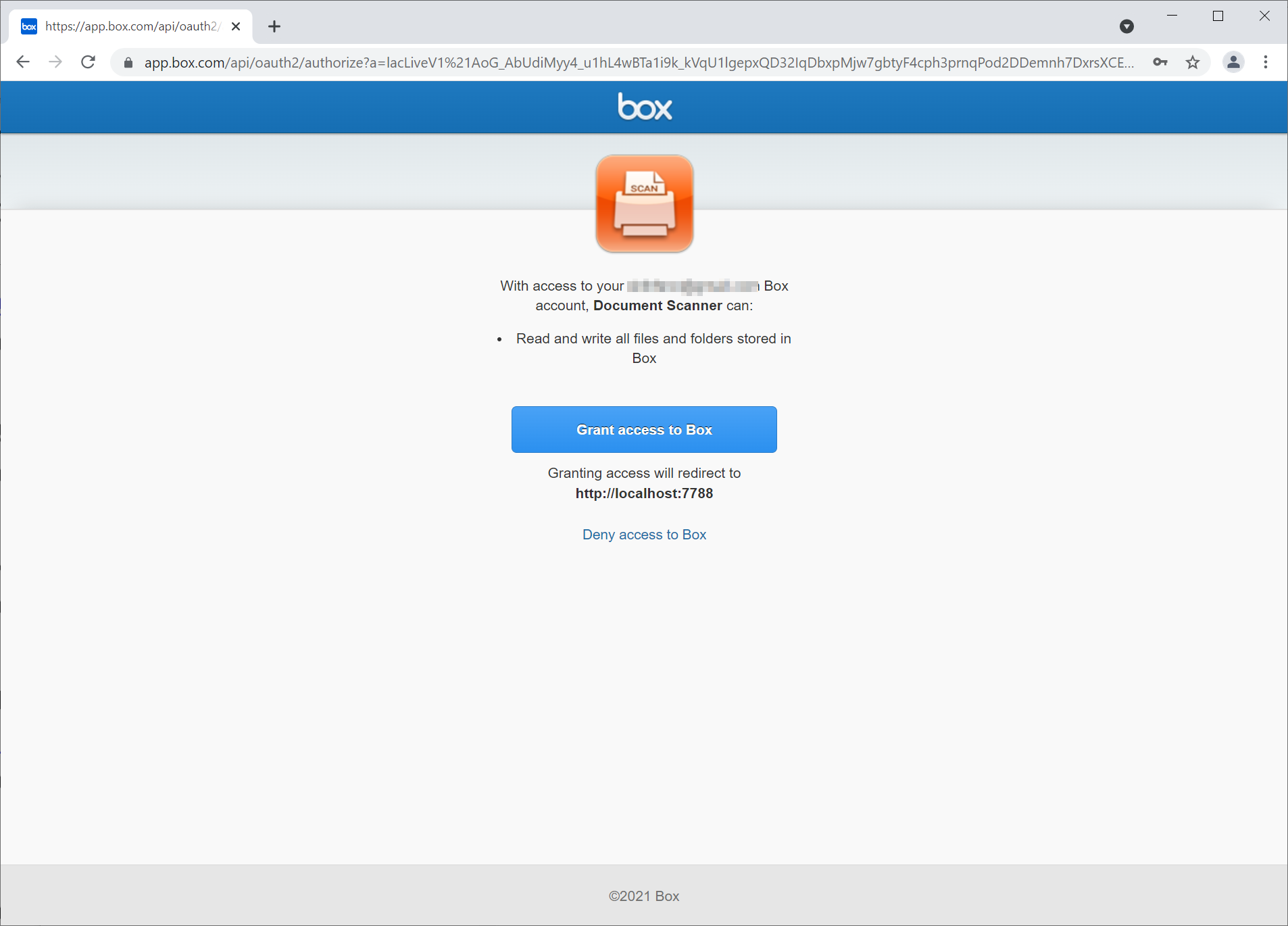
![]() Evernote Account: Evernote
Evernote Account: Evernote