Streamlining Document Management Processes in the Auto Repair Industry
Learn how Brakes Plus uses eScan scanners at each of its 140 locations to eliminate onsite document filing and storage by scanning work orders, tech sheets, invoices
The ENTERPRISE package coup with many renowned document management software partners optimizes one’s digitalizing process. Seamlessly connected; the easy to operate navigation touchscreen gives users greater accessibility with premium admin controls. The package includes advanced preconfigured scan settings job buttons that can simplify document collaboration to help manage your solution deployment at scale.
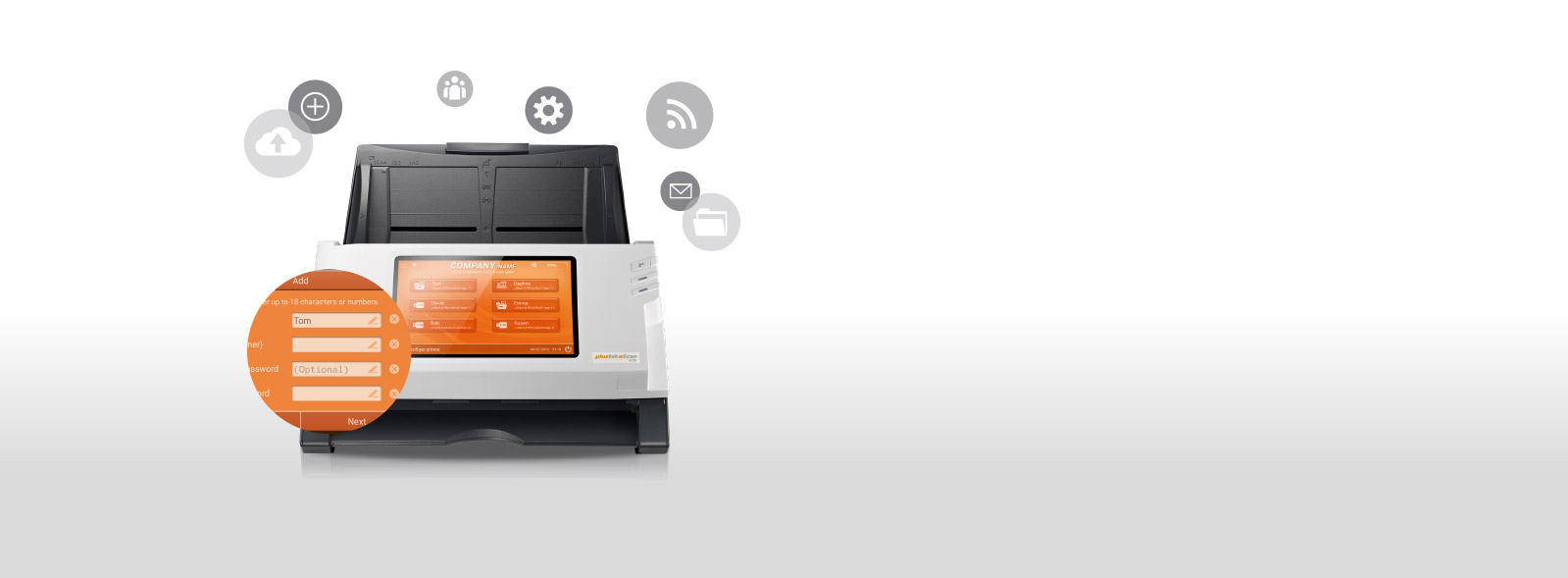

 One single touch to scan and share !
One single touch to scan and share !
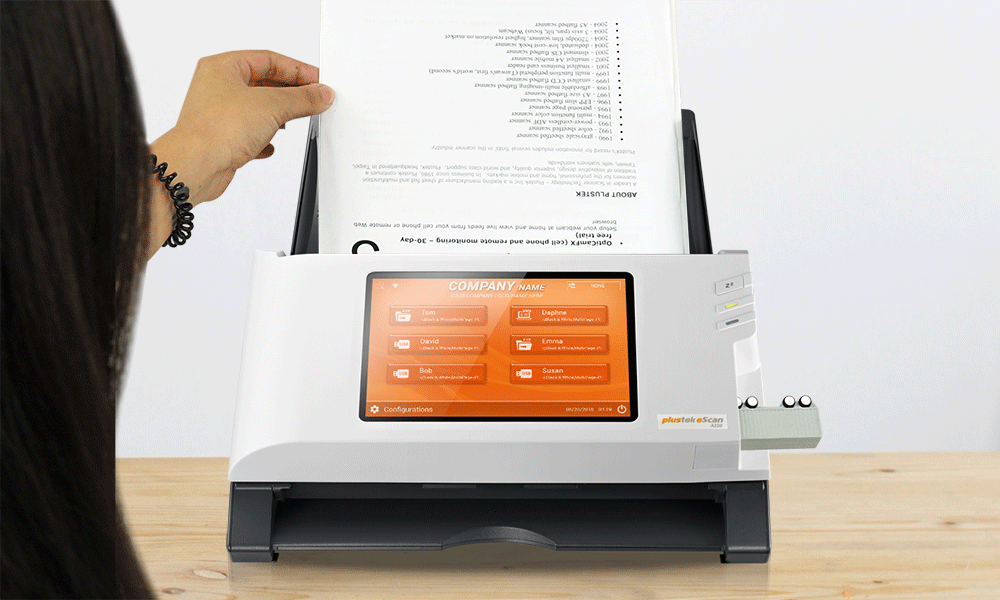


Who upload this document? Who access to my file? Anyone can save document to my folder? Who modify the settings
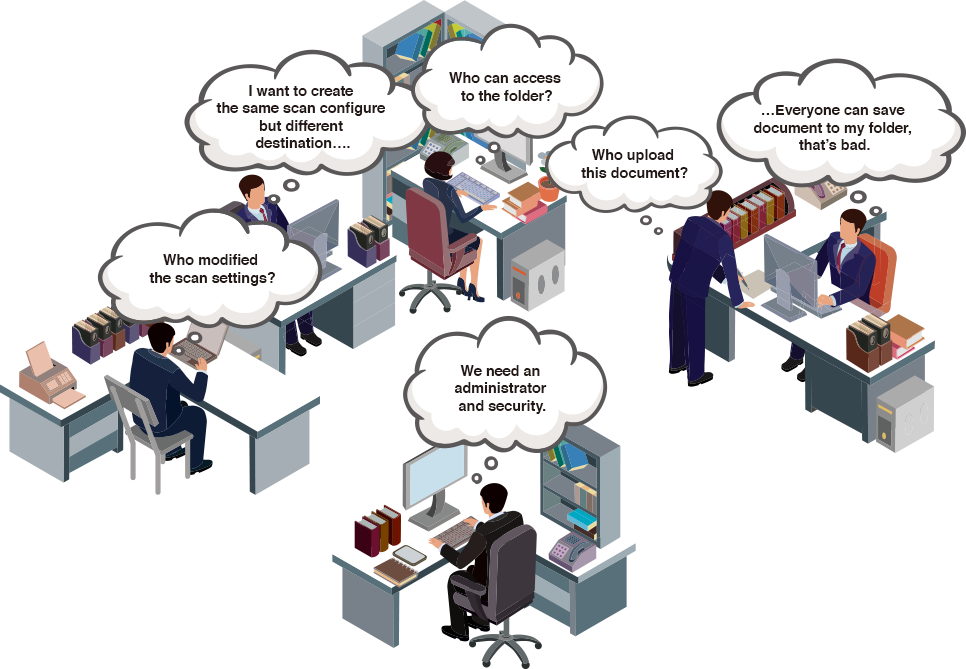
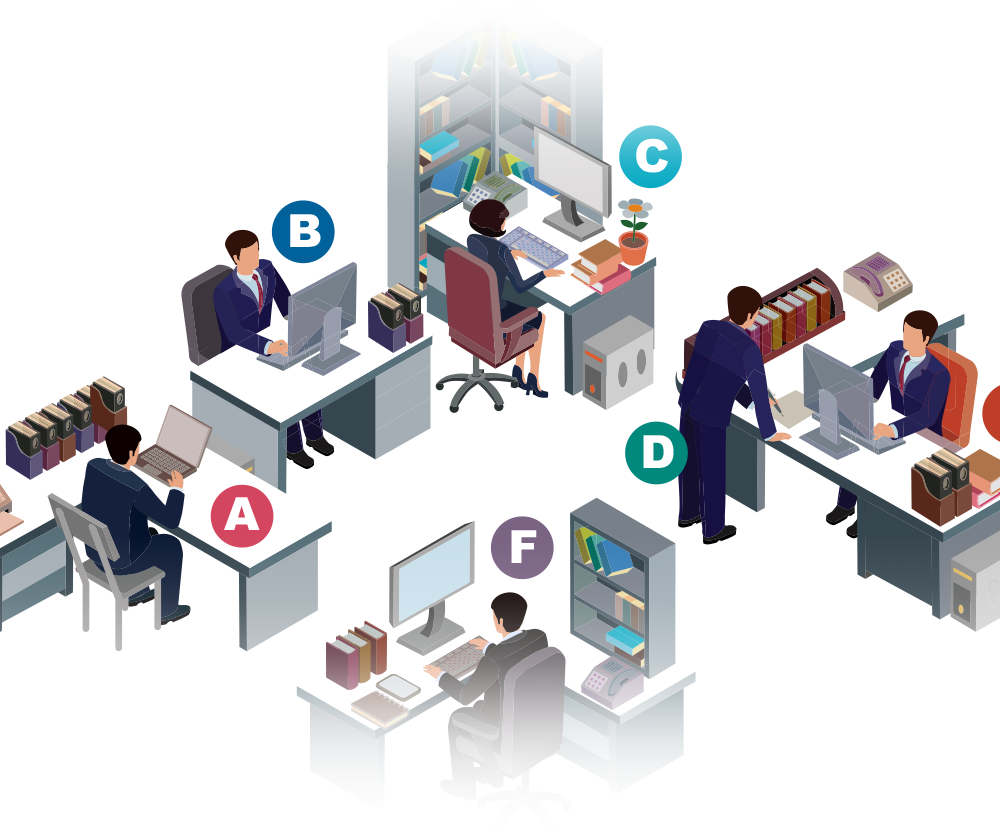
Only the administrator can control the user permission on the job, account and setting.
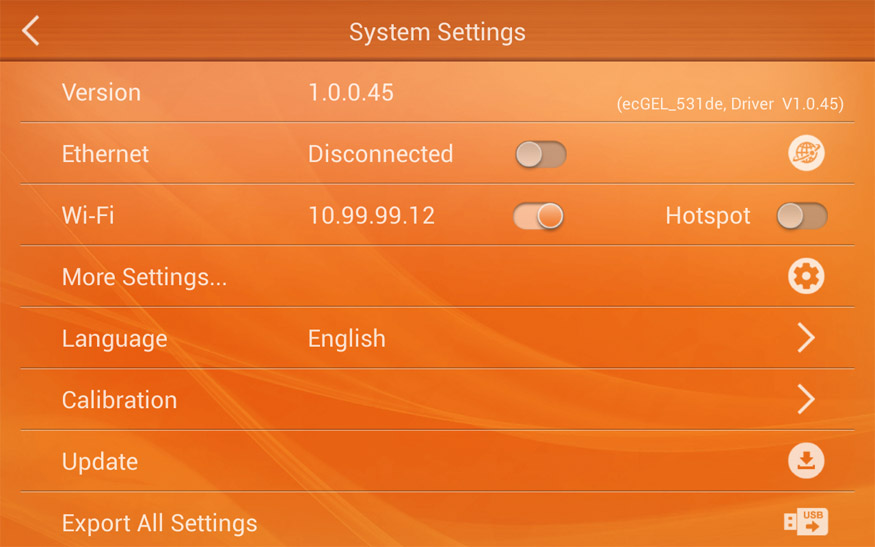
Renaming job name, group, description and password protected.
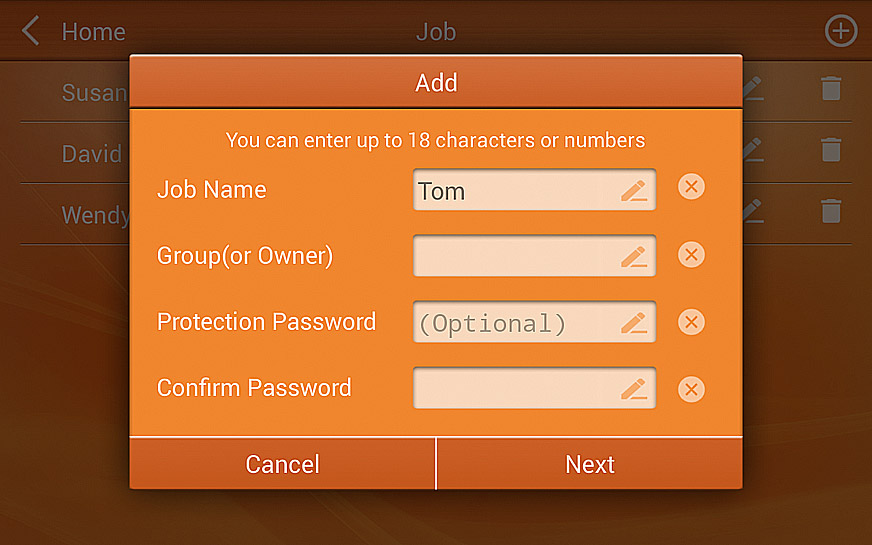
The job is created by each account, so user need to have the account permission to modify the job
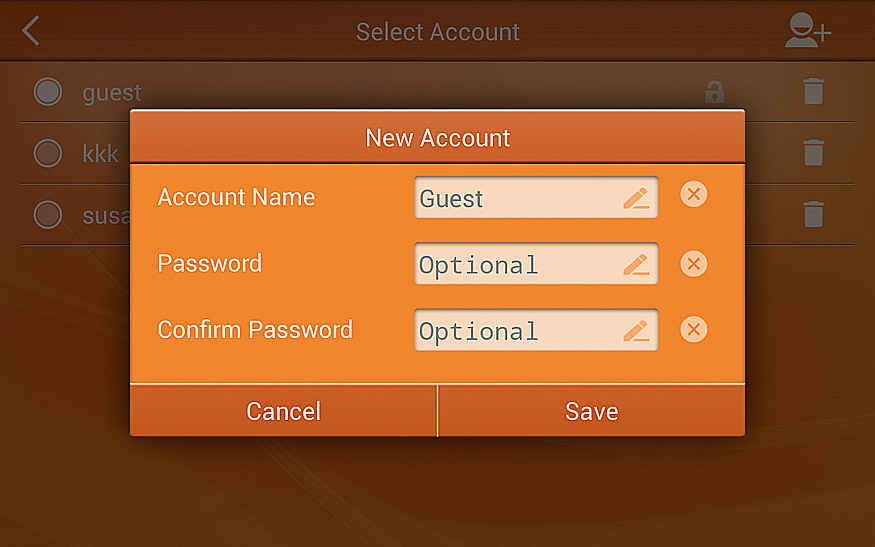
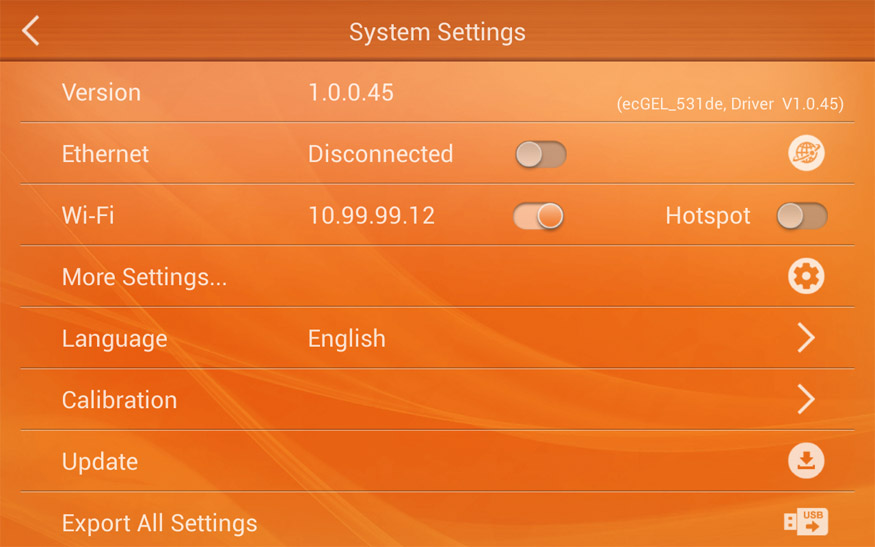
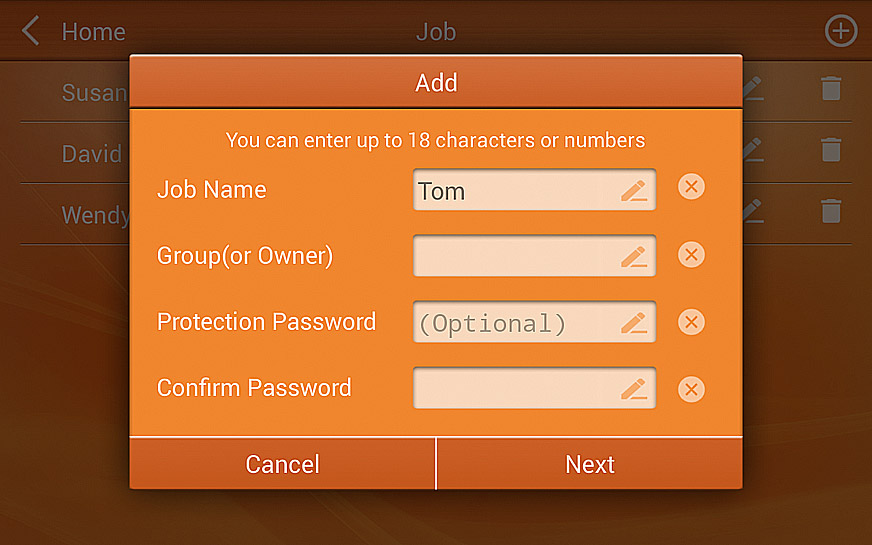
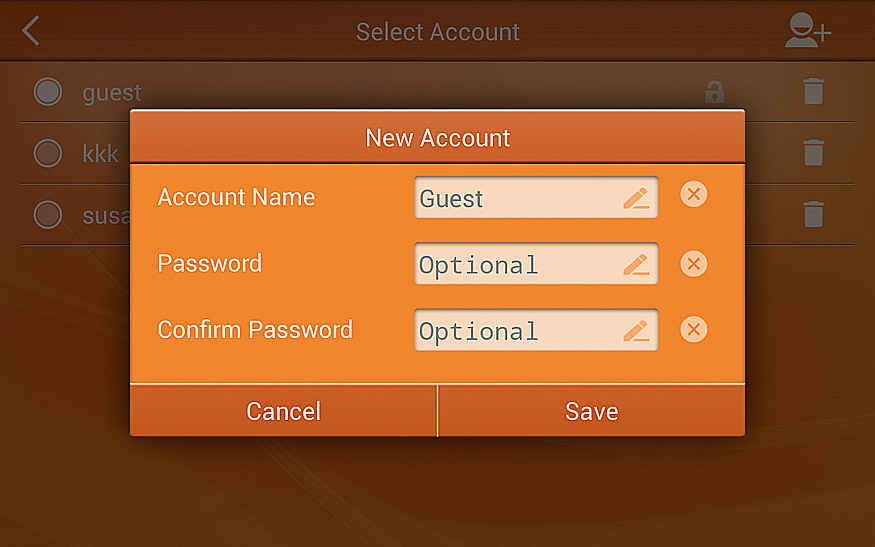

Legal department holds a lot of paperwork, the document digitising is not the only matter now, the information security became the top concern. With eScan Enterprise, the staffs allow to add watermark for sensitive document and increase the security through administrator management.
There are very a few document management systems tailor-made for medium company, eScan Enterprise provide them the simple tool to allocate the paperwork and directly do the image processing when scanning. Also, the various saving destination help them to put the document in the right place every time.
The remote tool of eScan Enterprise can help IT department monitor the scanner and also do the maintenance remotely.
Legal department holds a lot of paperwork, the document digitising is not the only matter now, the information security became the top concern. With eScan Enterprise, the staffs allow to add watermark for sensitive document and increase the security through administrator management.

The administrator can decide which function can be modified.




Add description and identity of document, for example, the author, keyword, data of creation and title....etc.
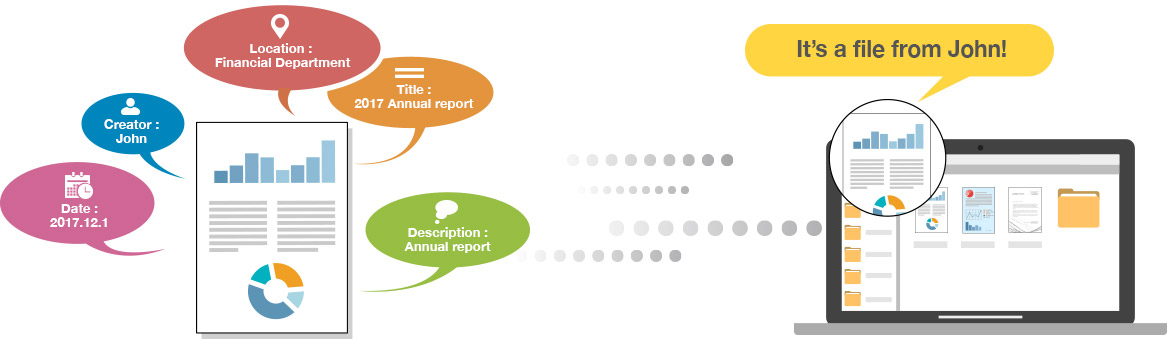
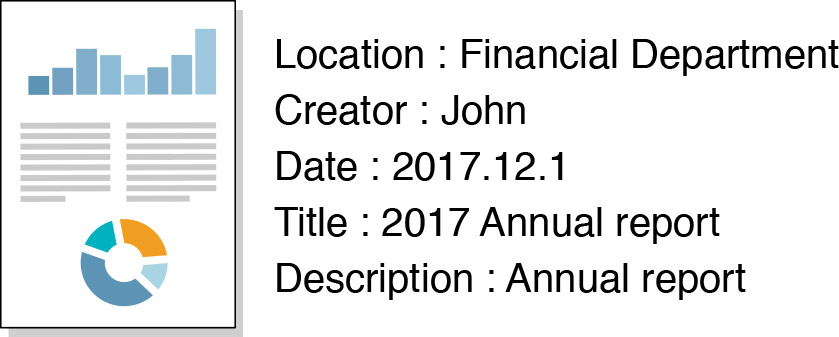
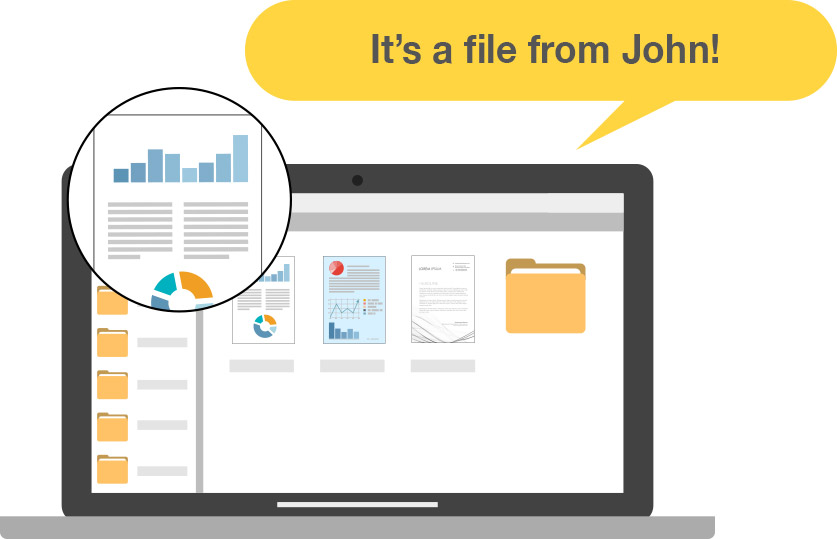
Discover the benefits of Plustek eScan through real-world examples
Explore how Plustek eScan has enhanced efficiency with our client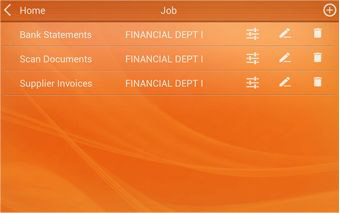
Each scanning button can be configured and adjusted directly from the network scanning device. With the button management, renaming job name, group, description, and even replacement of icon can be easily done and edited. Each button can also be password protected, strictly controls accessibility of users to the network scanning device
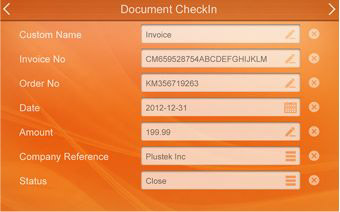
Metadata helps to describe the content and characteristics of the scanned document. The eScan document network scanner can create smart assets to the scan media directly during the scanning process, where it not only digitalize the paper to electronic files, it also allows indexing and streamline to user’s desire storage destination for further collaboration.
DMS = Document Management Software. Document management software (DMS) allows businesses to manage and navigate paperwork with ease through image capture, tracking and storage.
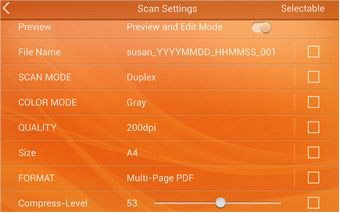
The eScan network scanner offers user the flexibility to make adjustment to settings while carrying out the digitalizing task. Administrators can enable the editable fields which will become available for users during the scan process given them the freedom to make changes if necessary. One scan button with selectable fields can fulfill user’s scanning need; whether the scan is perform in color, gray or black and white!
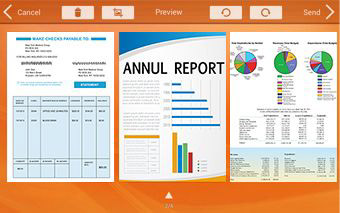
Preview and editing features can be enable and disable through the scan settings menu for quality control where users can rotate, crop, and delete the images from the network scanner device; in addition to the many advanced image enhancement functions that ensures the digitalize documents are scanned with remarkable efficiency and definite precision. Scan documents can be rename by manually key-in or by a default prefix with selectable date, time, serial numbers, in addition the ENTERPRISE package also offers naming the document by recognizing the documents barcode and can even split scan files in one batch, which can greatly increase filing throughput and productivity.
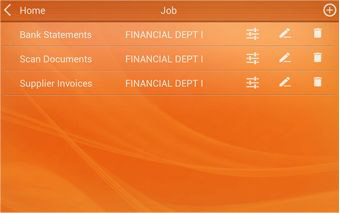
Each scanning button can be configured and adjusted directly from the network scanning device. With the button management, renaming job name, group, description, and even replacement of icon can be easily done and edited. Each button can also be password protected, strictly controls accessibility of users to the network scanning device
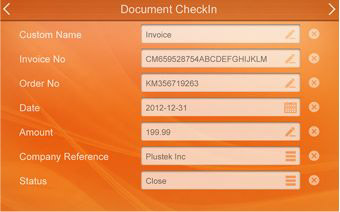
Metadata helps to describe the content and characteristics of the scanned document. The eScan document network scanner can create smart assets to the scan media directly during the scanning process, where it not only digitalize the paper to electronic files, it also allows indexing and streamline to user’s desire storage destination for further collaboration. DMS = Document Management Software. Document management software (DMS) allows businesses to manage and navigate paperwork with ease through image capture, tracking and storage.
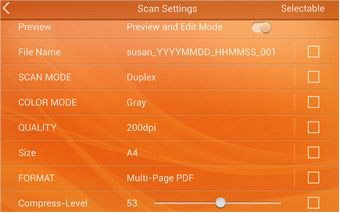
The eScan network scanner offers user the flexibility to make adjustment to settings while carrying out the digitalizing task. Administrators can enable the editable fields which will become available for users during the scan process given them the freedom to make changes if necessary. One scan button with selectable fields can fulfill user’s scanning need; whether the scan is perform in color, gray or black and white!
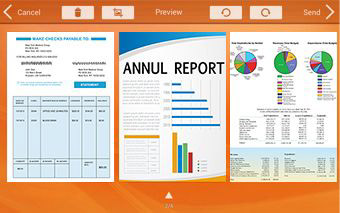
Preview and editing features can be enable and disable through the scan settings menu for quality control where users can rotate, crop, and delete the images from the network scanner device; in addition to the many advanced image enhancement functions that ensures the digitalize documents are scanned with remarkable efficiency and definite precision.Scan documents can be rename by manually key-in or by a default prefix with selectable date, time, serial numbers, in addition the ENTERPRISE package also offers naming the document by recognizing the documents barcode and can even split scan files in one batch, which can greatly increase filing throughput and productivity.
Built-in image processing ensures high quality images and small file sizes.


