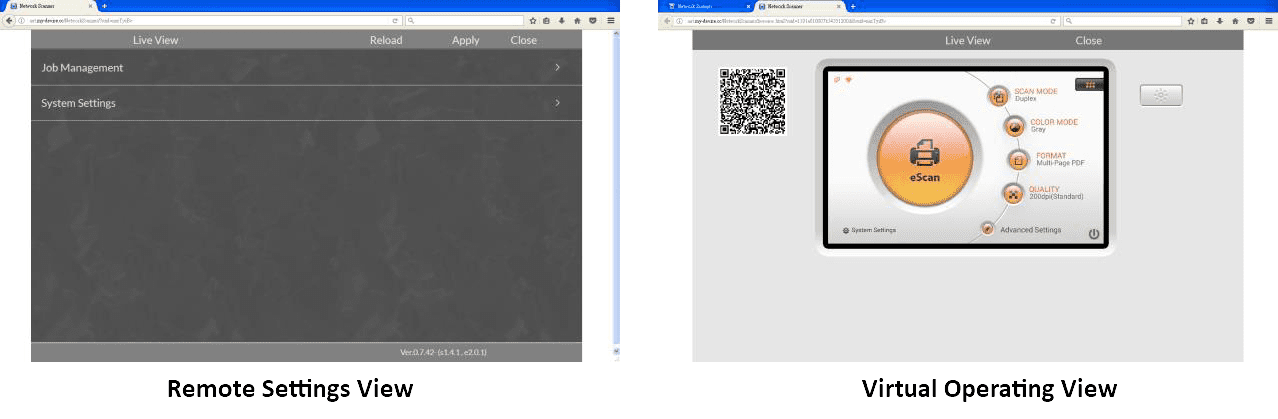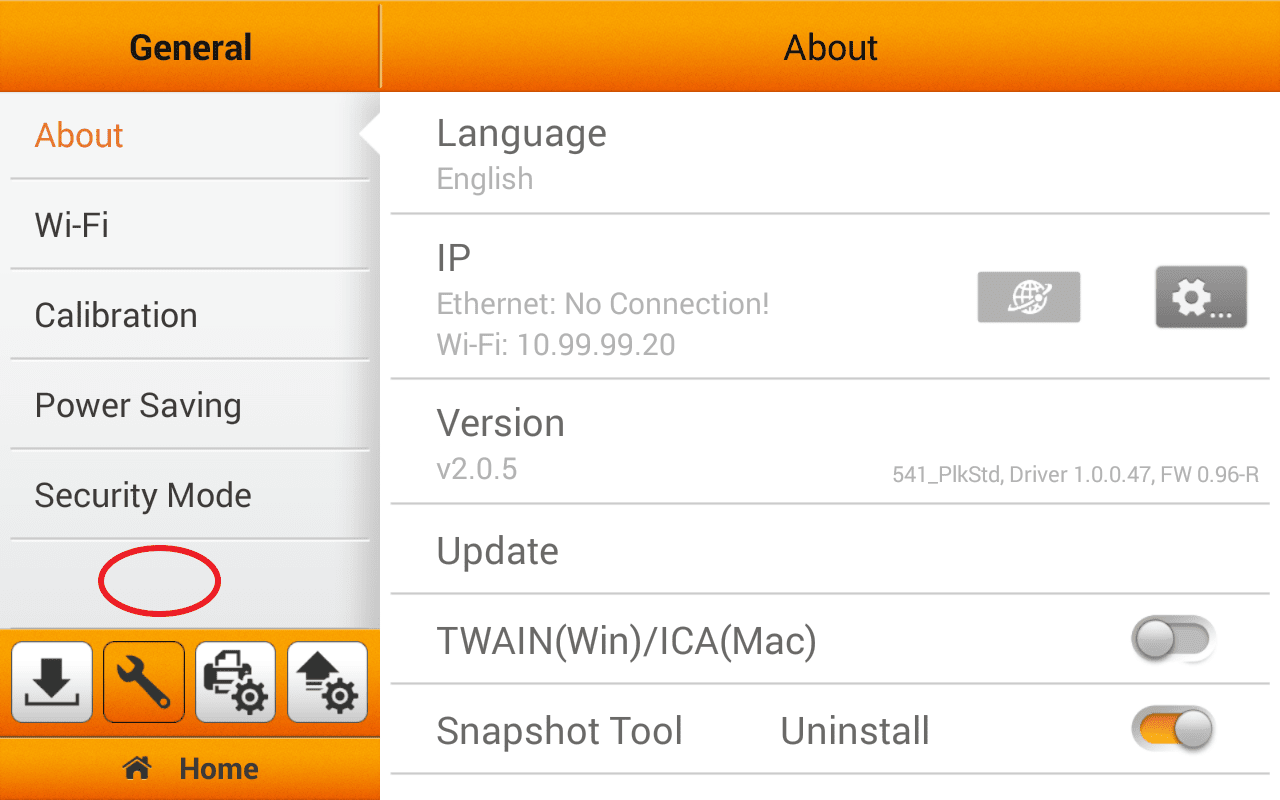 Click to enlarge image
Click to enlarge image
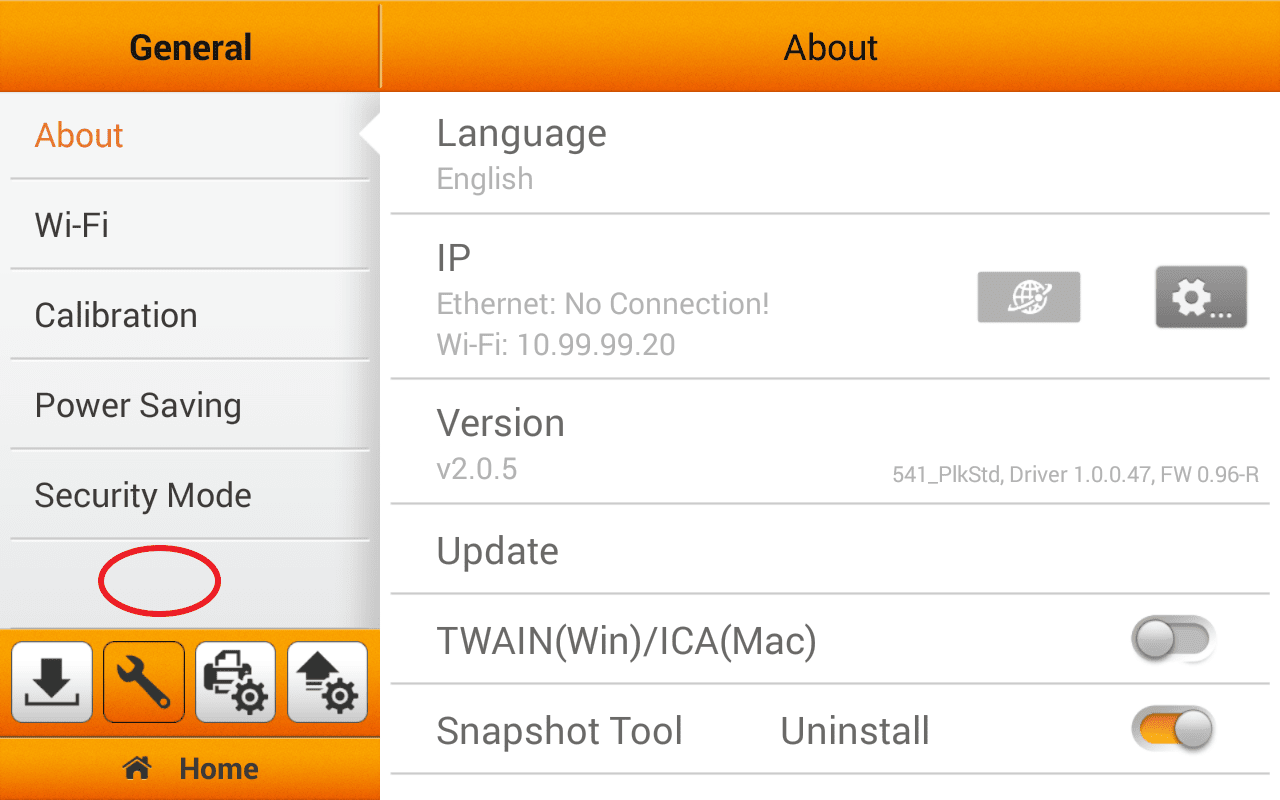
Plustek eScan Essential remote setting is an application that can conveniently allow IT personnel remotely support eScans in other locations via browsers on computer or smartphones. Setup can also be done via LAN environment (contact your local representative to learn how).
1. Tap on "System Settings", then go to "General Settings"
2. Tap on the blank field under Power Saving for ~5 seconds.
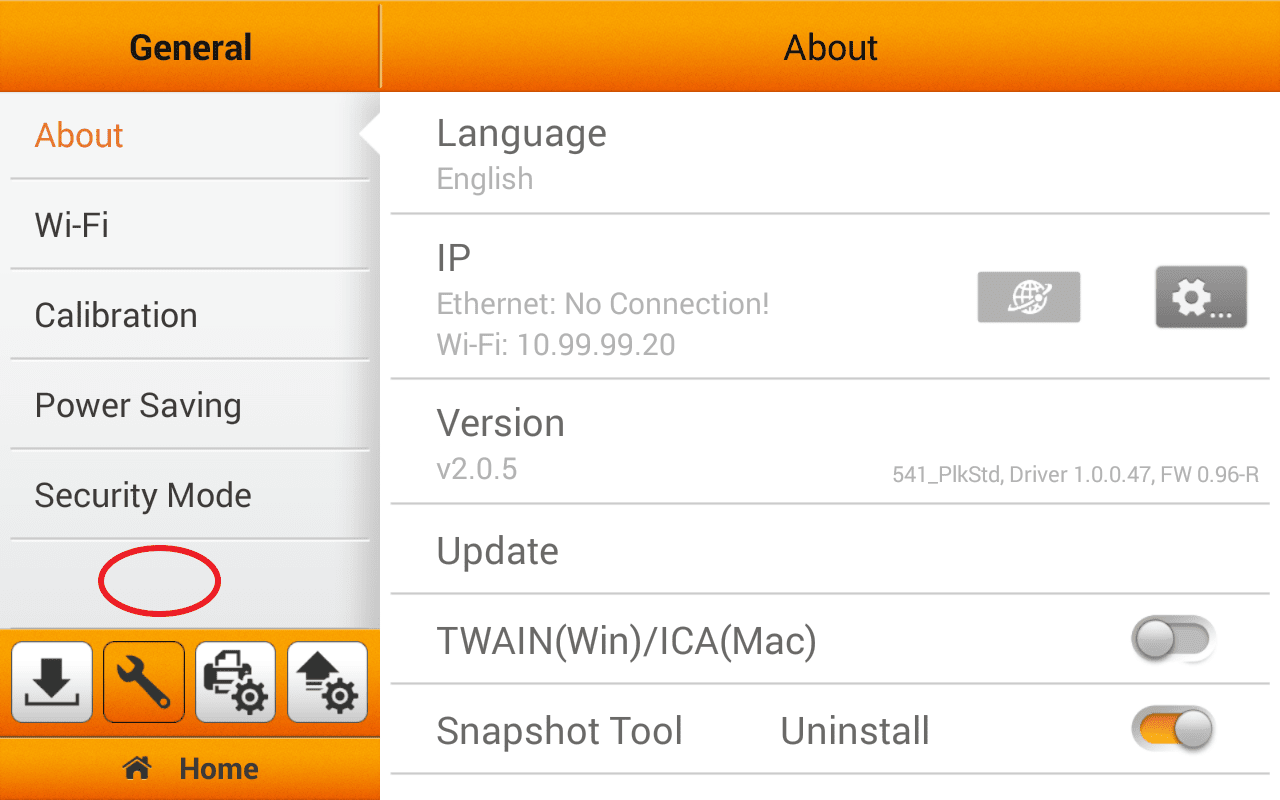 Click to enlarge image
Click to enlarge image
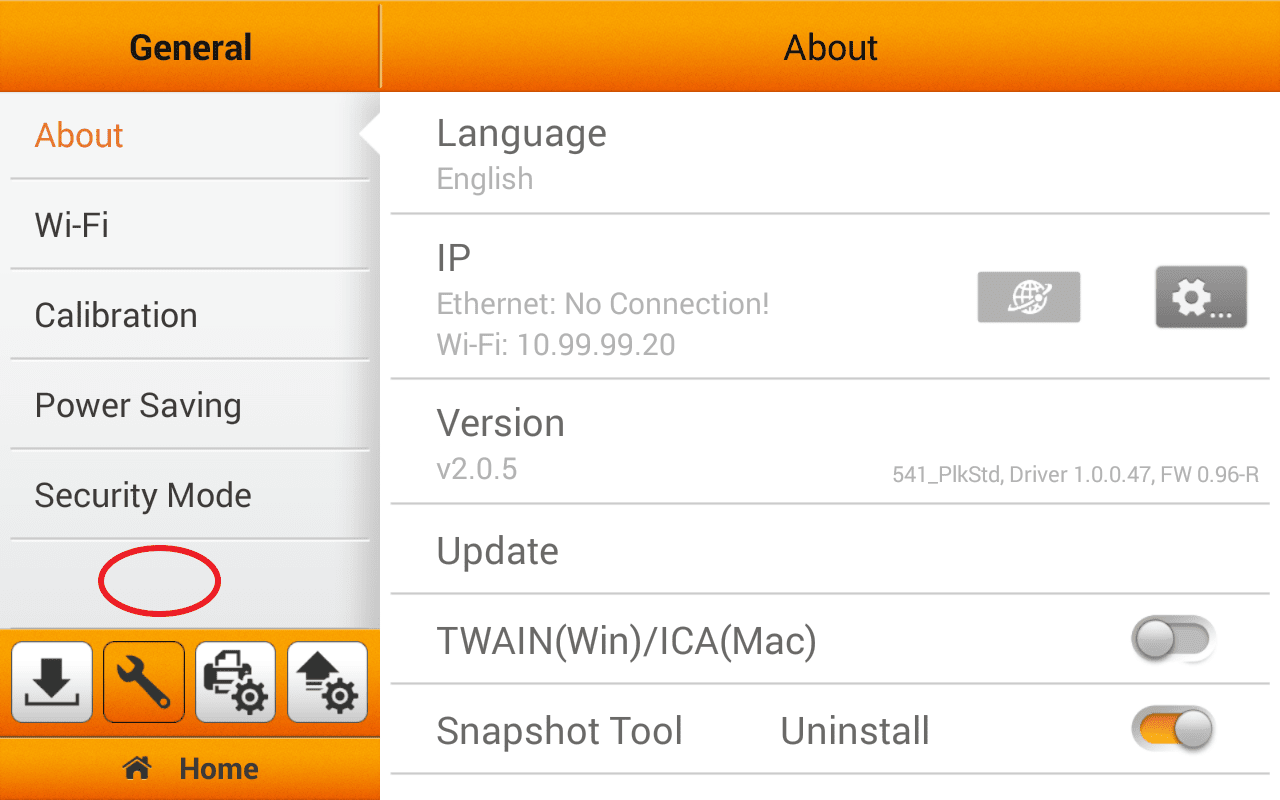
3. Scroll down, then tap on "Remote Settings".The Remote Settings function will become visible for IT personnel to operate. Enable Remote Settings to continue.
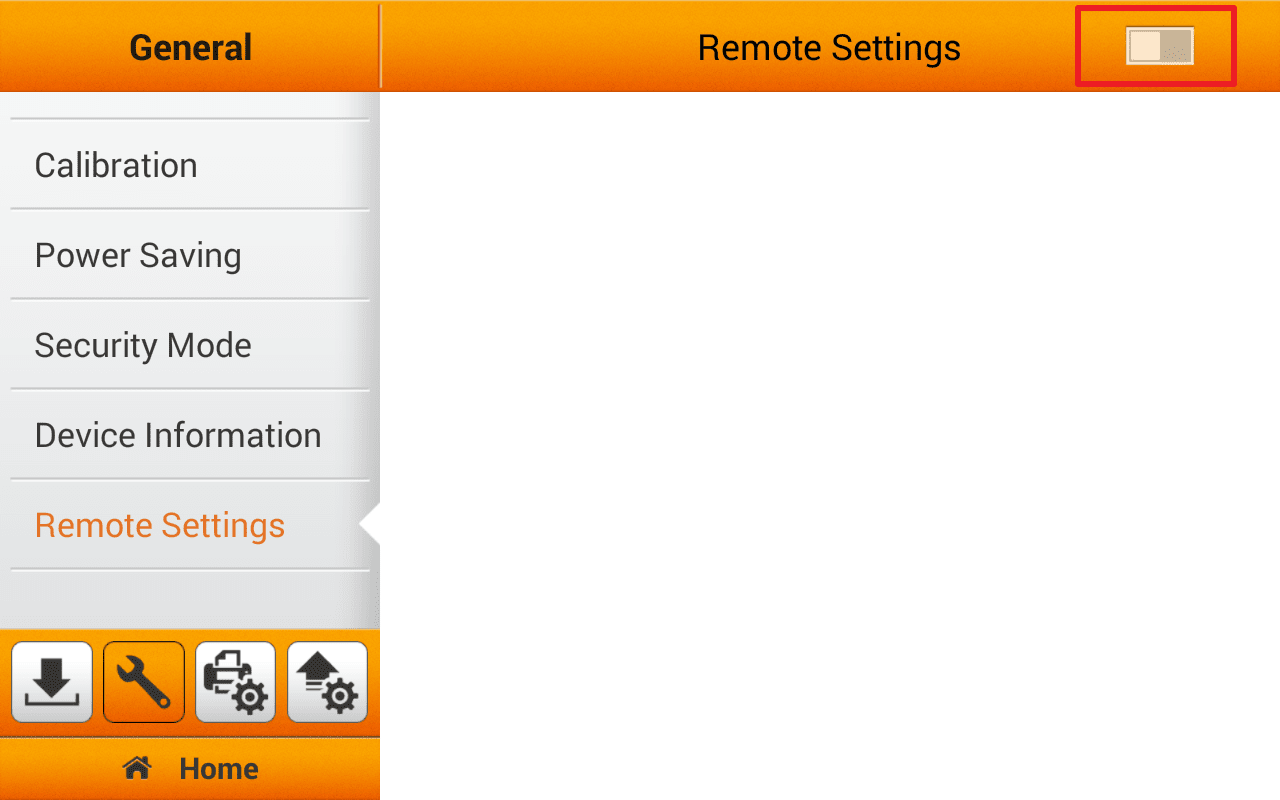 Click to enlarge image
Click to enlarge image
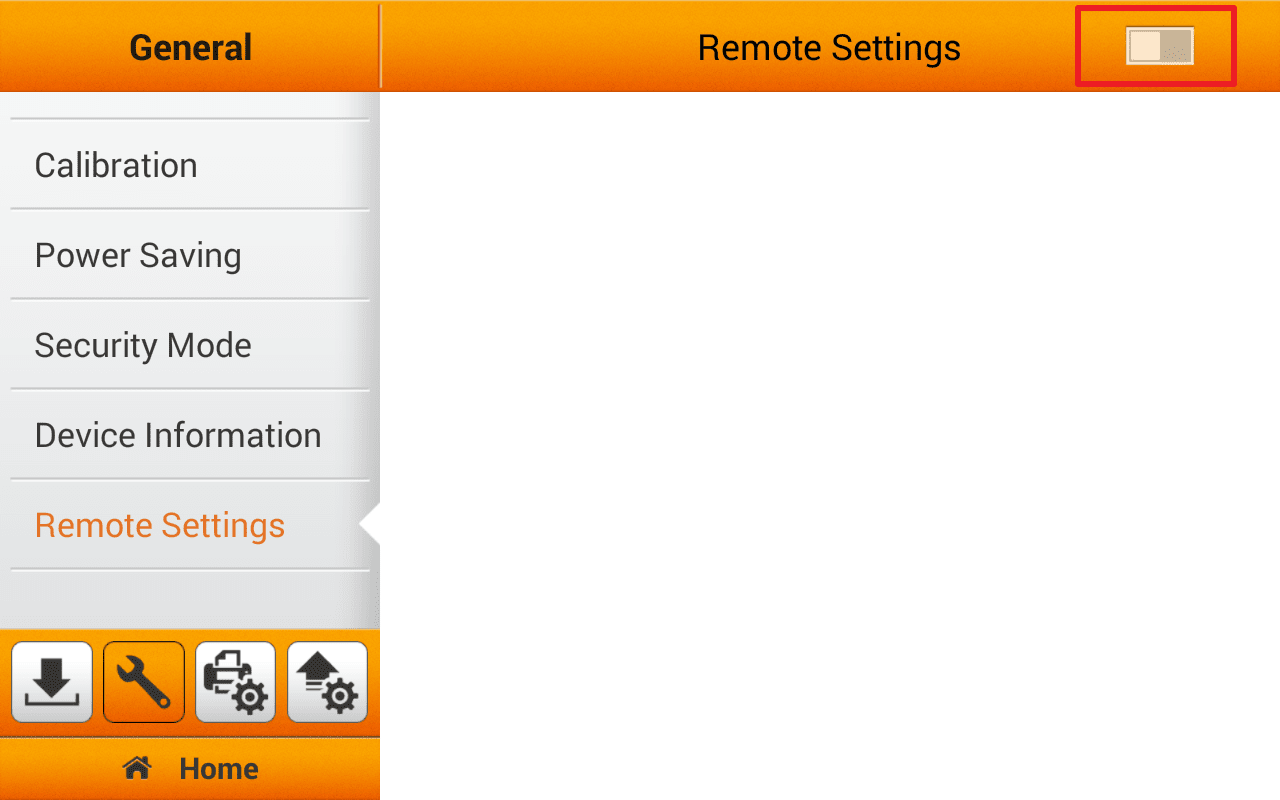
4. To start remote setting, you must first review the license terms carefully.Tap on "Accept" to continue setup.
 Click to enlarge image
Click to enlarge image

5. Remote Setting can be setup by tapping on "Link" located on the top bar of the interface.
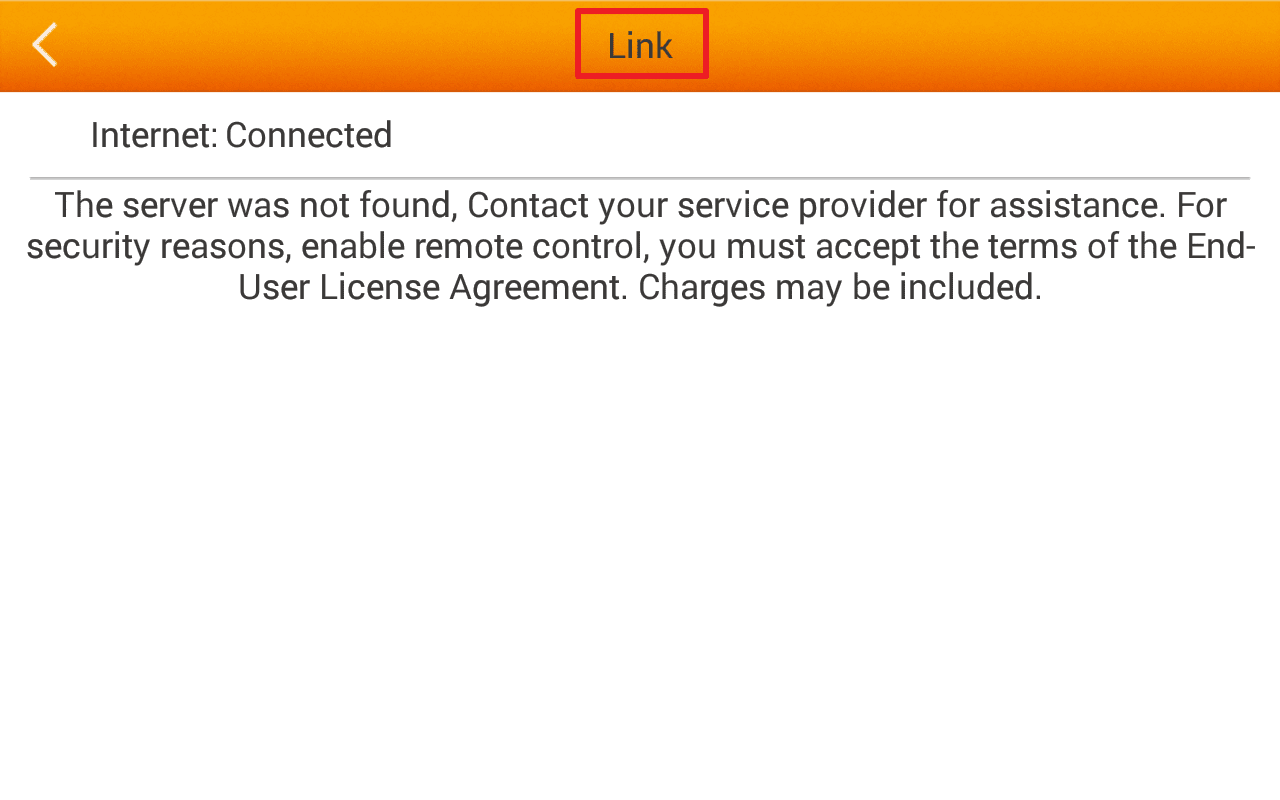 Click to enlarge image
Click to enlarge image
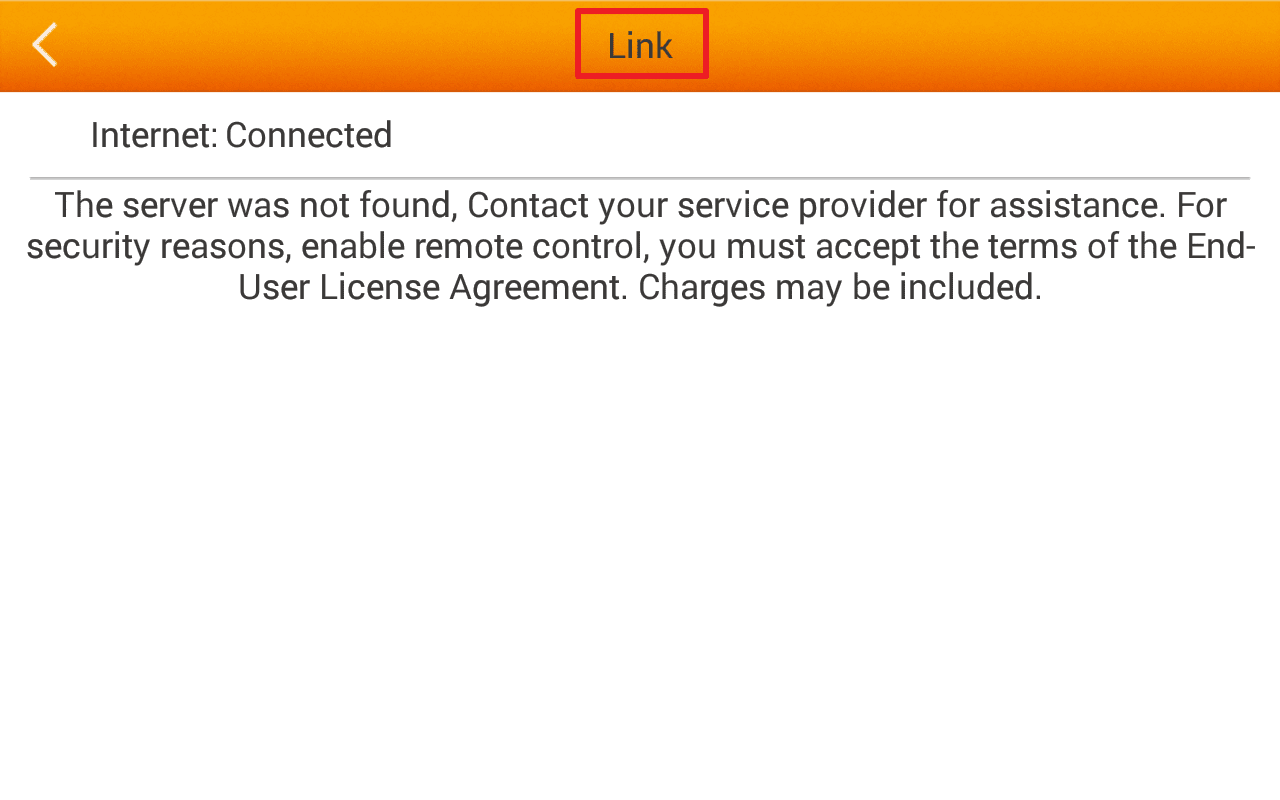
6. To use Plustek proprietary server, please enter net.my-device.cc as domain name and tap on Save. (Make sure your eScan device is connected to the Internet).
To control any eScan remotely via browser over computer or smartphone, user must provide the UID in URL format from the eScan interface.
There are three ways to obtain the UID:
1. Via QR Code
2. Via eMail
3. Via USB Disk Drive
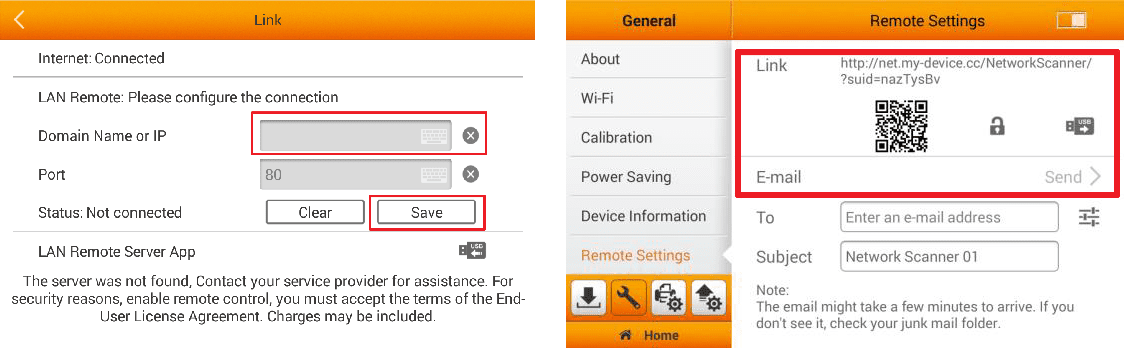 Click to enlarge image
Click to enlarge image
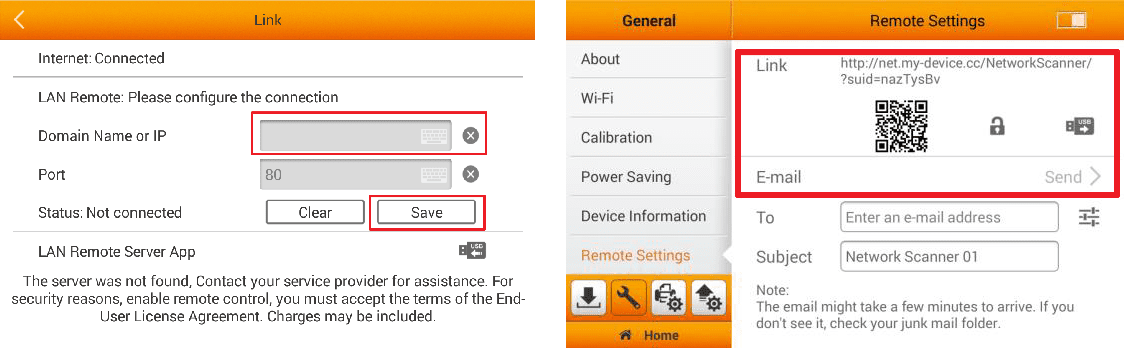
7. Once eScan remote setting feature is enabled, the device can be connected and manage from most major browser via PC or smartphones using the URL.
Remote Setting View: Allows IT personnel to configure settings quietly from the background.
Virtual Operating View: Allows IT personnel to configure the eScan virtually.
Configurations and operations are visible in the foreground to client users. Tap Live View to start configuring on Virtual Operating View.
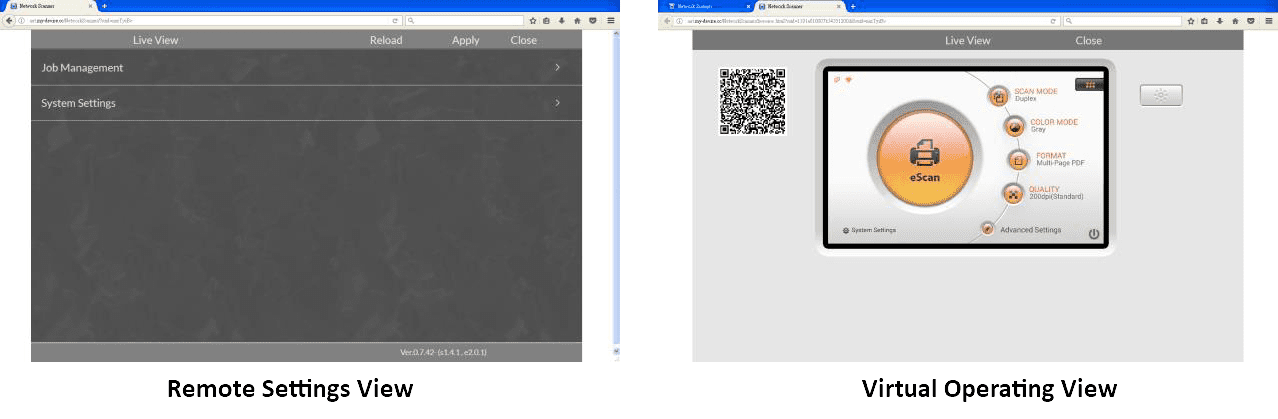 Click to enlarge image
Click to enlarge image