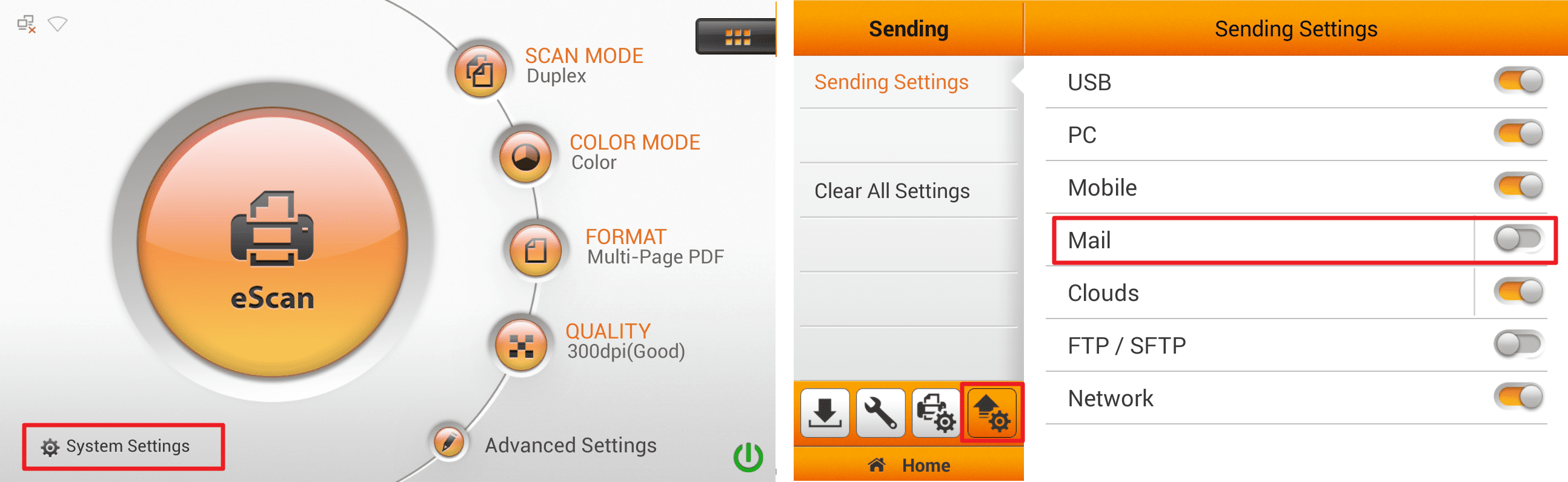 Click to enlarge image
Click to enlarge image
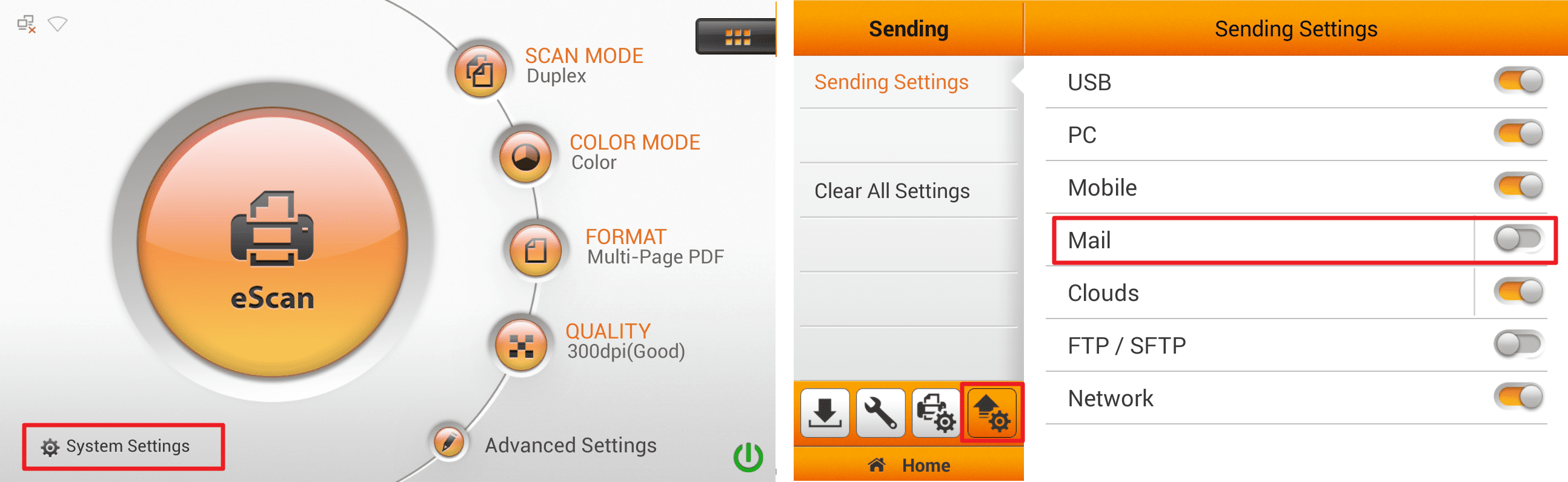
a. Tap on "System Settings" tap ![]() icon to enter "Sending Settings", tap on "Mail" then you will be able to filled out the email information.
icon to enter "Sending Settings", tap on "Mail" then you will be able to filled out the email information.
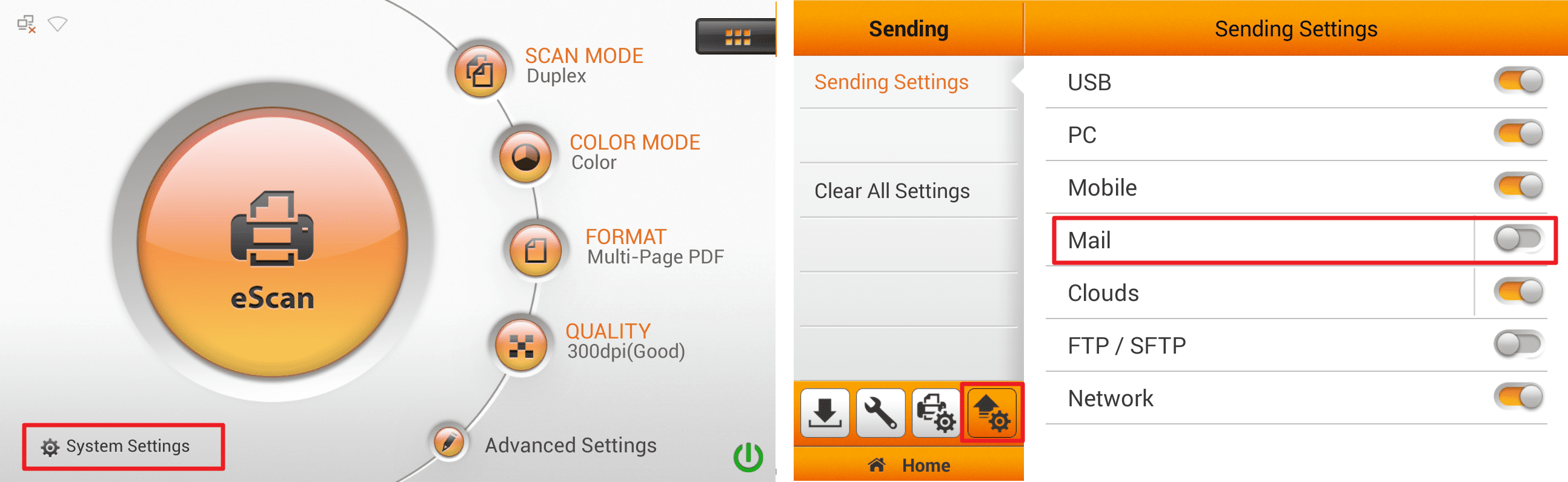 Click to enlarge image
Click to enlarge image
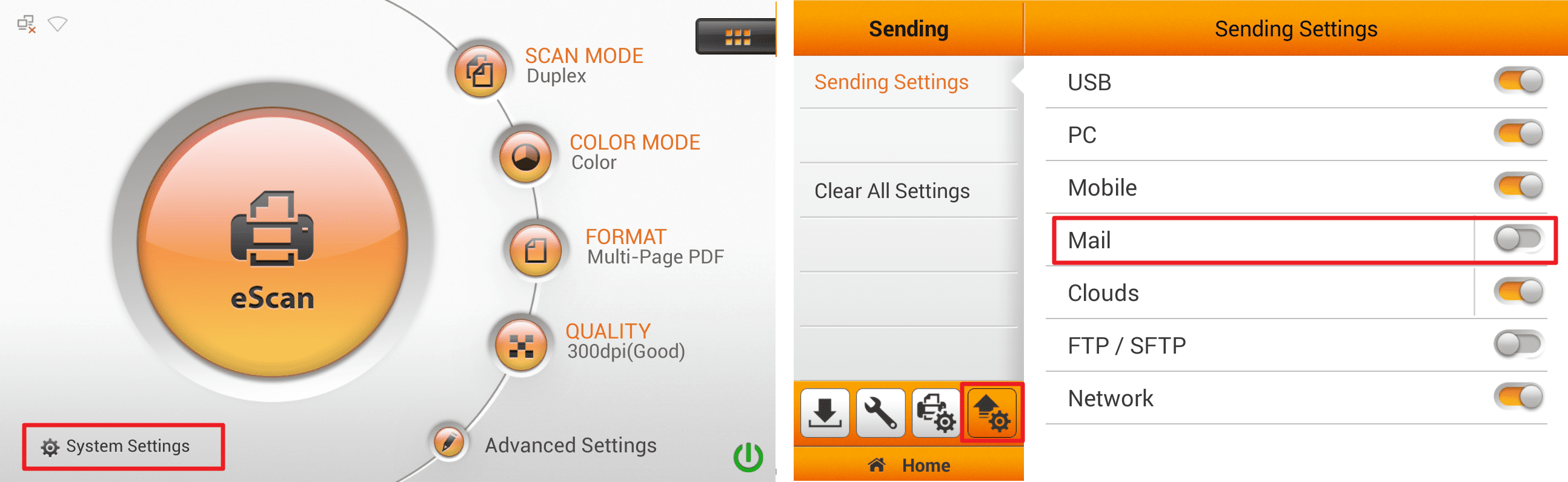
b. Tap "Set" then enter your email information.
Note: If you are Microsoft Exchange server user, please tick the checkbox of Exchange on the top. Enter Server, Account and Password, then tap the OK button to test the mail server setting
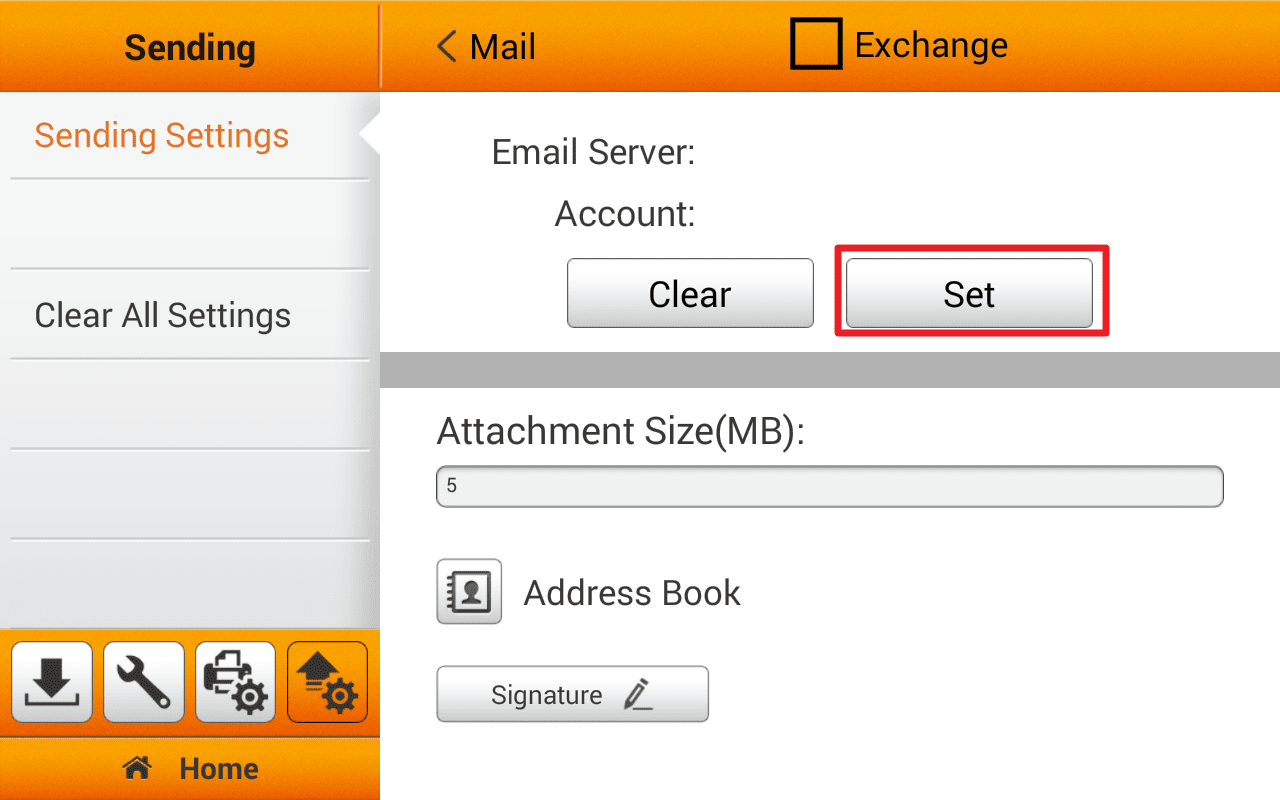 Click to enlarge image
Click to enlarge image
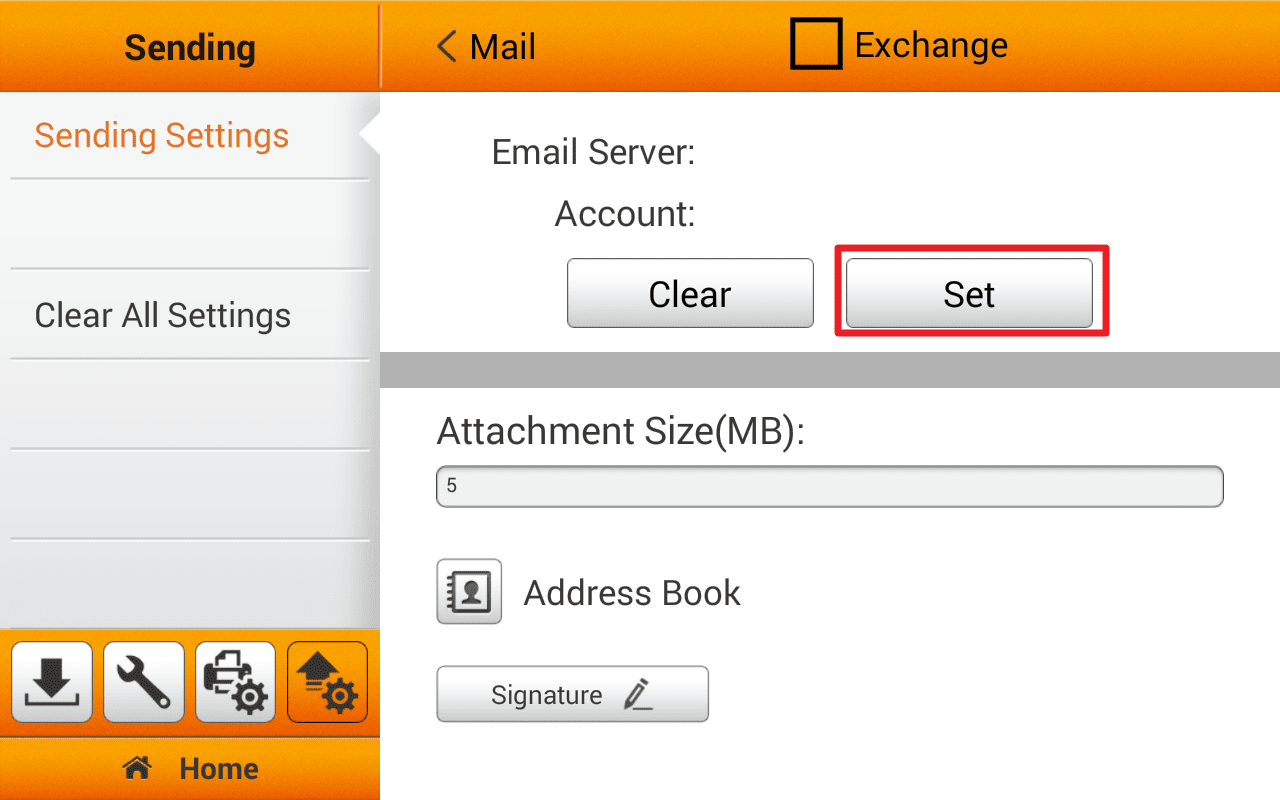
c.Once you've filled out your account information, tap "Search", it will automatically fill in server and port, then press "OK".
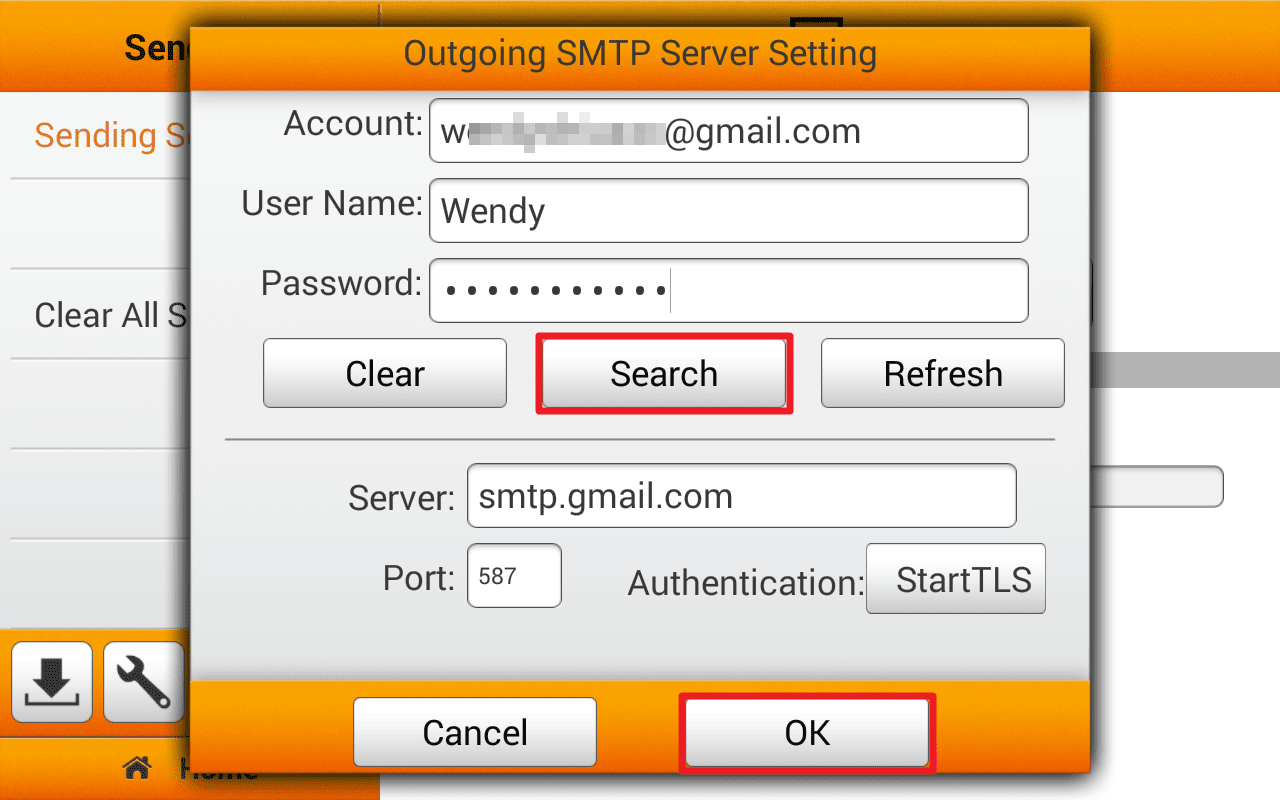 Click to enlarge image
Click to enlarge image
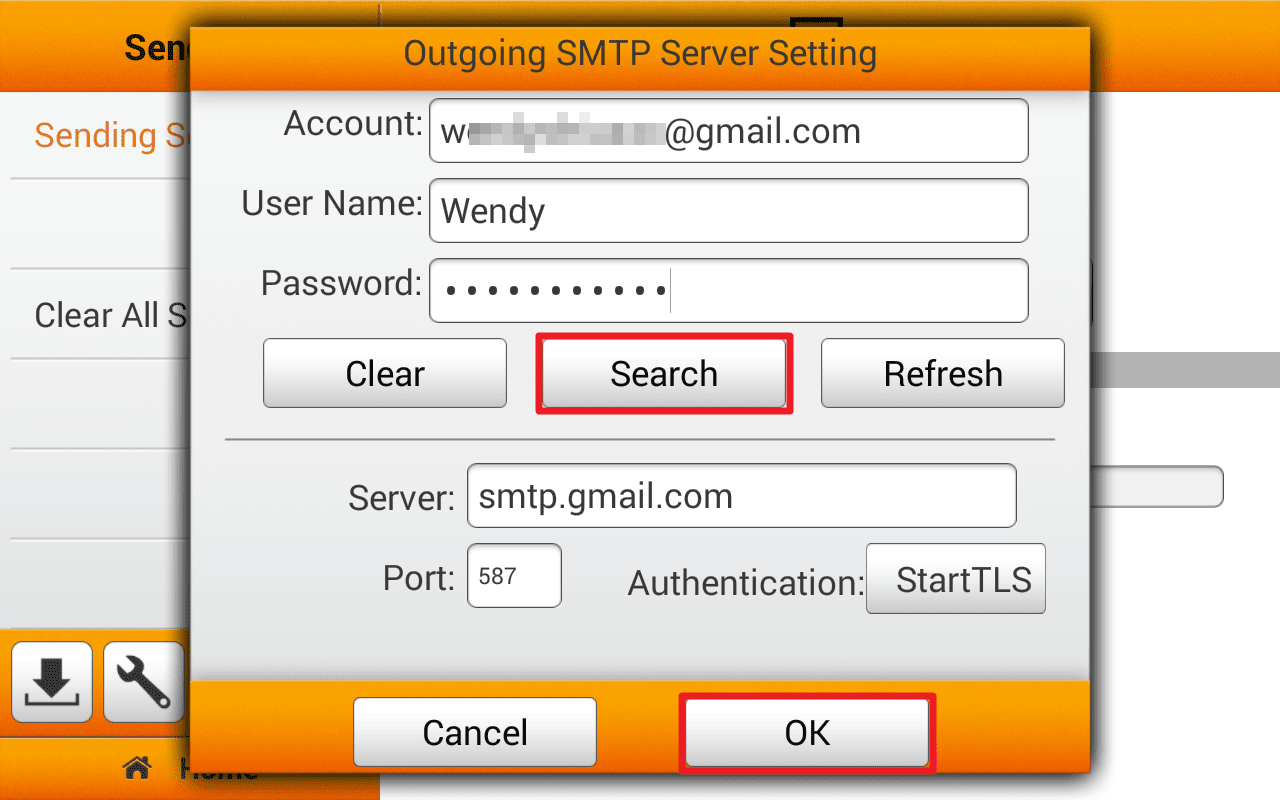
d.After return to the setting screen, make sure you've enabled "Mail" function.
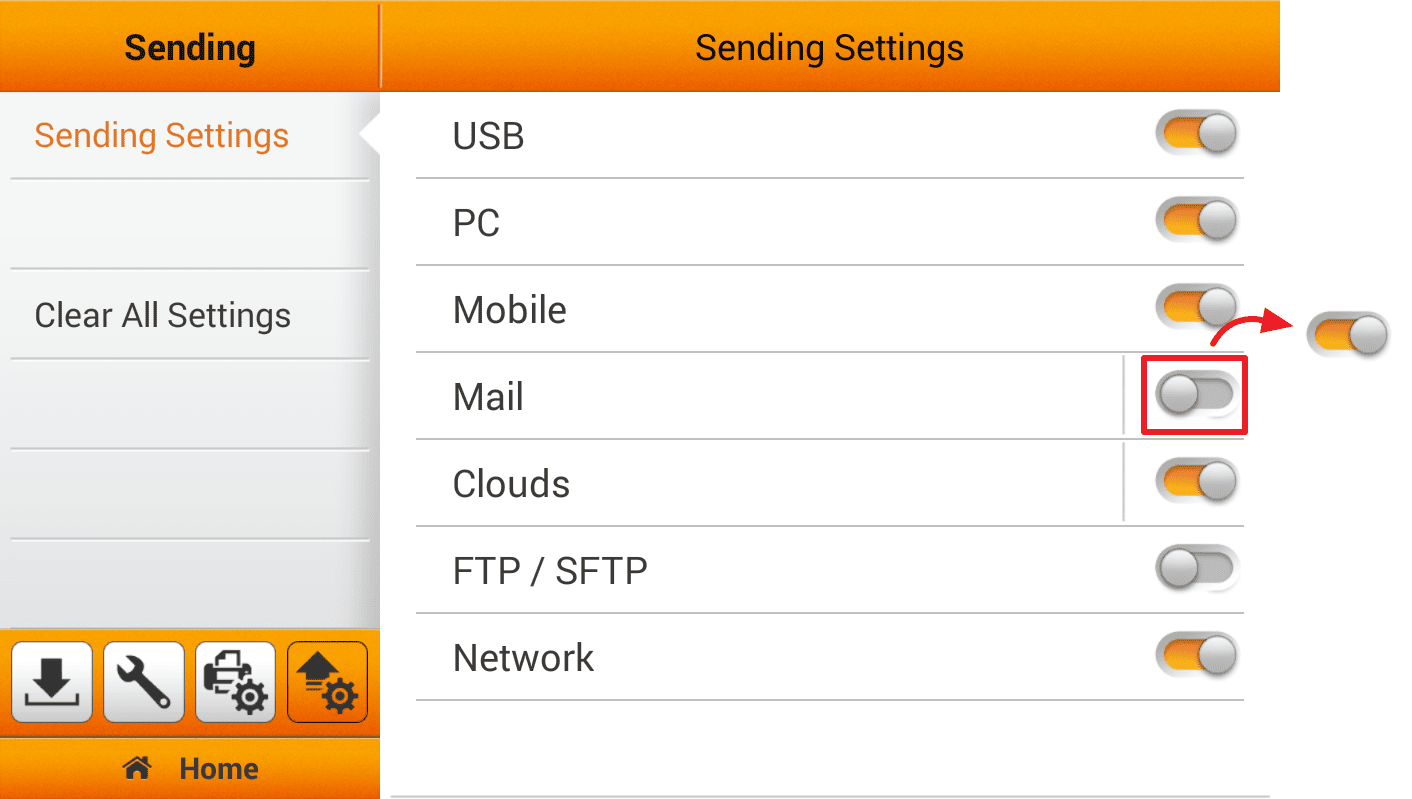 Click to enlarge image
Click to enlarge image
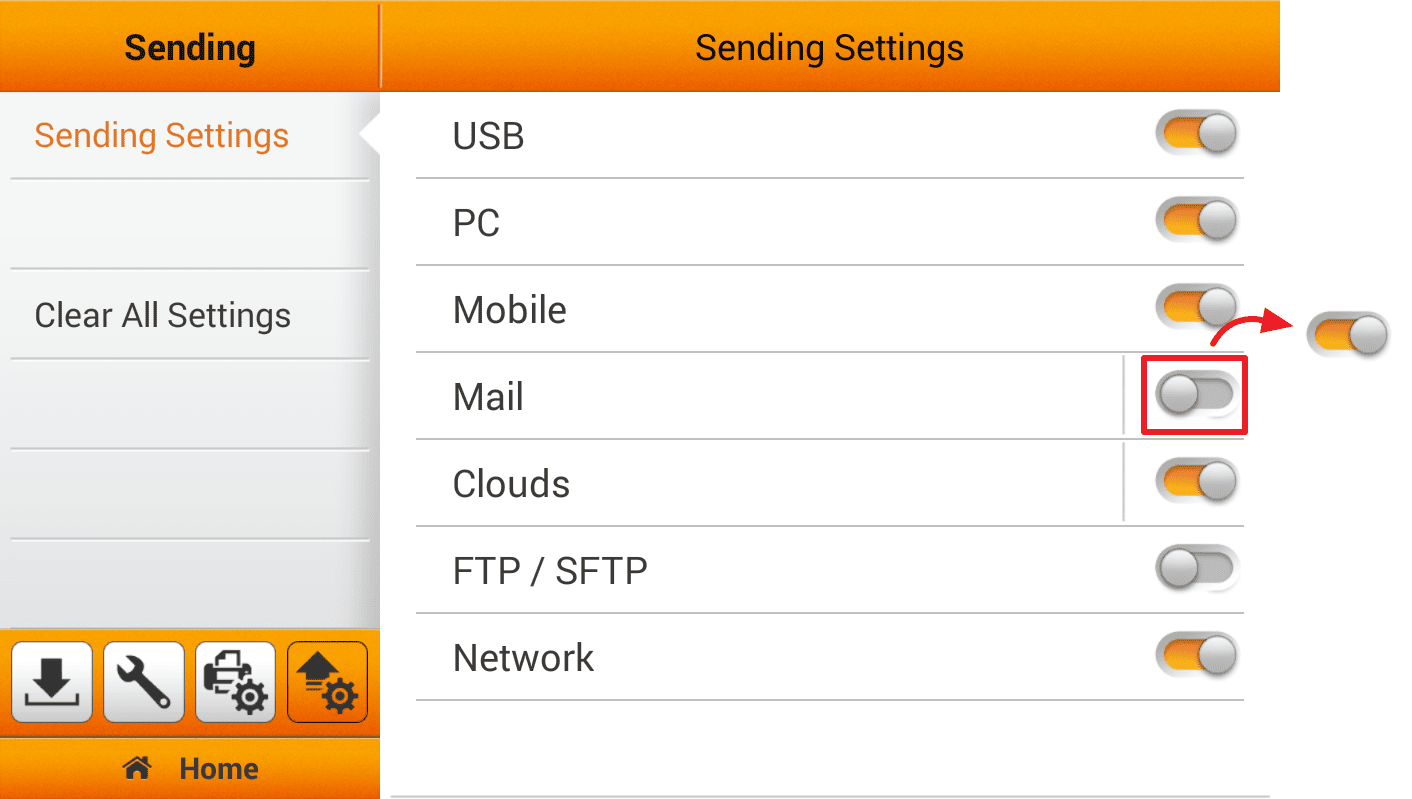
2. After scanning, you can select "Mail" as your sending method, then fill out your recipient, tap on  to upload
to upload
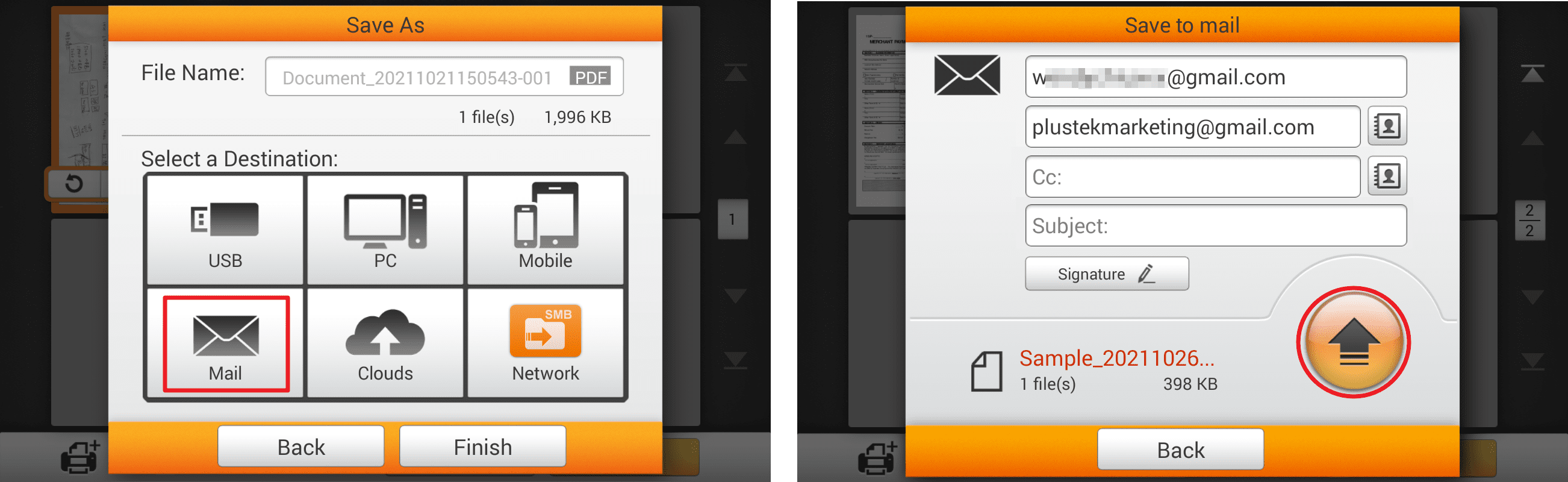 Click to enlarge image
Click to enlarge image
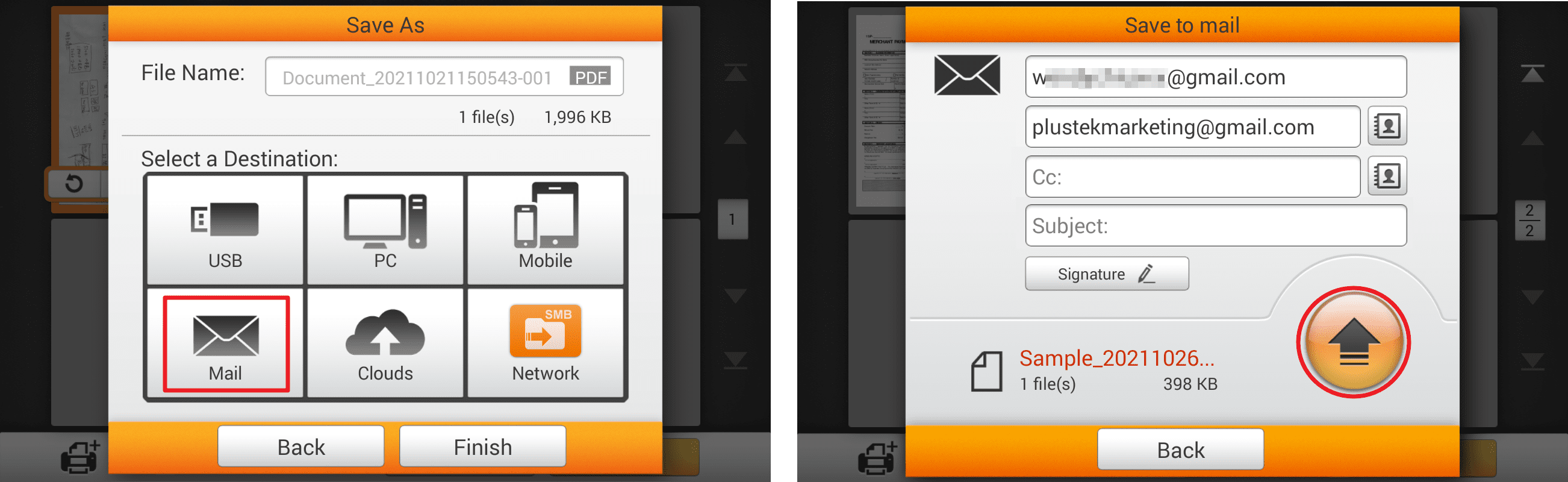
3. You may tap  to edit e-mail address book. Enter the Name and the Email address, then tap
to edit e-mail address book. Enter the Name and the Email address, then tap  to save the e-mail address. You may save up to 20 e-mail addresses in this address book.
to save the e-mail address. You may save up to 20 e-mail addresses in this address book.
 Click to enlarge image
Click to enlarge image

