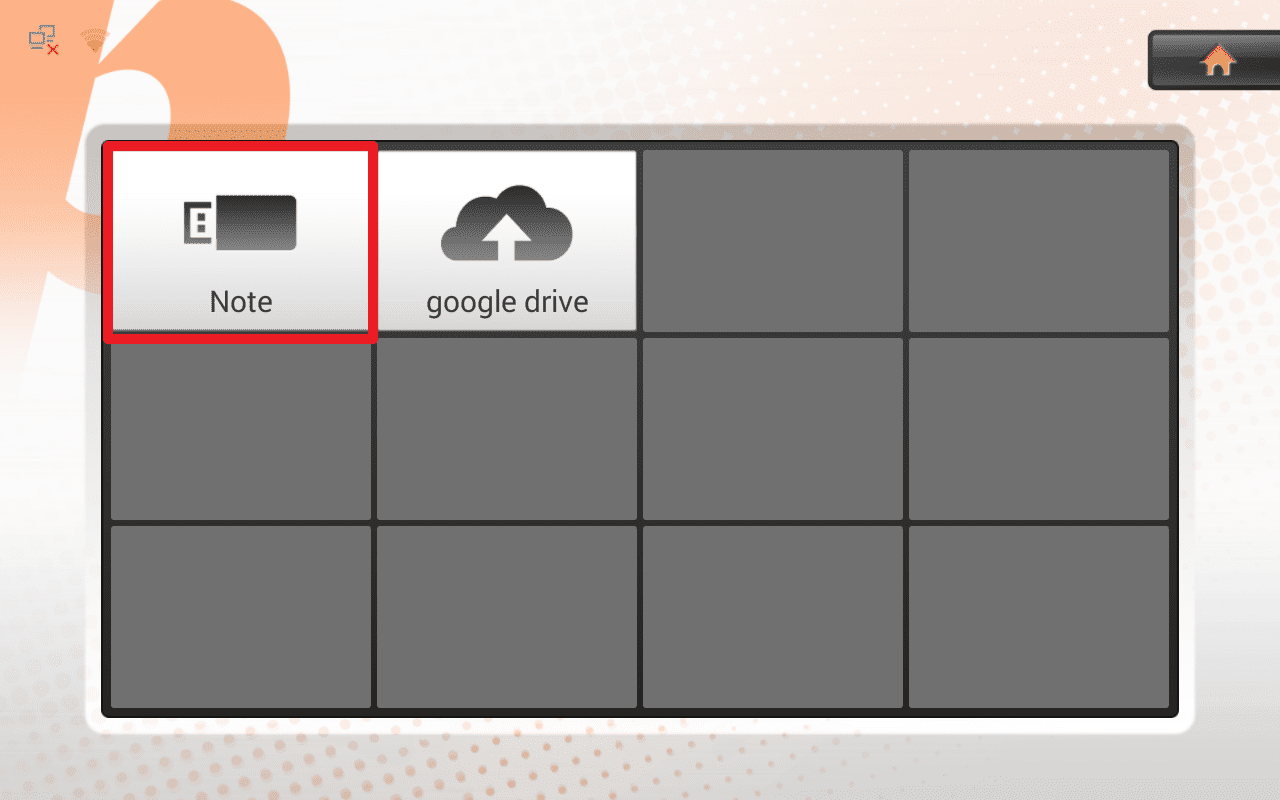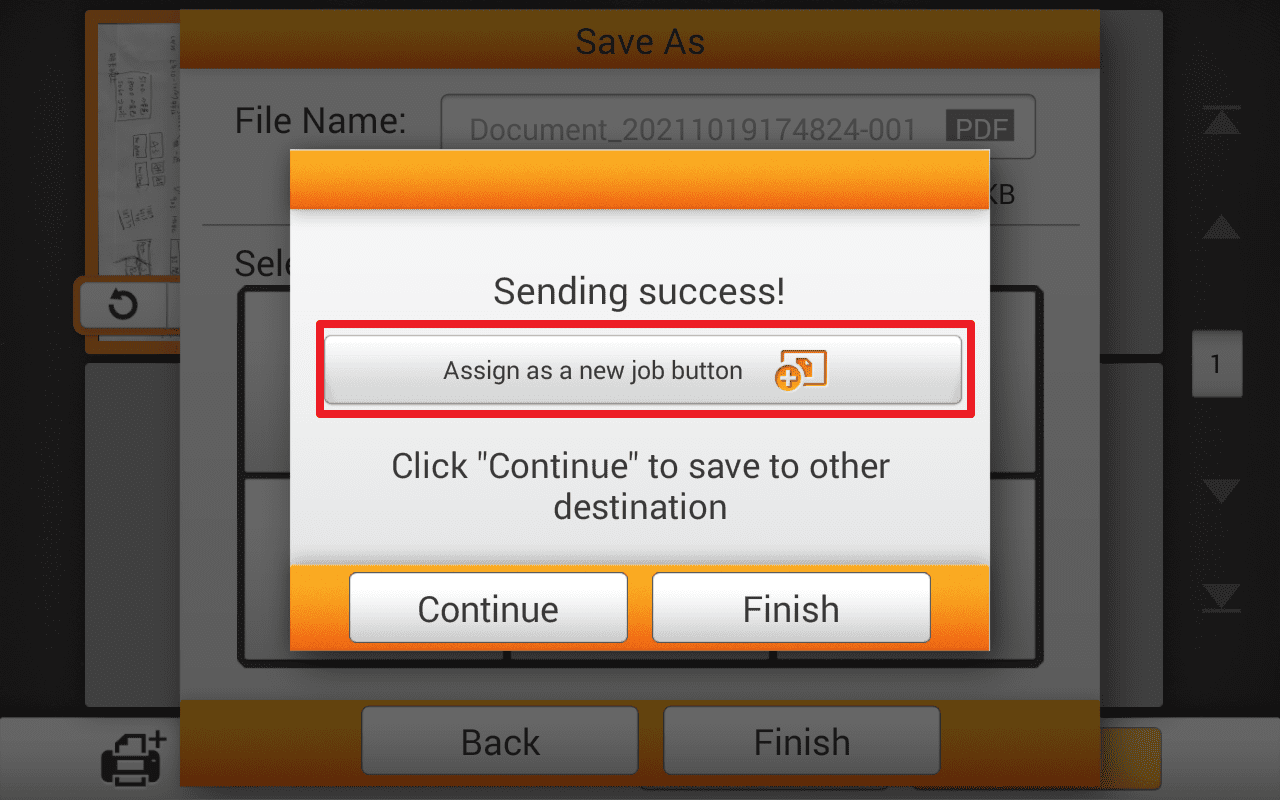 Click to enlarge image
Click to enlarge image
×
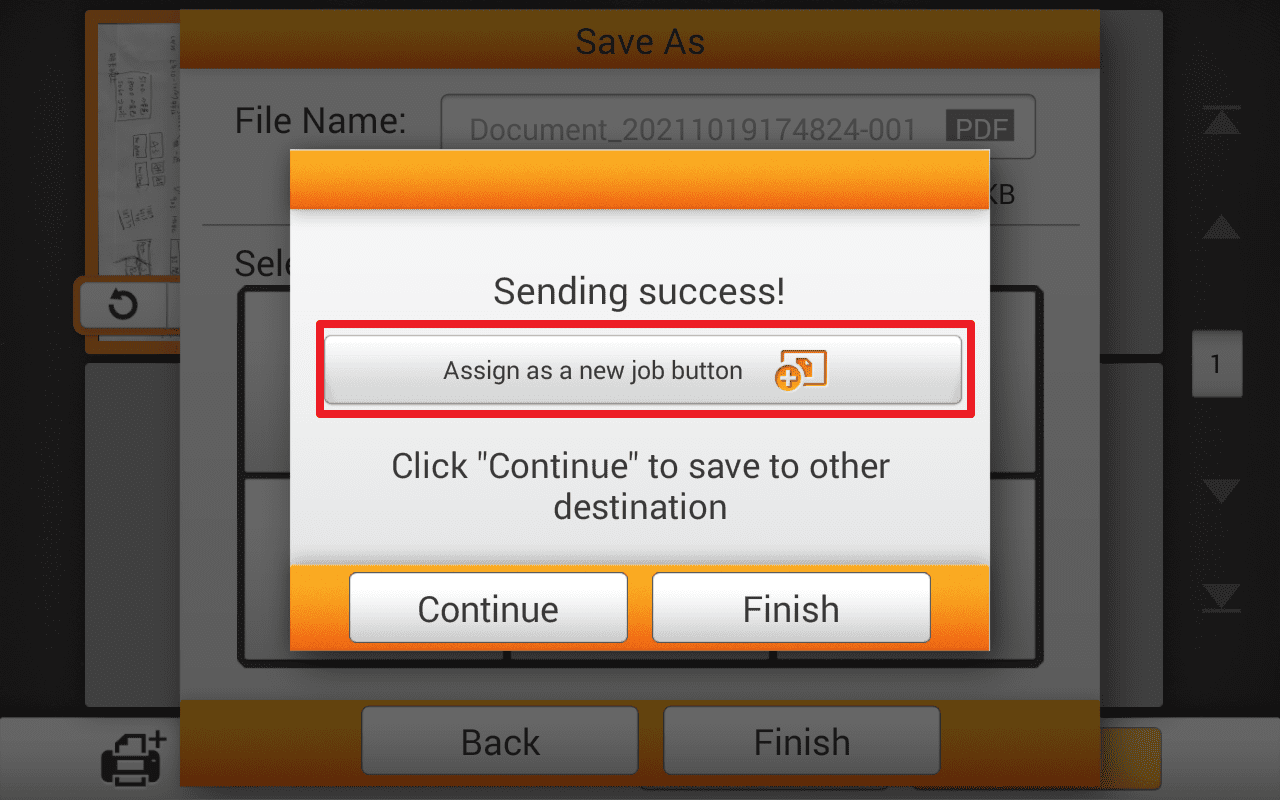
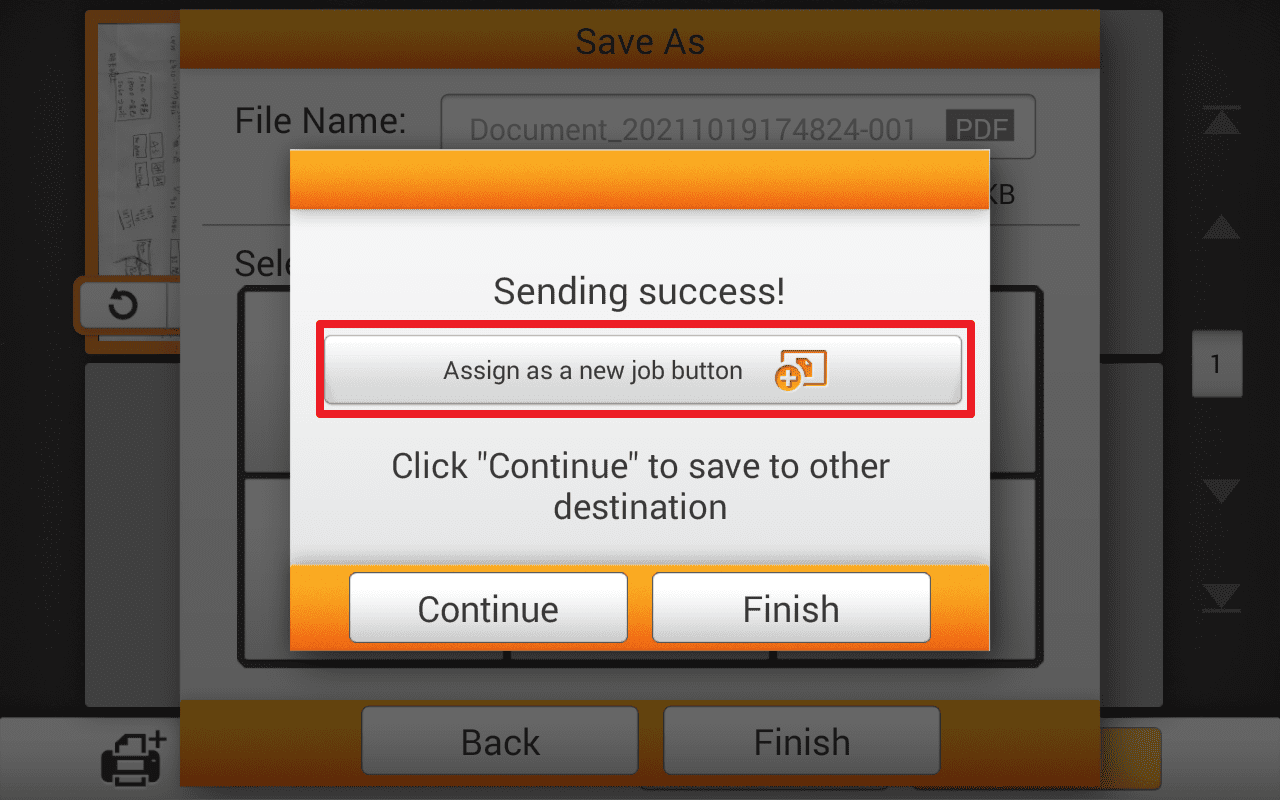
1. After finishing the scan task, tap "Assign as a new job button" to save the scanning procedure as a routine job button.
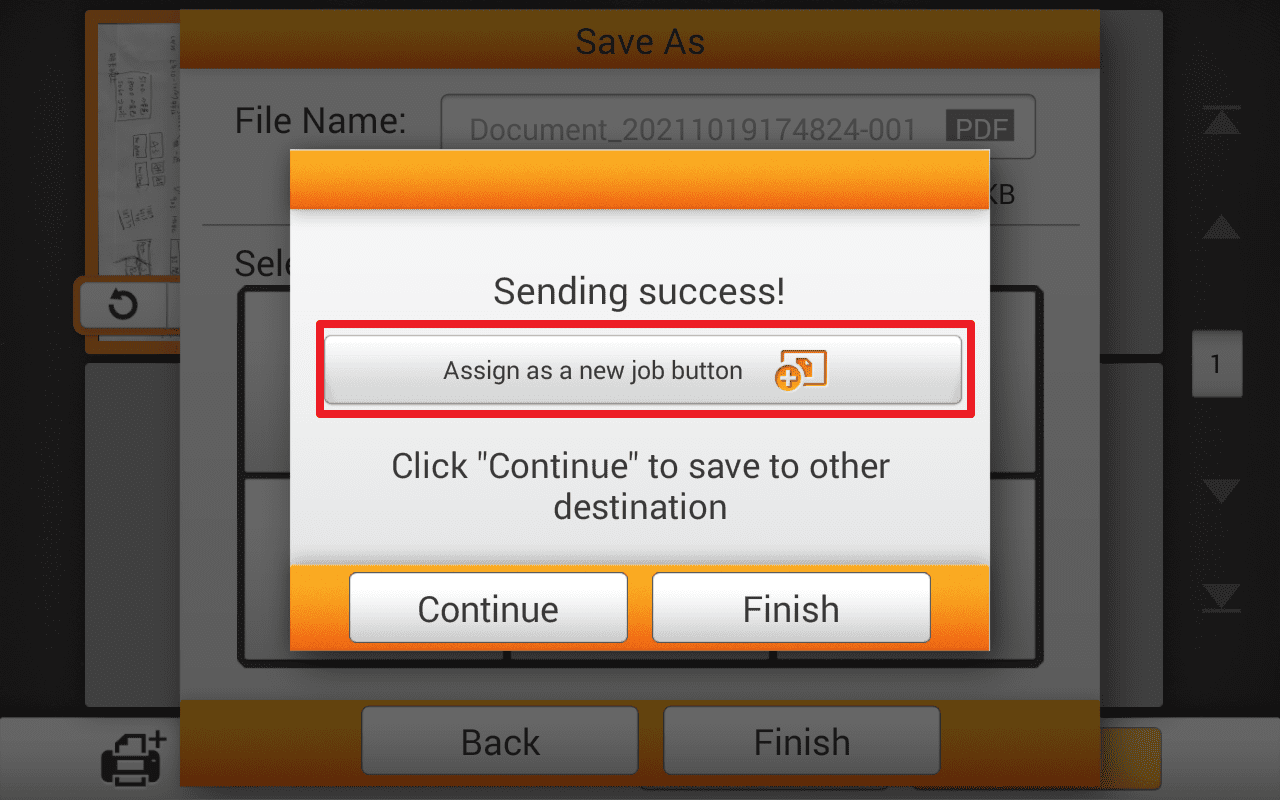 Click to enlarge image
Click to enlarge image
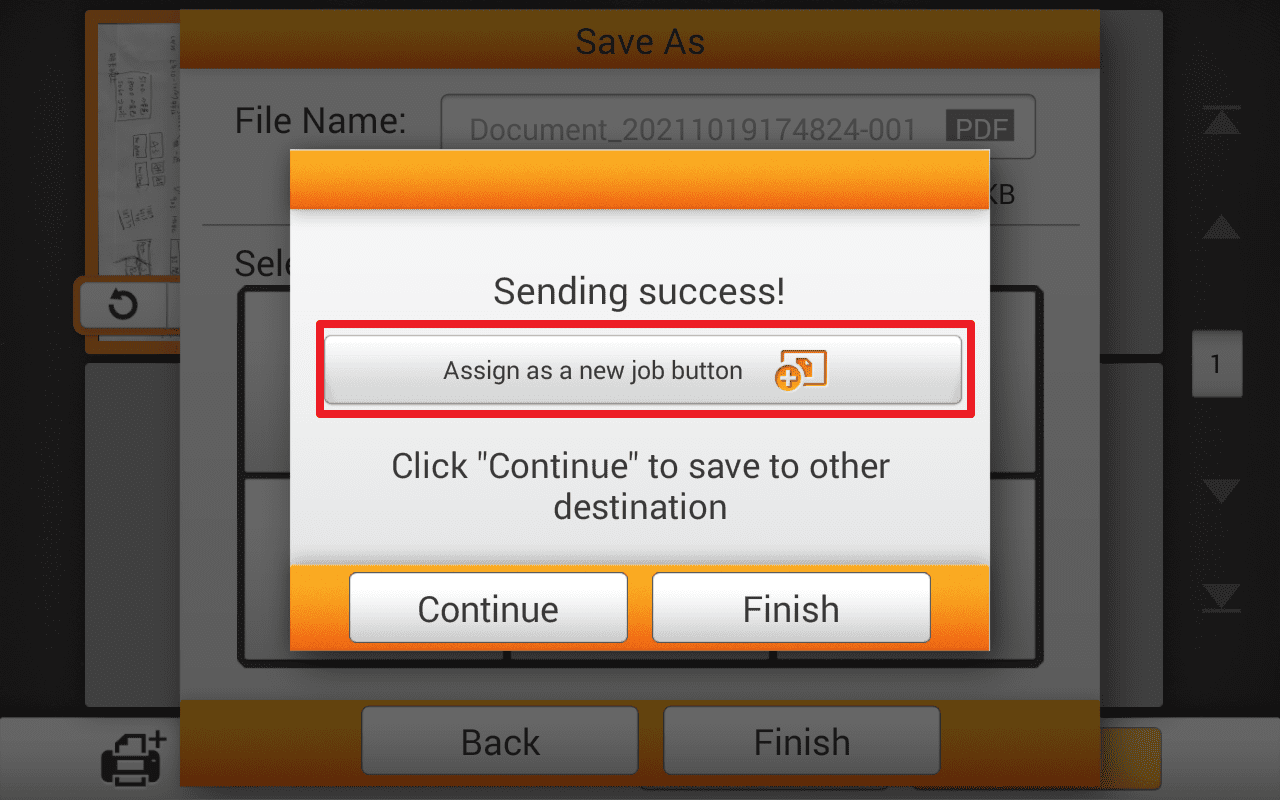
2. Name the job
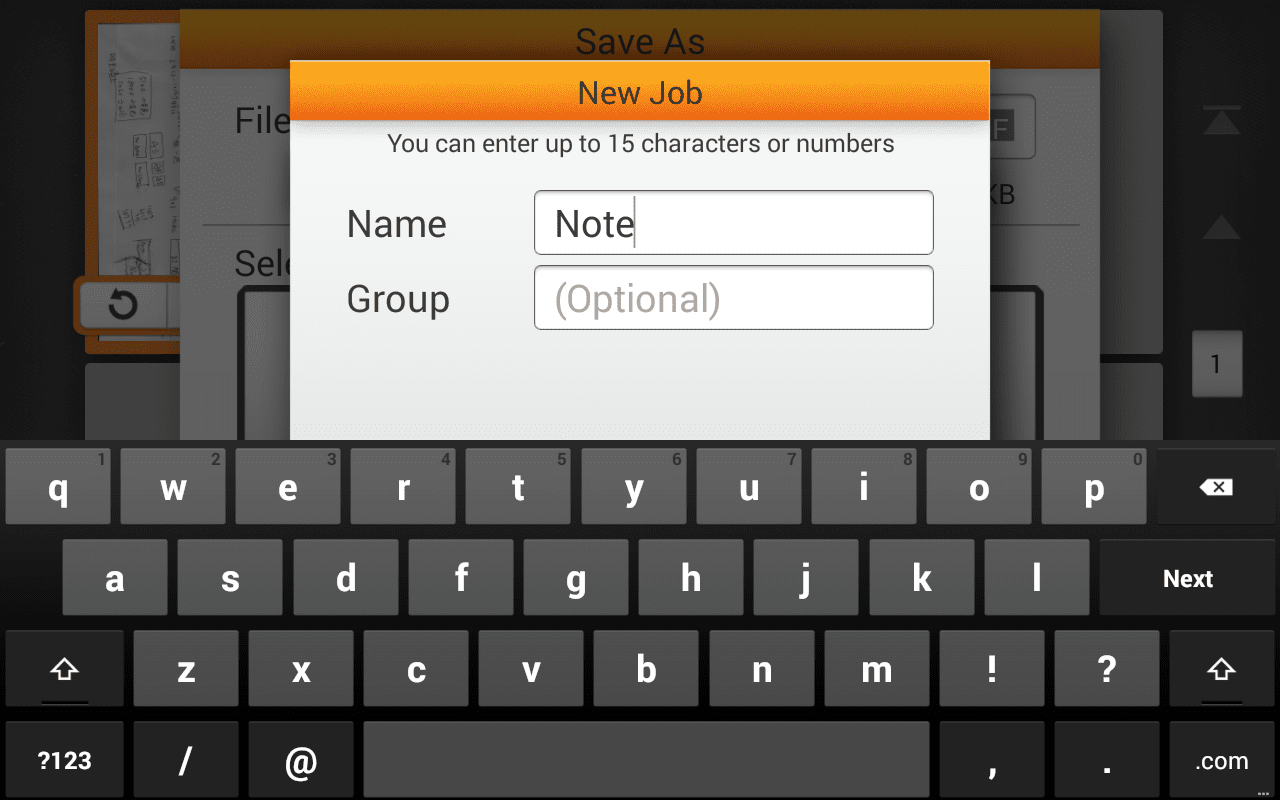 Click to enlarge image
Click to enlarge image
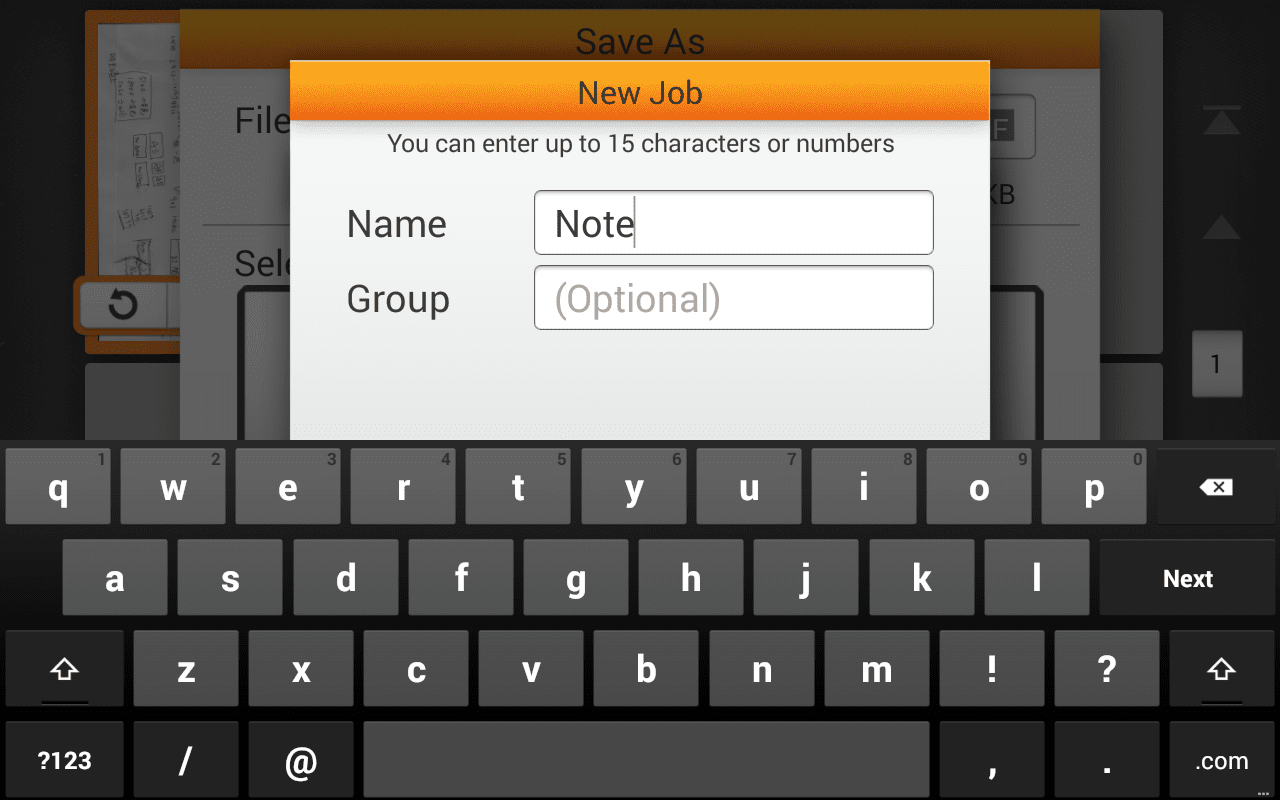
3. The created job is listed in the job menu. If you want to use the same scan settings, simply press this job button to scan.
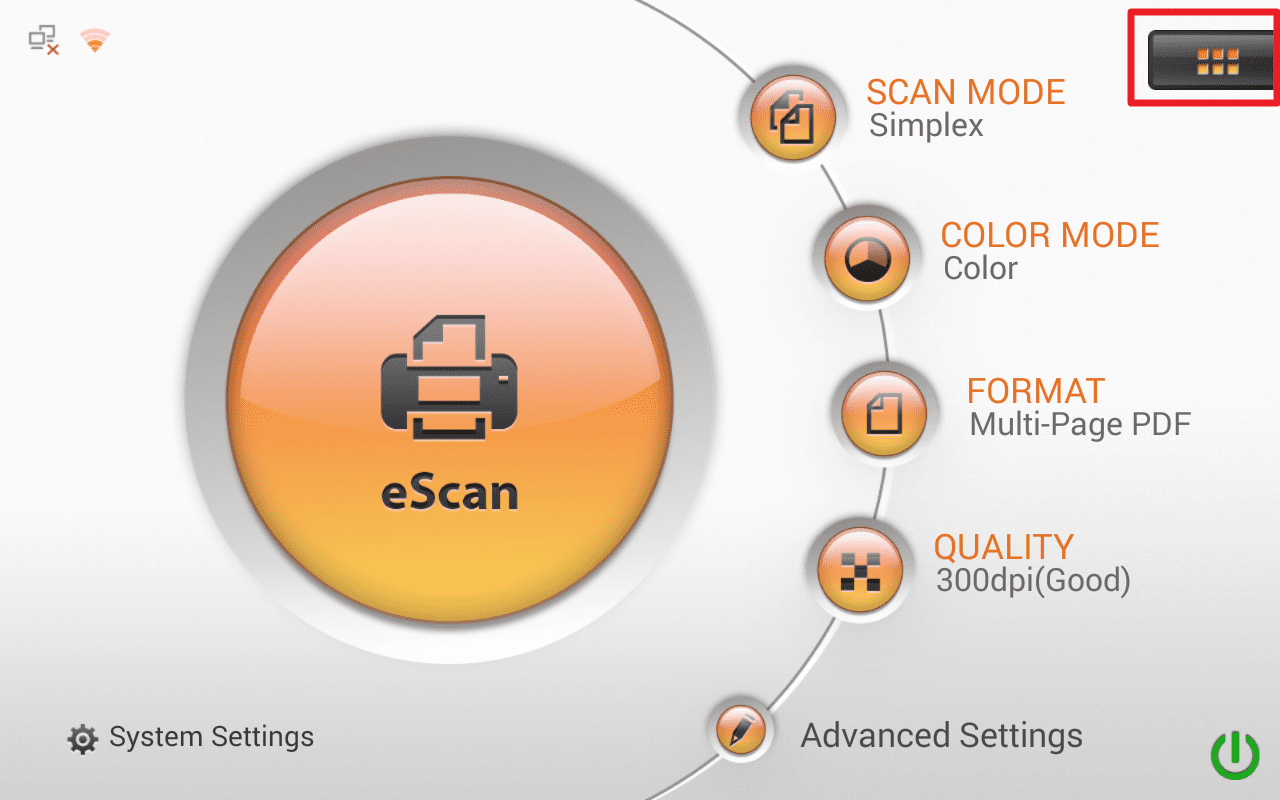 Click to enlarge image
Click to enlarge image
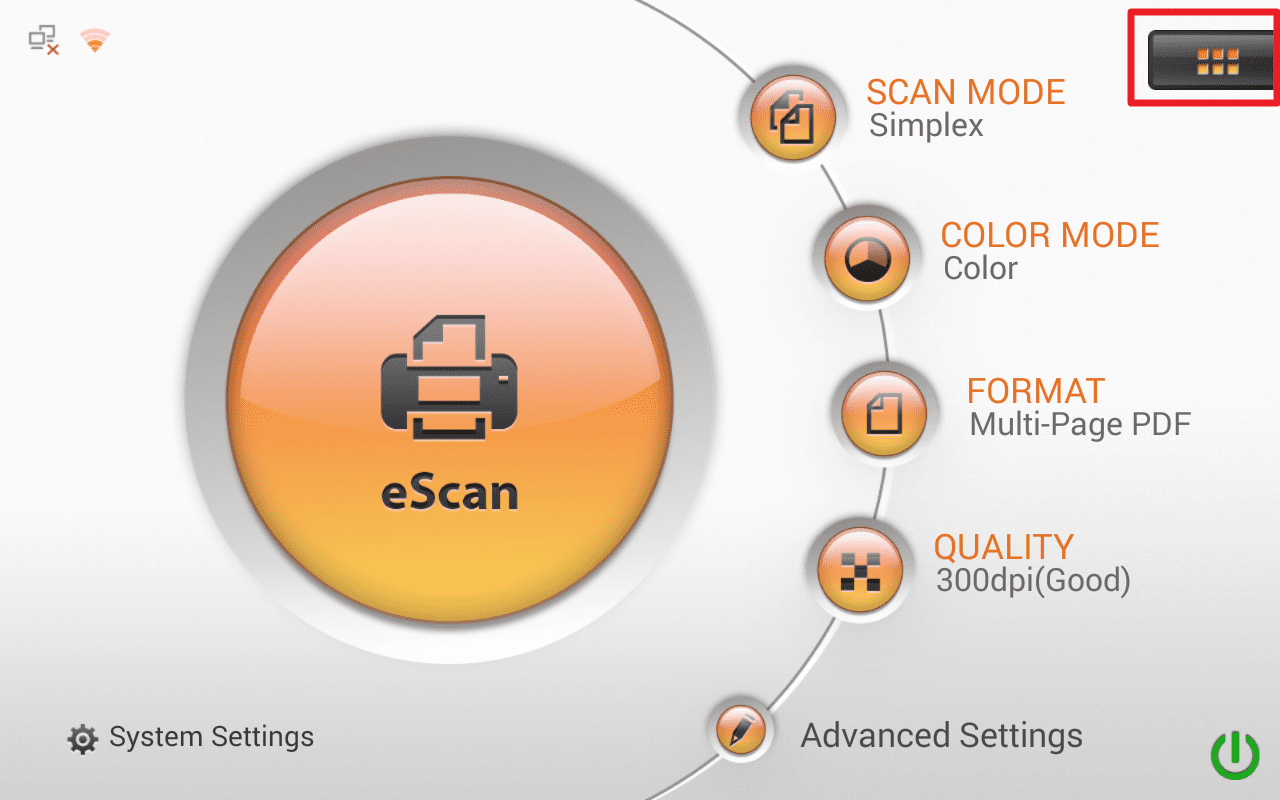
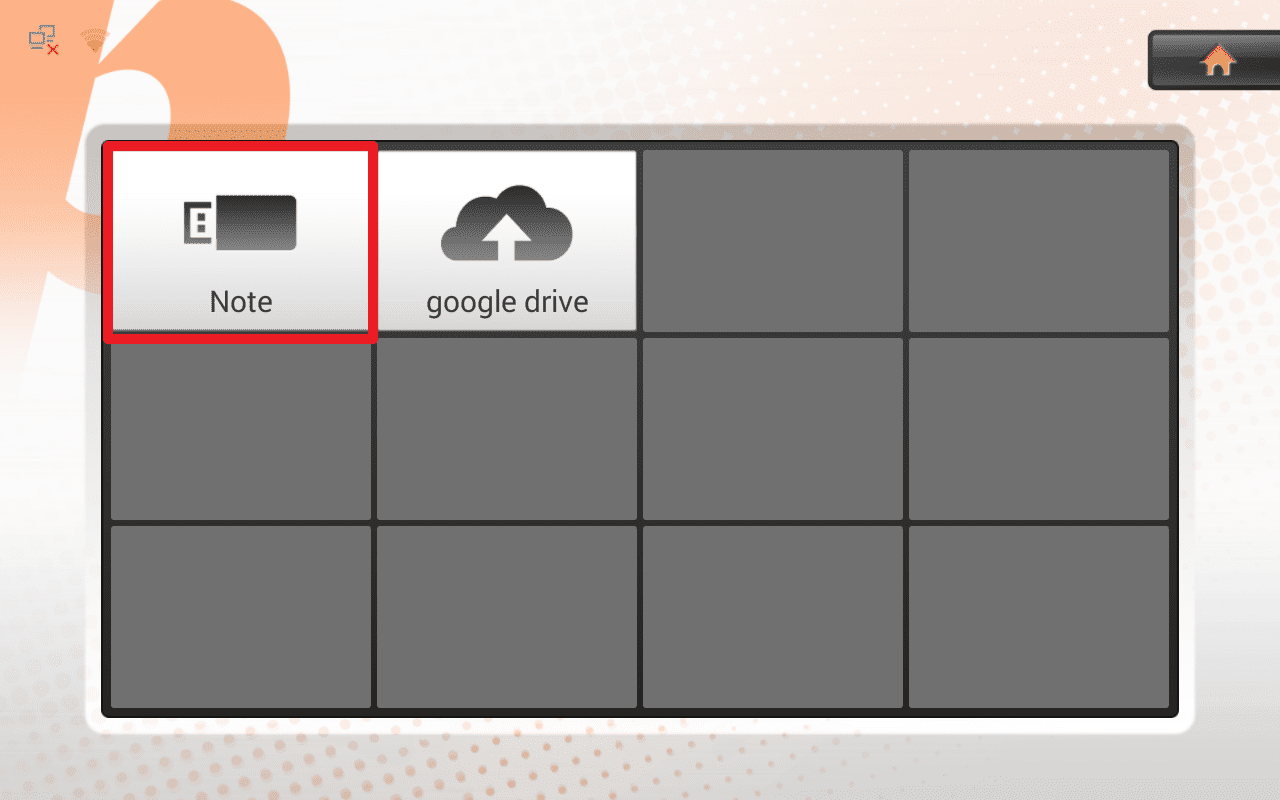 Click to enlarge image
Click to enlarge image