Watermark
Plustek eScan standalone network scanner allows you to setup watermark on your digital scans through Text or an Image. Adding a watermark to corporate document helps ensure confidentiality and prohibit others from stealing the material. Create a visible image imprint directly on the scan document.
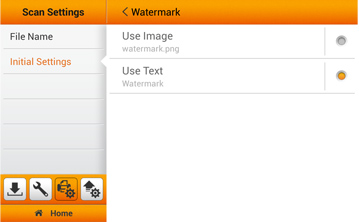
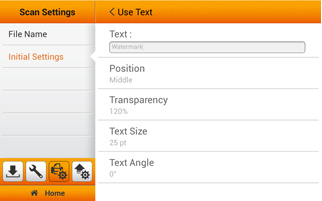
Enable the settings through both the 'System Settings' and 'Advanced Settings.' Acceptable image files can be PNG, JPG, GIF, BMP.
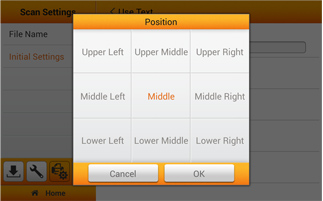
Set the position of the watermark according to your preference
When you insert watermark in color, the watermark will display in sync with the scanning mode.
Using Text for Watermark
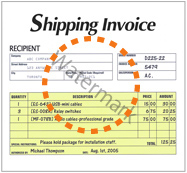
Color
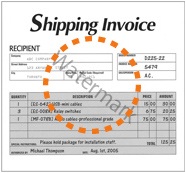
Gray
You'll notice that the watermark is the same color when using text. You can adjust the positioning, font, angle, and transparency under 'system setting.'
Using Image for Watermark
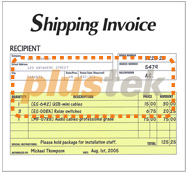
Color
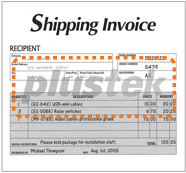
Gray
Color is visible with image watermark
 Brazil
Brazil Latin America
Latin America USA & Canada
USA & Canada Australia
Australia China
China India
India Indonesia
Indonesia Japan
Japan Korea
Korea Taiwan
Taiwan Vietnam
Vietnam Austria
Austria France
France Germany
Germany Italy
Italy Netherlands
Netherlands Other Europe
Other Europe Poland
Poland Russia & CIS
Russia & CIS Spain
Spain Switzerland
Switzerland United
Kingdom
United
Kingdom Saudi Arabia
Saudi Arabia
 Turkey
Turkey Israel
Israel