Compression & Density
Fine-tune the compression quality and density (brightness and contrast) directly on the touchscreen by adjusting the bar left and right. The eScan provides you with four compression modes to choose from.
In the compression setting window, you can specify the compression rate for the scanned images.
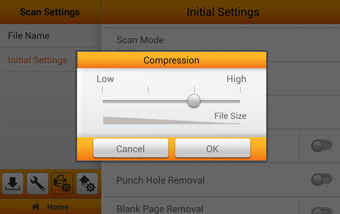
What does this mean?
Basically, it means you can save space by reducing the quality of the image; therefore, making the file smaller so you can store more. Scan documents might result in noticeable noise as the compression rate is increased. The slider is guided with a file size indicator on the bottom; the higher the compression, the smaller the file size is and vice versa.
Intuitive scroll bar lets users adjust the 'Density' to the most appropriate level of the scan document. In the 'Density' setting menu, users are given the ability to adjust brightness, contrast, and gamma levels.
Intuitive scroll bar lets users adjust the 'Density' to the most appropriate level of the scan document. In the 'Density' setting menu, users are given the ability to adjust brightness, contrast, and gamma levels.
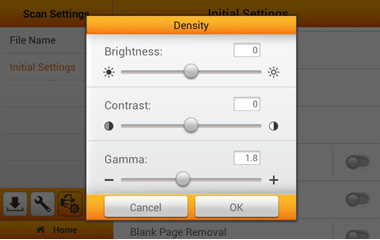
- Brightness is the amount of energy output by a source of light relative to the source we are comparing it to.
- Contrast is the difference between maximum and minimum pixel intensity in an image.
- Gamma is the difference in contrast between the light tones and dark tones of an image.
Setting can be perform from the 'System Setting' menu, 'advance setting' menu, or even during the preview on the main menu.
What does this mean?
Basically, it means adjusting the density will improve the resolution, visual appearance, of the scan documents.

 Brazil
Brazil Latin America
Latin America USA & Canada
USA & Canada Australia
Australia China
China India
India Indonesia
Indonesia Japan
Japan Korea
Korea Taiwan
Taiwan Vietnam
Vietnam Austria
Austria France
France Germany
Germany Italy
Italy Netherlands
Netherlands Other Europe
Other Europe Poland
Poland Russia & CIS
Russia & CIS Spain
Spain Switzerland
Switzerland United
Kingdom
United
Kingdom Saudi Arabia
Saudi Arabia
 Turkey
Turkey Israel
Israel