![]() Enable save to SharePoint
Enable save to SharePoint
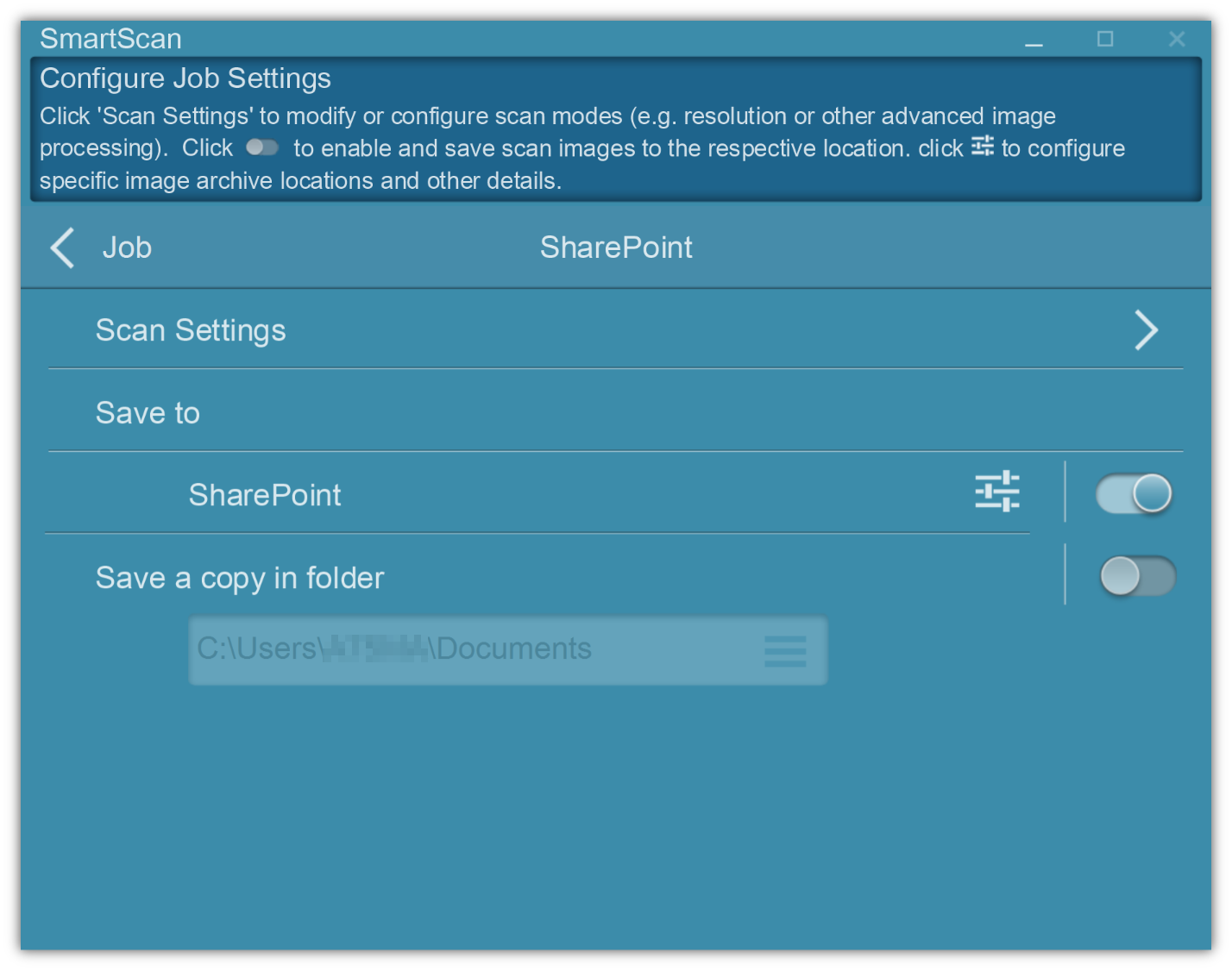
![]() Setup the site, library type and folder.
Setup the site, library type and folder.
Note: Supports Windows Authorization and Forms-Based Authorization
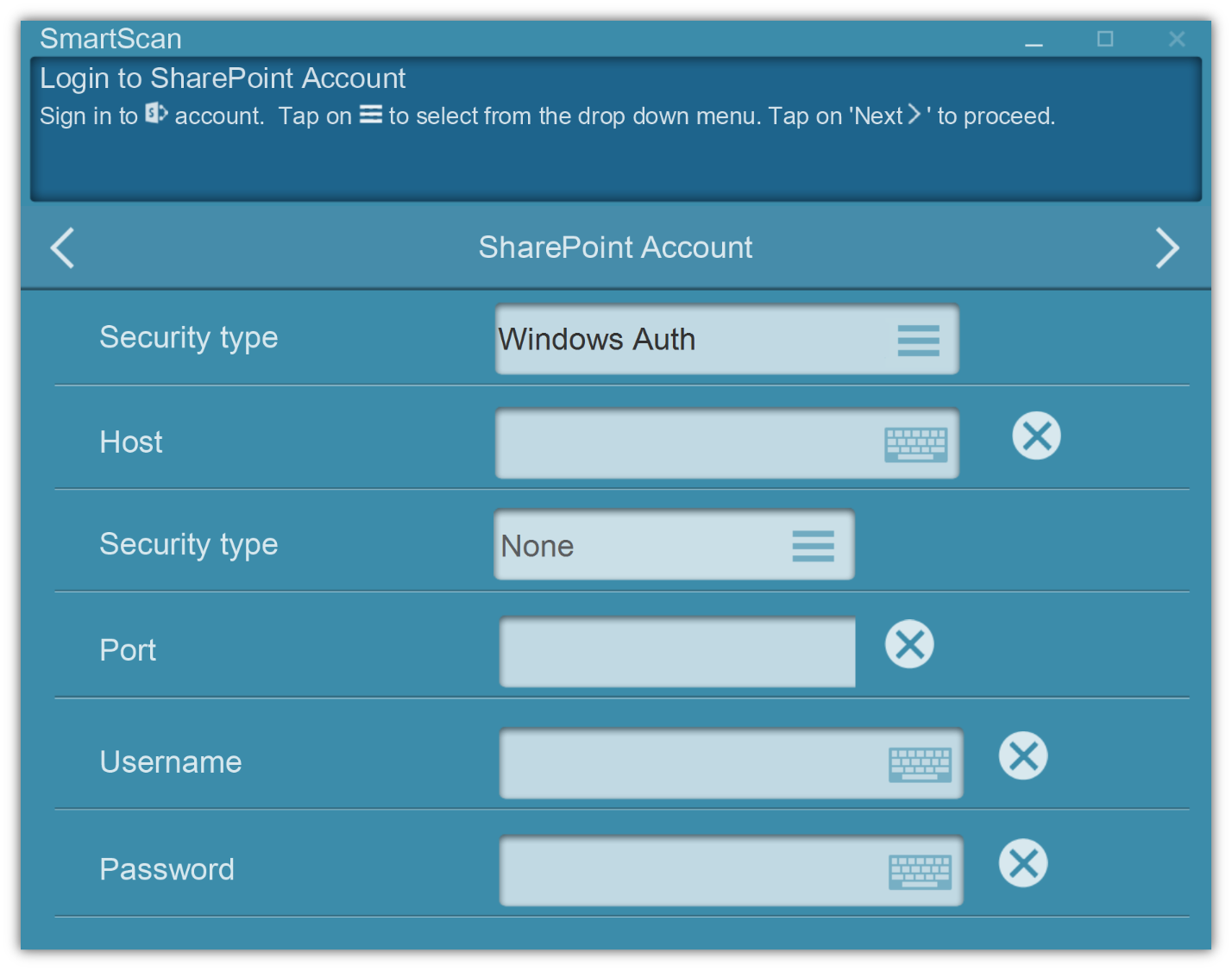
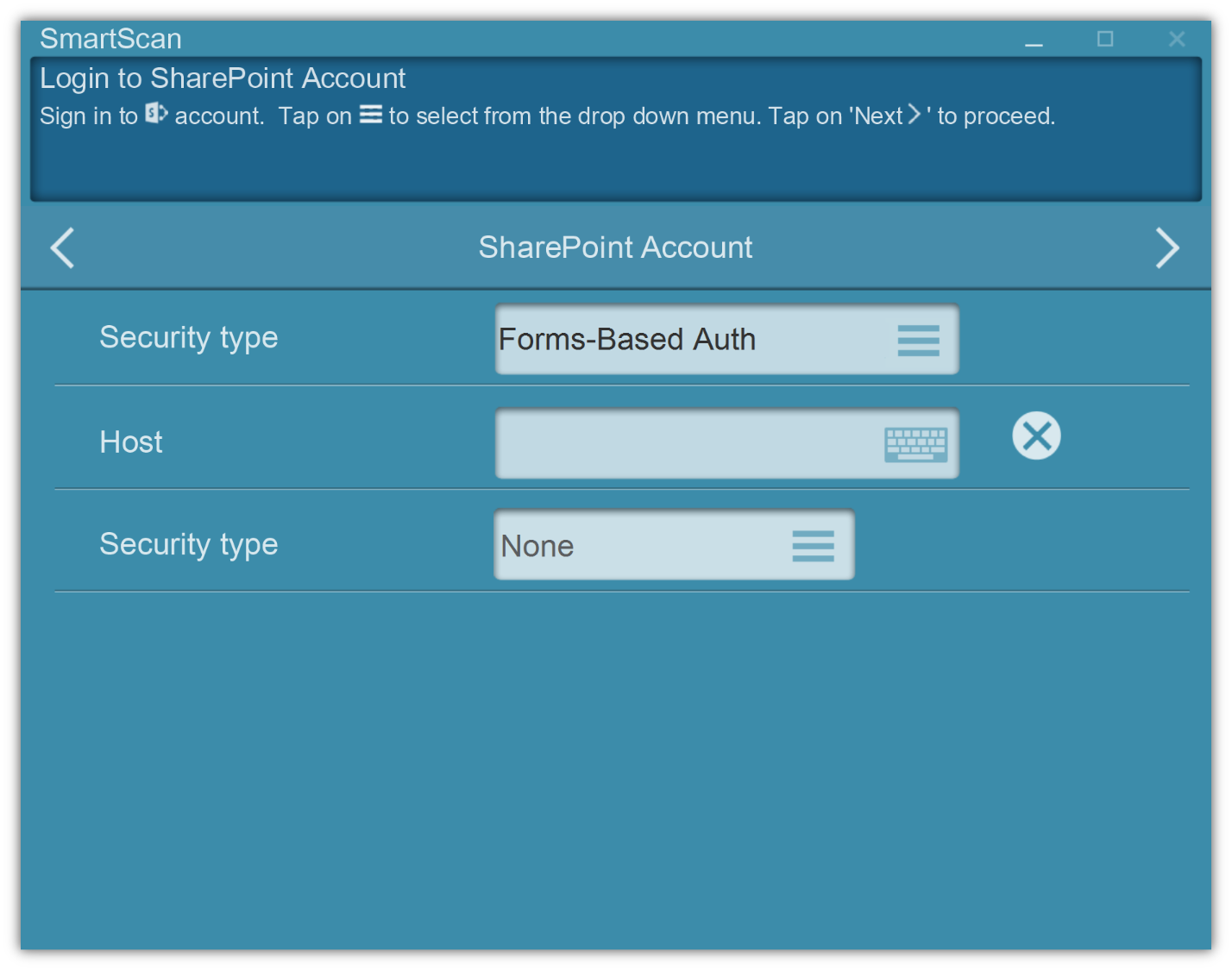
Host
Enter your host IP address or domain name
For example: 59.59.59.159 or example.domain.com
If the host is a site collection, you need to enter the entire path
For example: 59.124.104.159/sites/site_collection_name/
Security type
Select the security type: None or SSL.
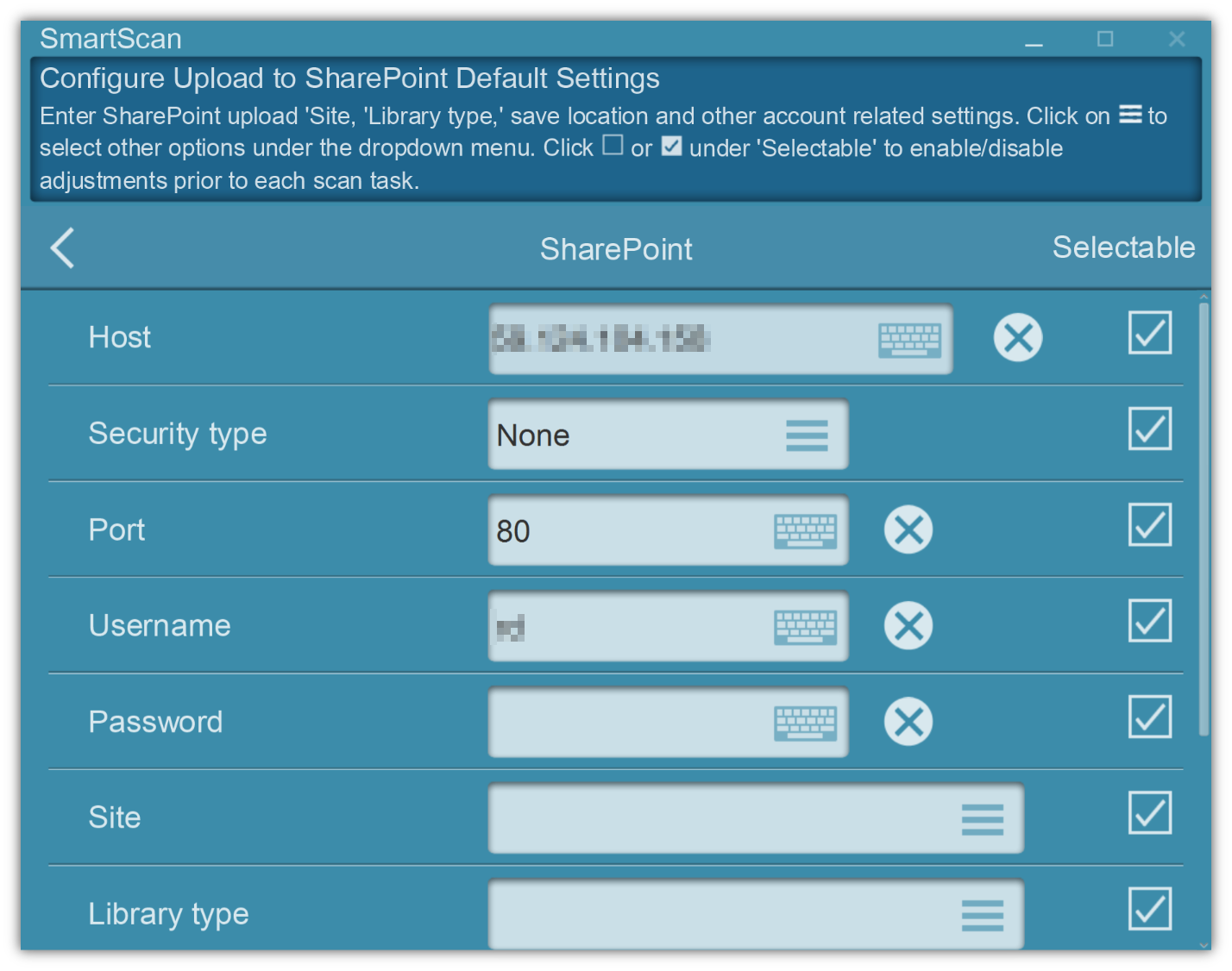
Port
Enter your Sharepoint Port, for exmaple: 80 or 443.
Username
Enter your Username
Password
Enter your Password.
Site ![]() Library Type
Library Type ![]() Save to
Save to
Select your site, library type and save folder
Create Folder
If needed, you can create a new folder.
Document Check In
If selected, you can add matadata after uploading.
*Exclusively available on SmartScan Pro. Applicable fees apply. Contact our experts for details.