You won't see this option if you are not a Microsoft 365 account.
![]() Choose save to SharePoint for Microsoft 365,
Choose save to SharePoint for Microsoft 365, ![]() Setup the site, library type and folder.
Setup the site, library type and folder.
Click ![]() or
or ![]() under 'Selectable' to enable/disable configuration prior to each scan task in operator's interface.
under 'Selectable' to enable/disable configuration prior to each scan task in operator's interface.
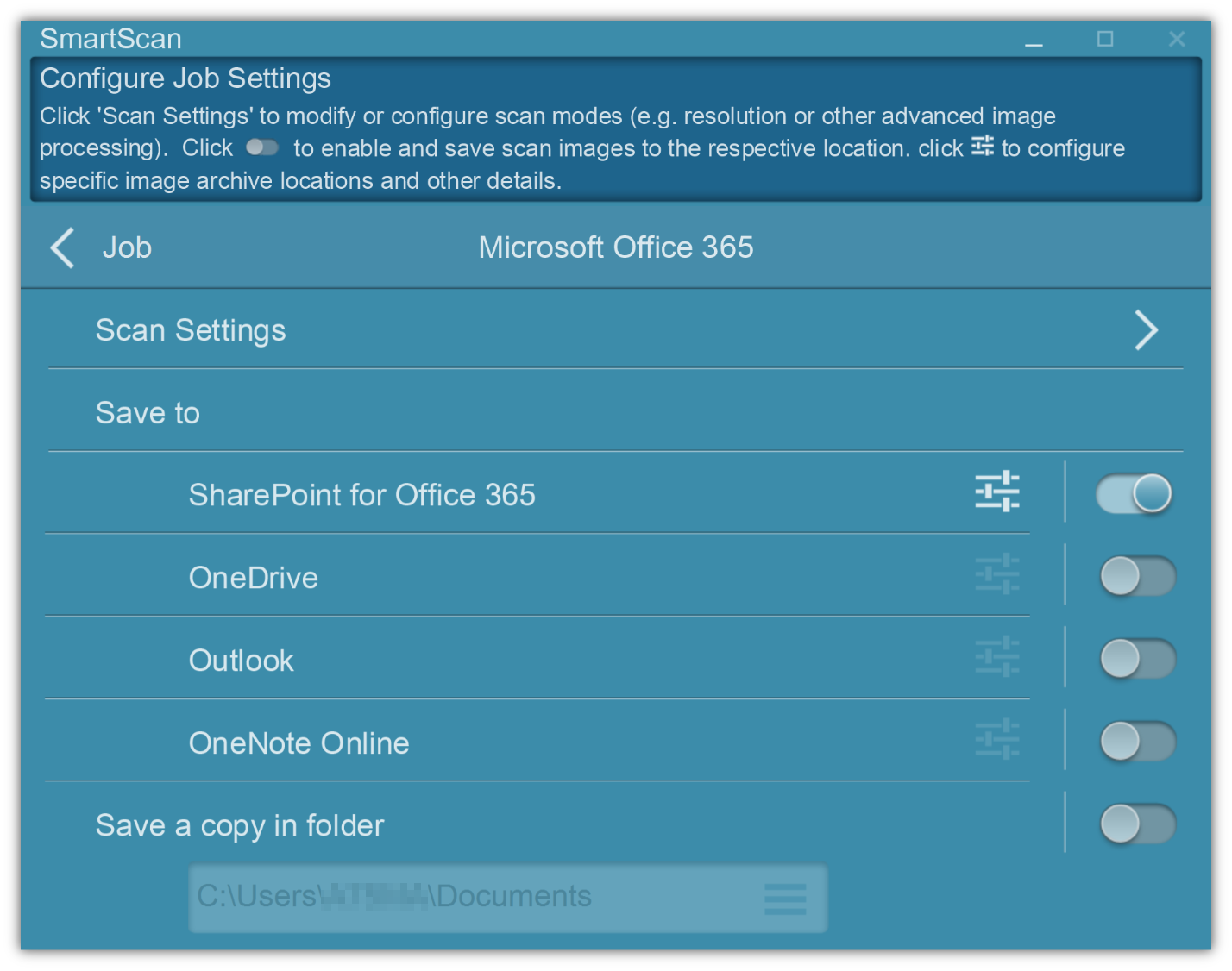
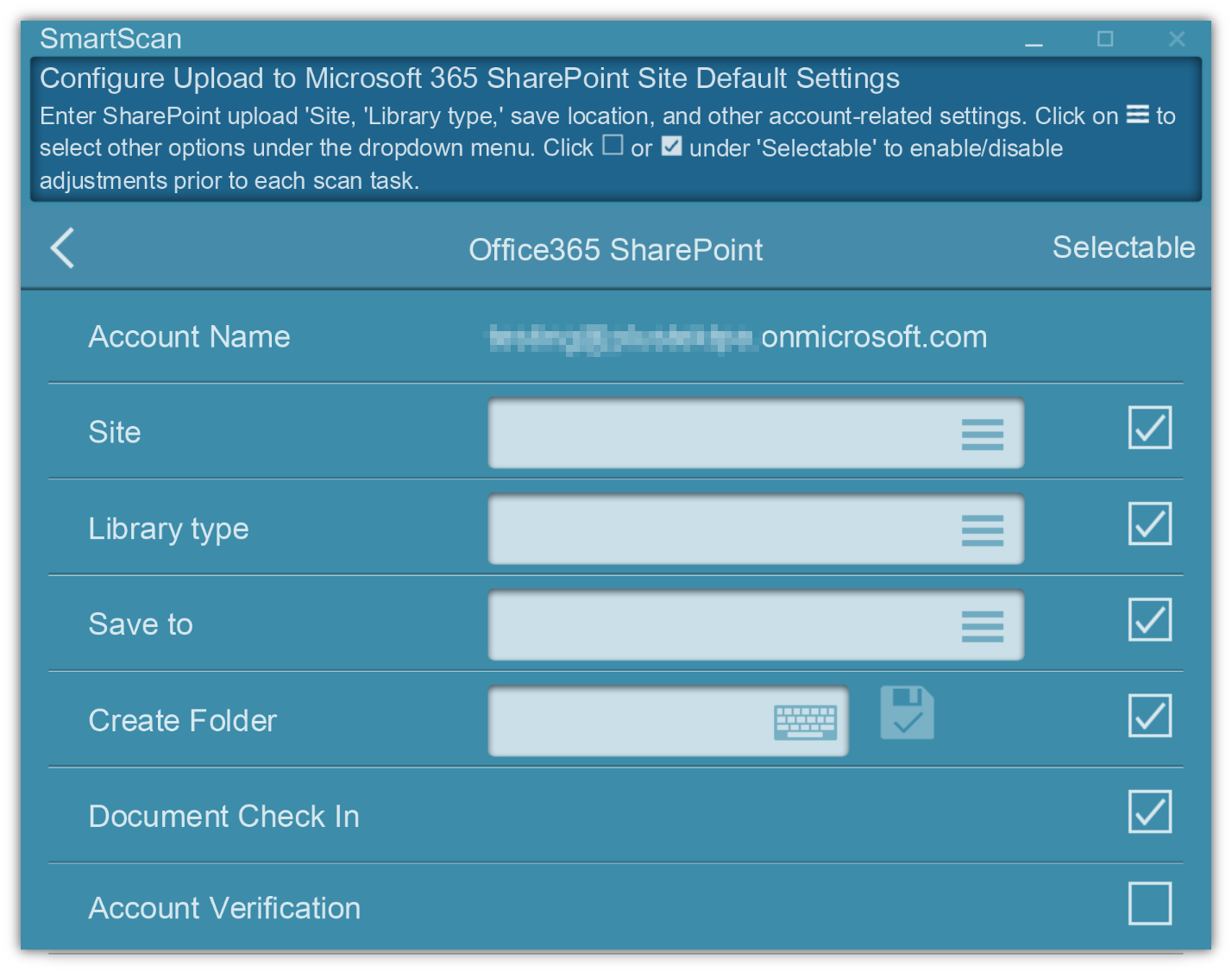
Account Name
Display your account.
Site ![]() Library Type
Library Type ![]() Save to
Save to
Select your site, library type and save folder
Create Folder
If needed, you can create a new folder.
Document Check In
If selected, you can add matadata after uploading.
Account Verification
A message box prompting for credentials will be required each time when enabled.
*Exclusively available on SmartScan Pro. Applicable fees apply. Contact our experts for details.