![]() Choose save to Share Folder(SMB/CIFS),
Choose save to Share Folder(SMB/CIFS), ![]() Setup the client address, username and password.
Setup the client address, username and password.
Click ![]() or
or ![]() under 'Selectable' to enable/disable configuration prior to each scan task in operator's interface.
under 'Selectable' to enable/disable configuration prior to each scan task in operator's interface.
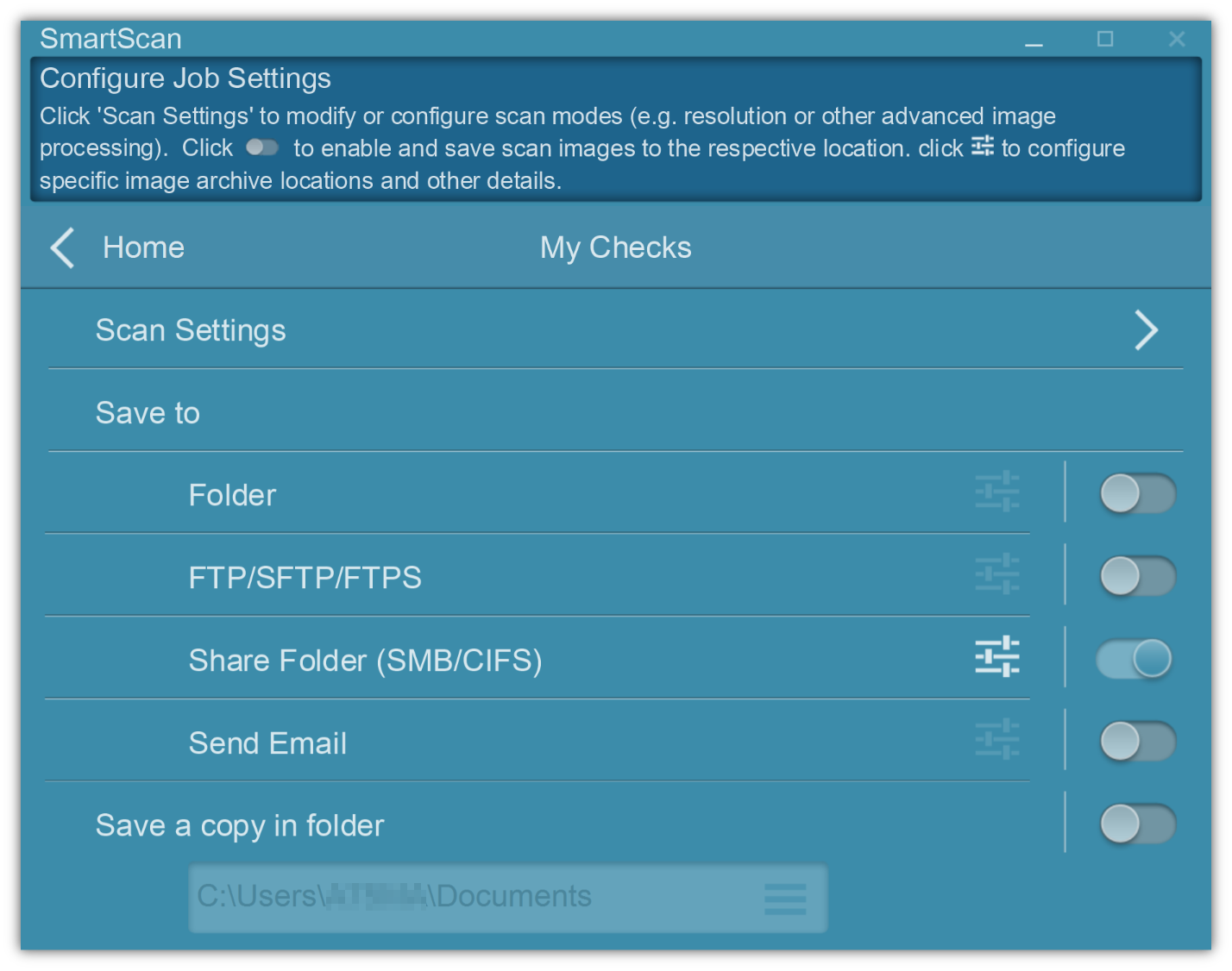
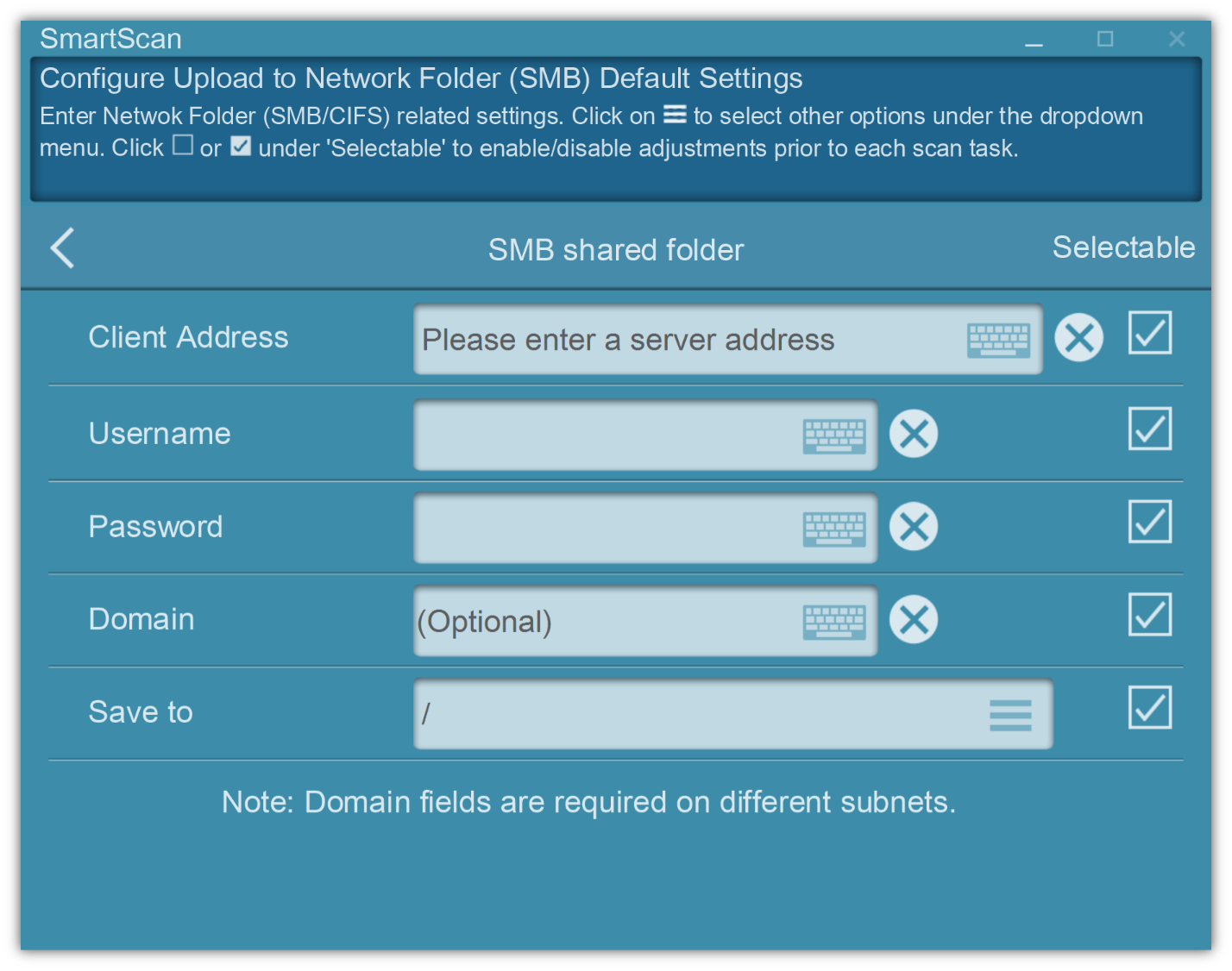
Client Address
Enter a computer name or IP address, or you can select the public folder from the list.
Example: 10.1.0.38 or mycomputer
Username
Enter your computer's username.
Password
Enter the password of your computer
Domain
Optional (MIS will specify)
Save to
You can choose the folder or manually type your path.
*If your folder sets as a hide folder, you need to manually type your path.
Supports Microsoft Azure SMB File Share
*You need to have a Microsoft Azure account
Refer to:
http://plustek.com/us/products/network-scanners/smbazure.html
Note: enter the information directly to the SmartScan.