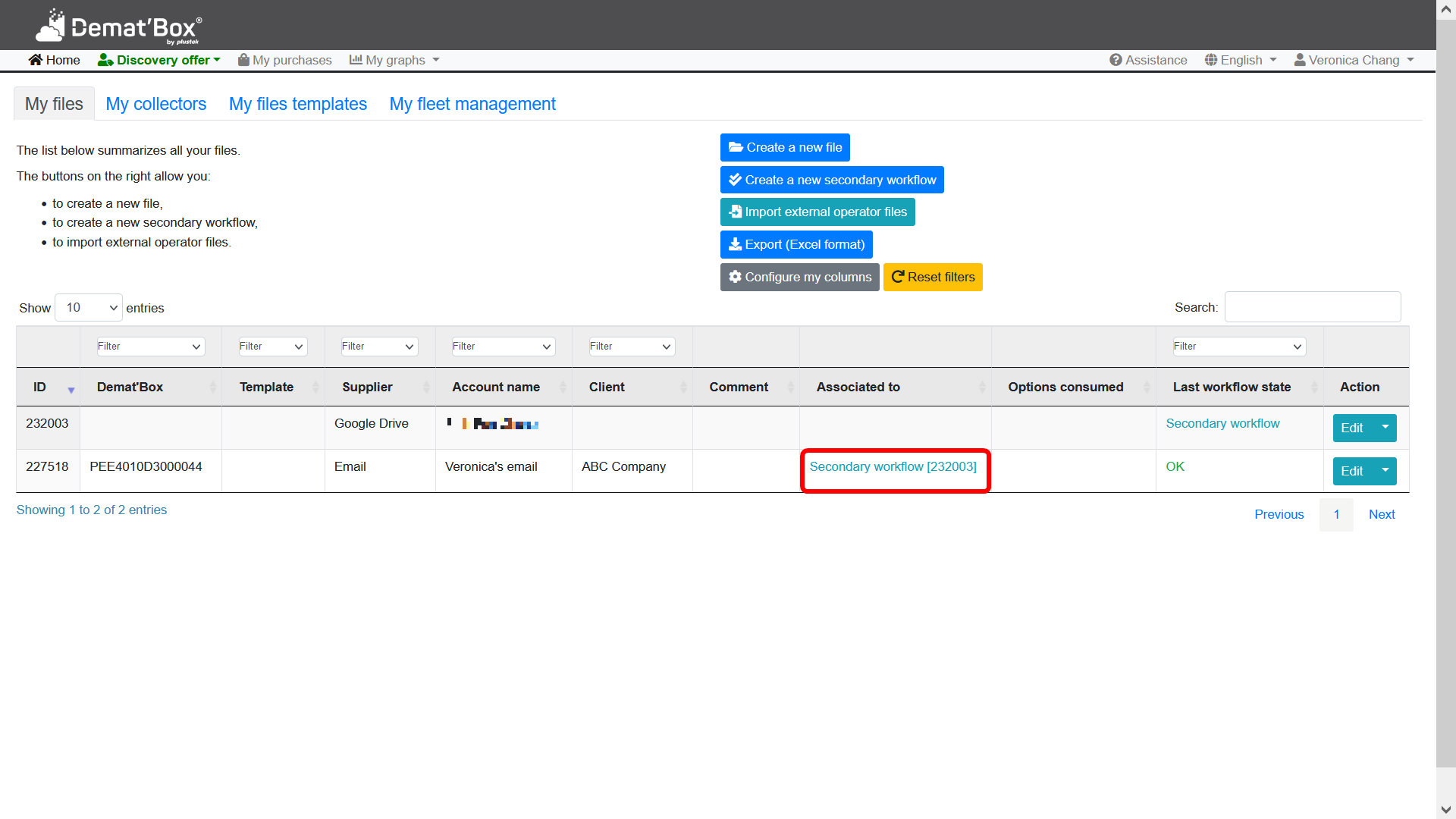You may setup a secondary workflow to scan documents to both destination at a time, for example: if you setup email as the first destination and setup your Google drive as the second destination, every time when you perform scanning, the scan images will be sent to both your email and your Google drive.
1.Click Create a new secondary workflow button.
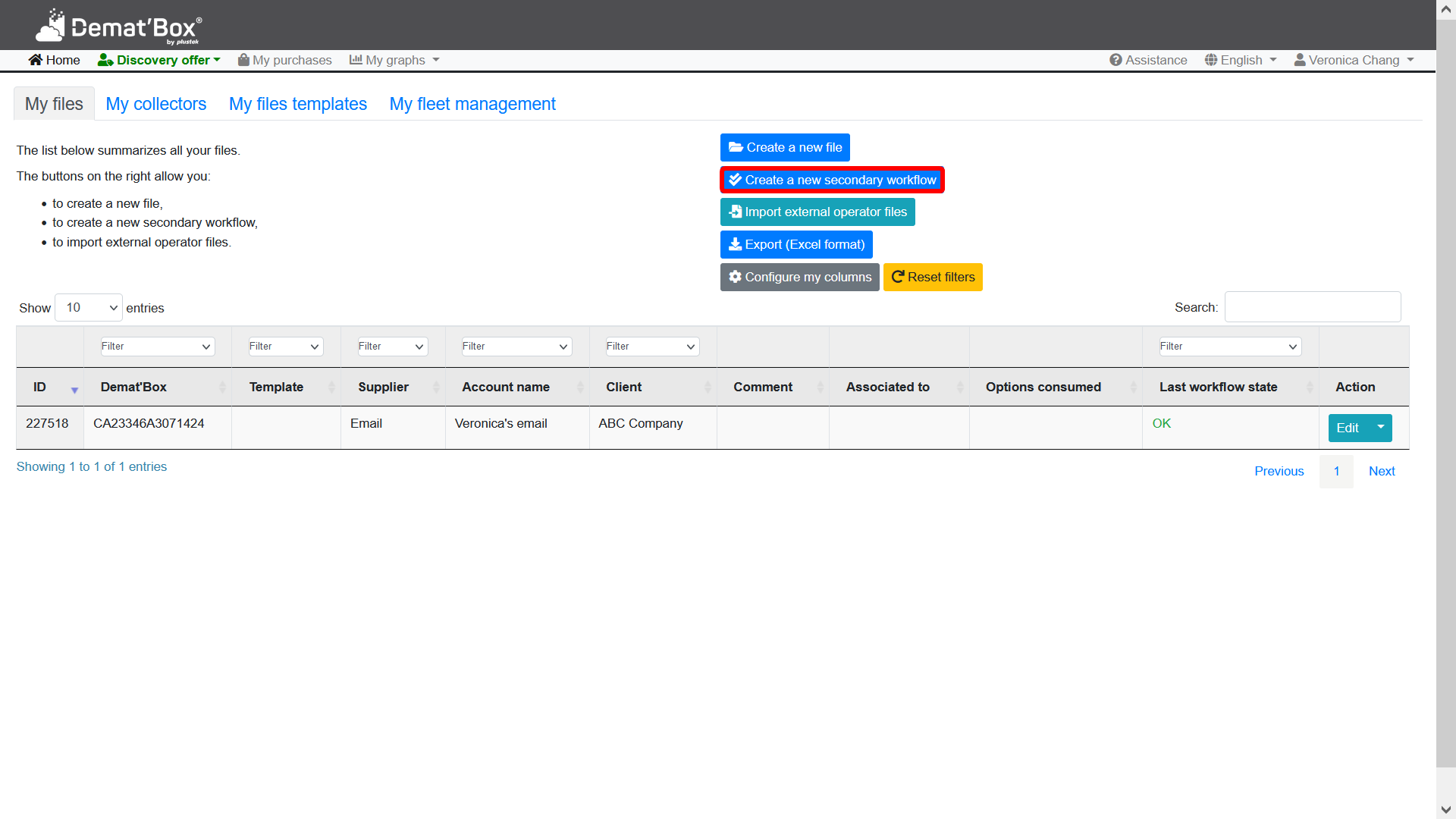
2.Select a destination to link your Demat'Box. Let’s take Google drive as an example.
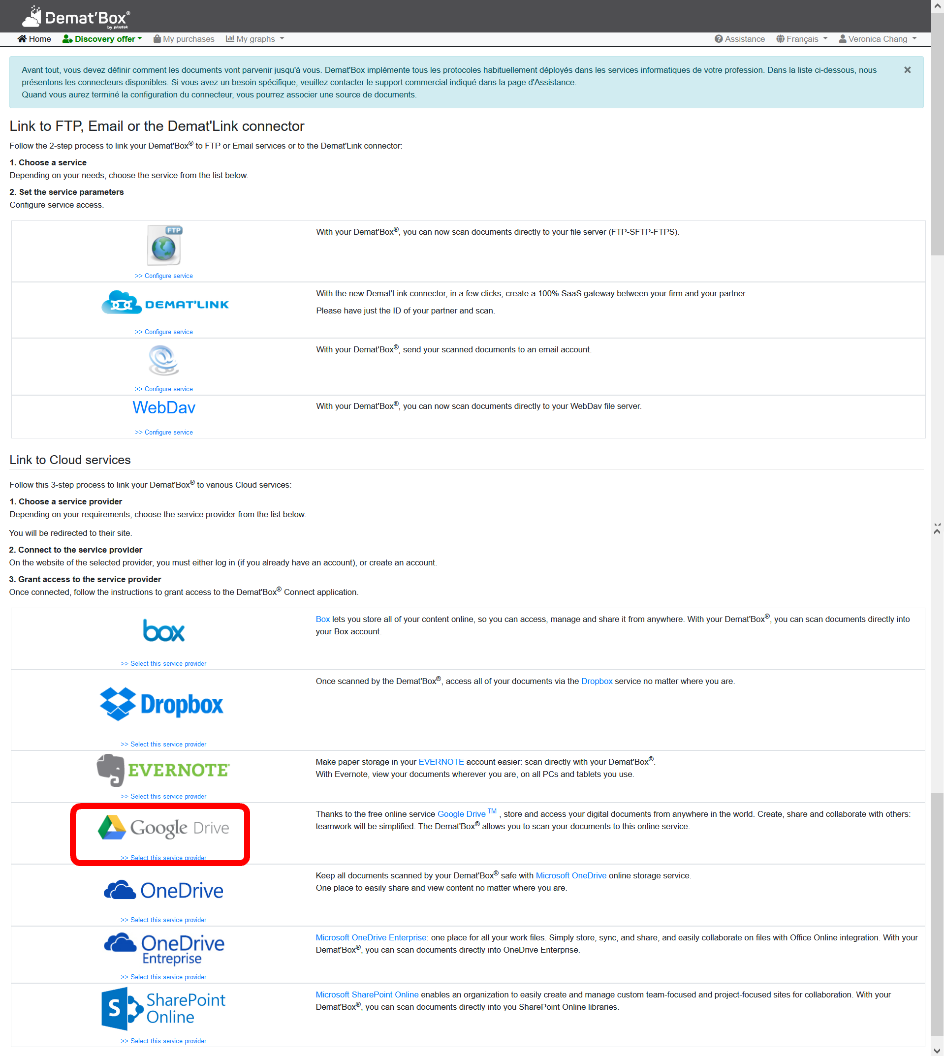
3.Select your Google account to link to Demat’Box.
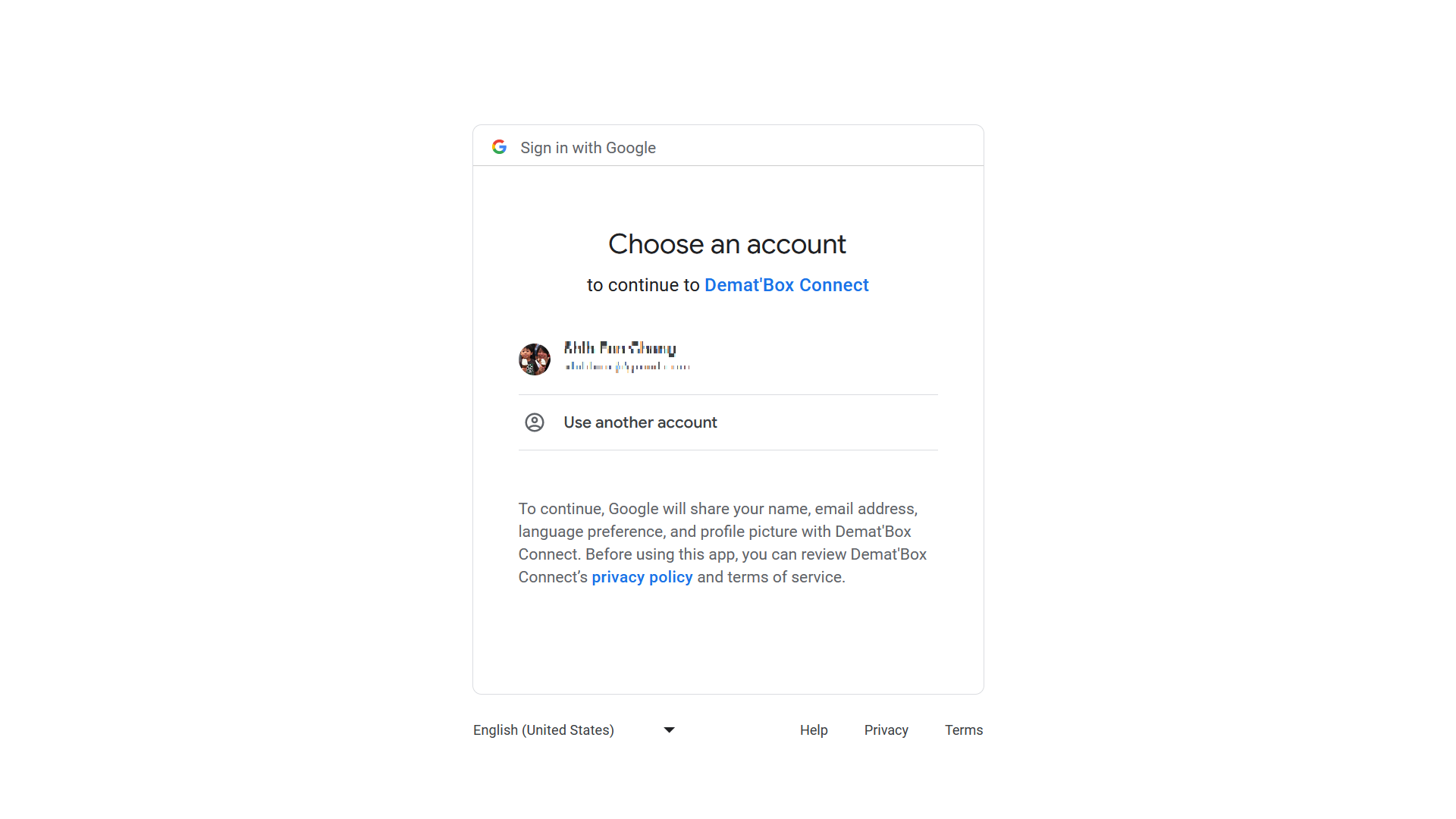
4.Click Continue to sign in to Demat’Box Connect.
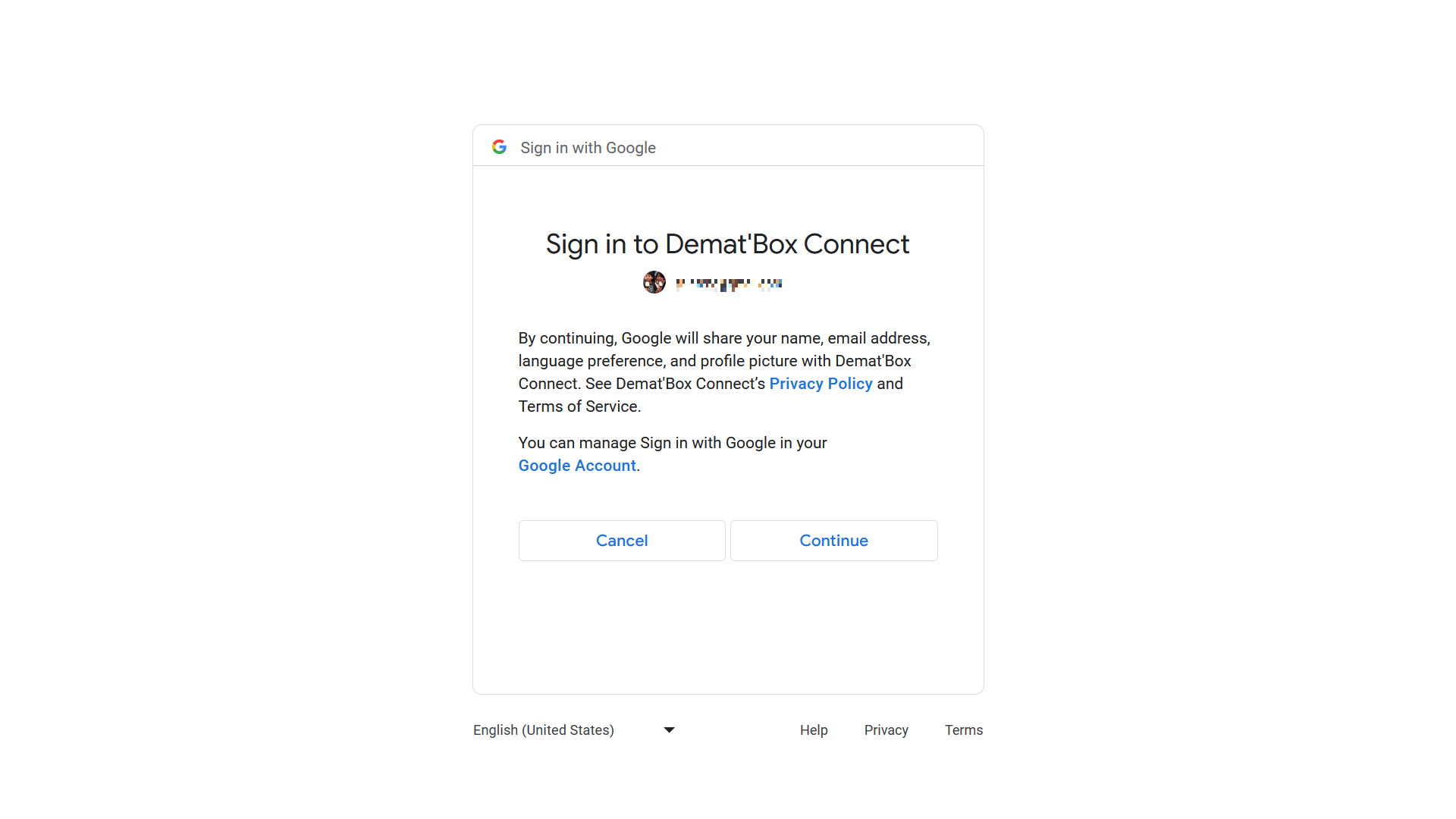
5.Click Allow to confirm that Demat’Box Connect can access your Google account.
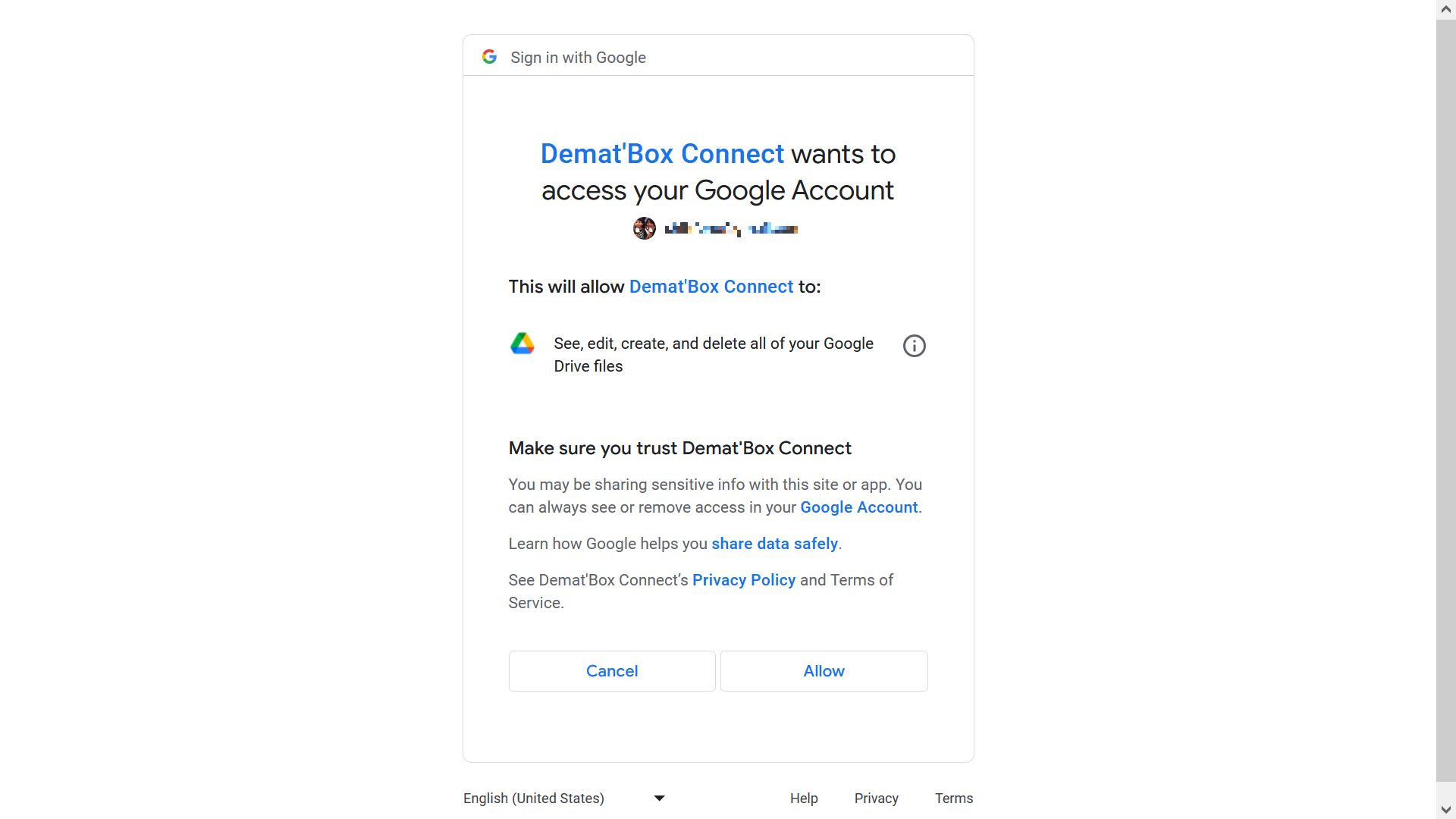
6.You may enter comment or setup sub-folder if necessary. Click Submit to continue settings.
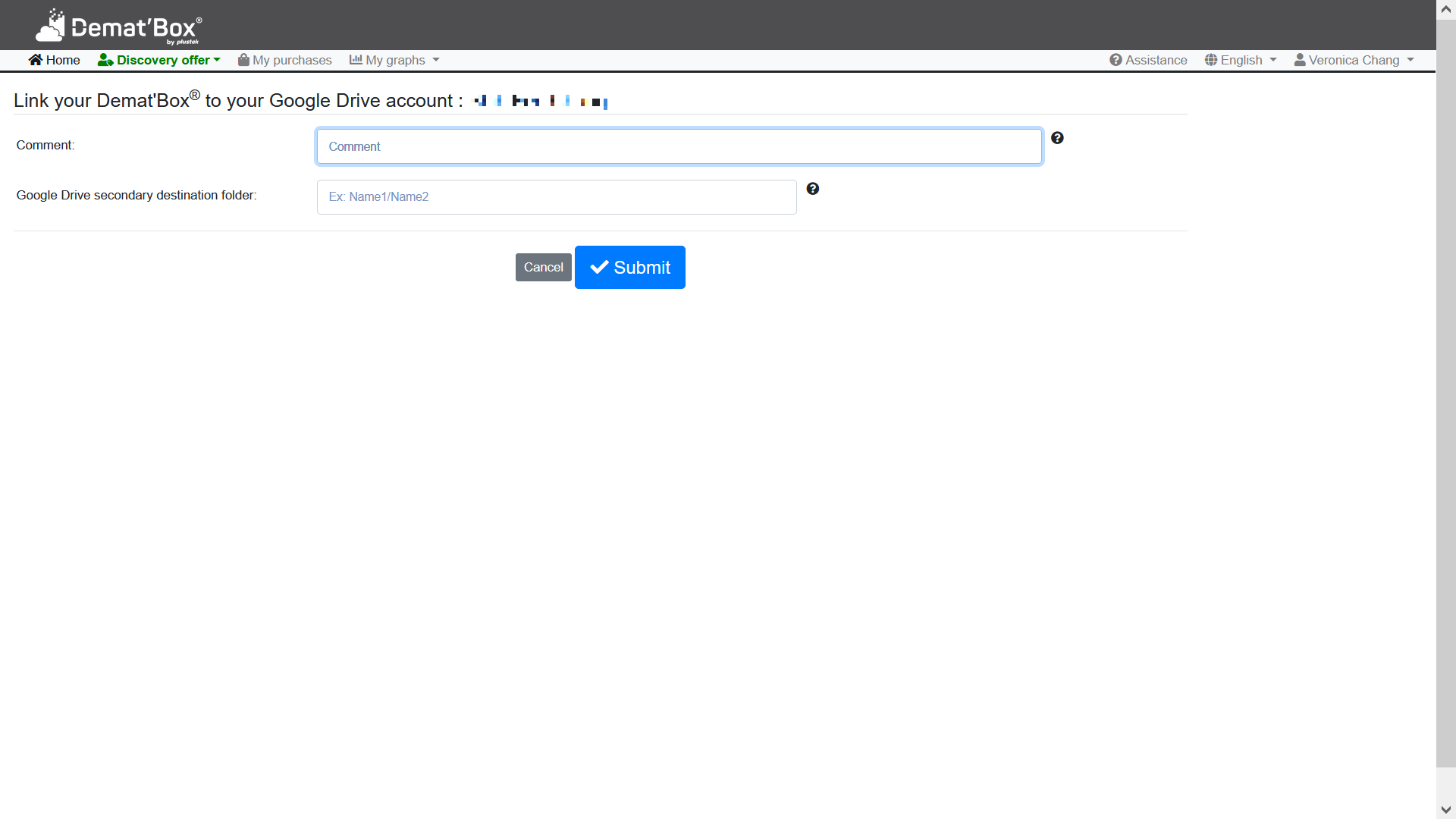
7.The newly created secondary workflow will display in the file list.
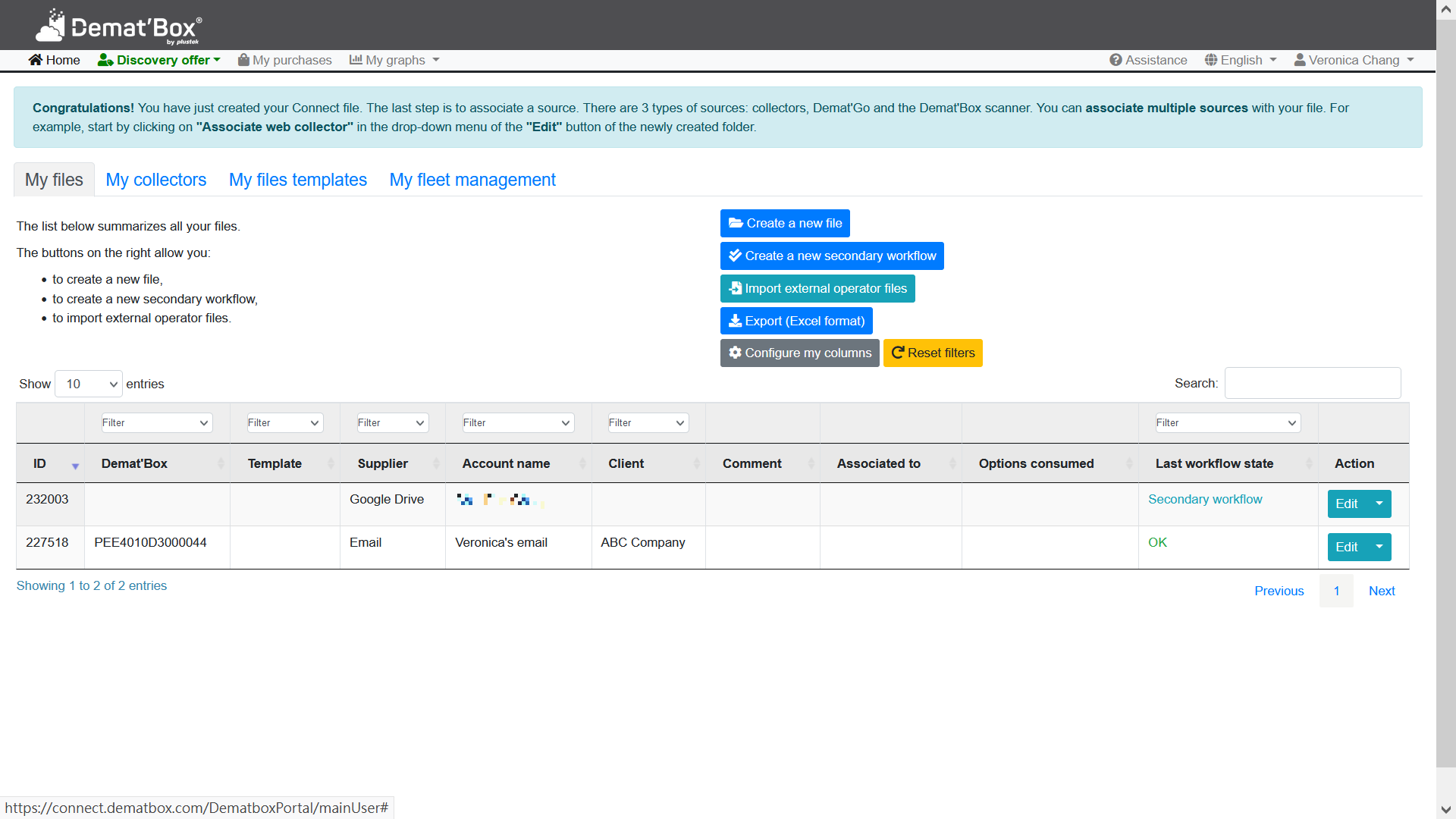
8.Click ![]() button of the original file and select Associate secondary workflow to associate the second destination.
button of the original file and select Associate secondary workflow to associate the second destination.
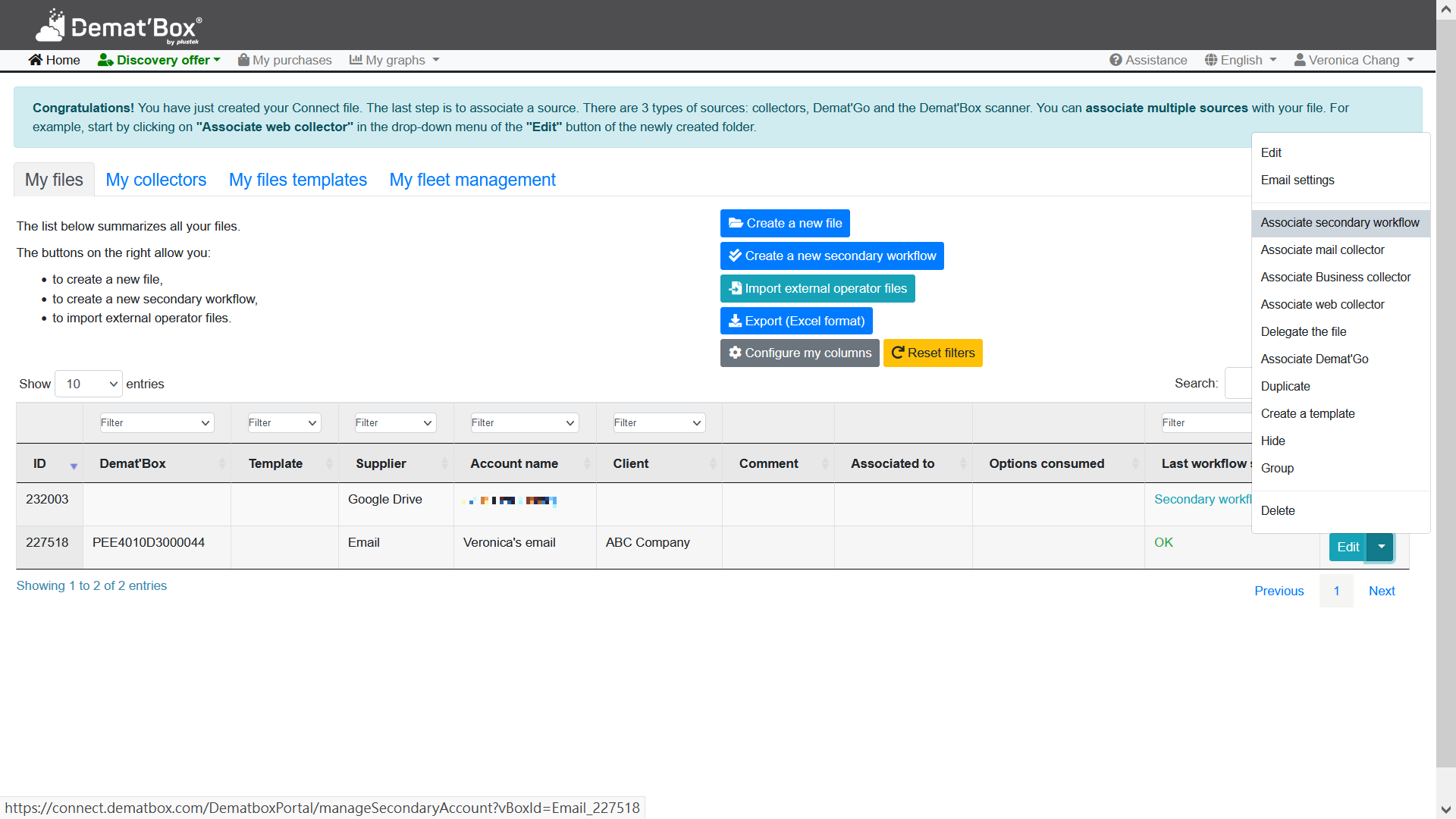
9.Select the desired secondary workflow and click Submit button.
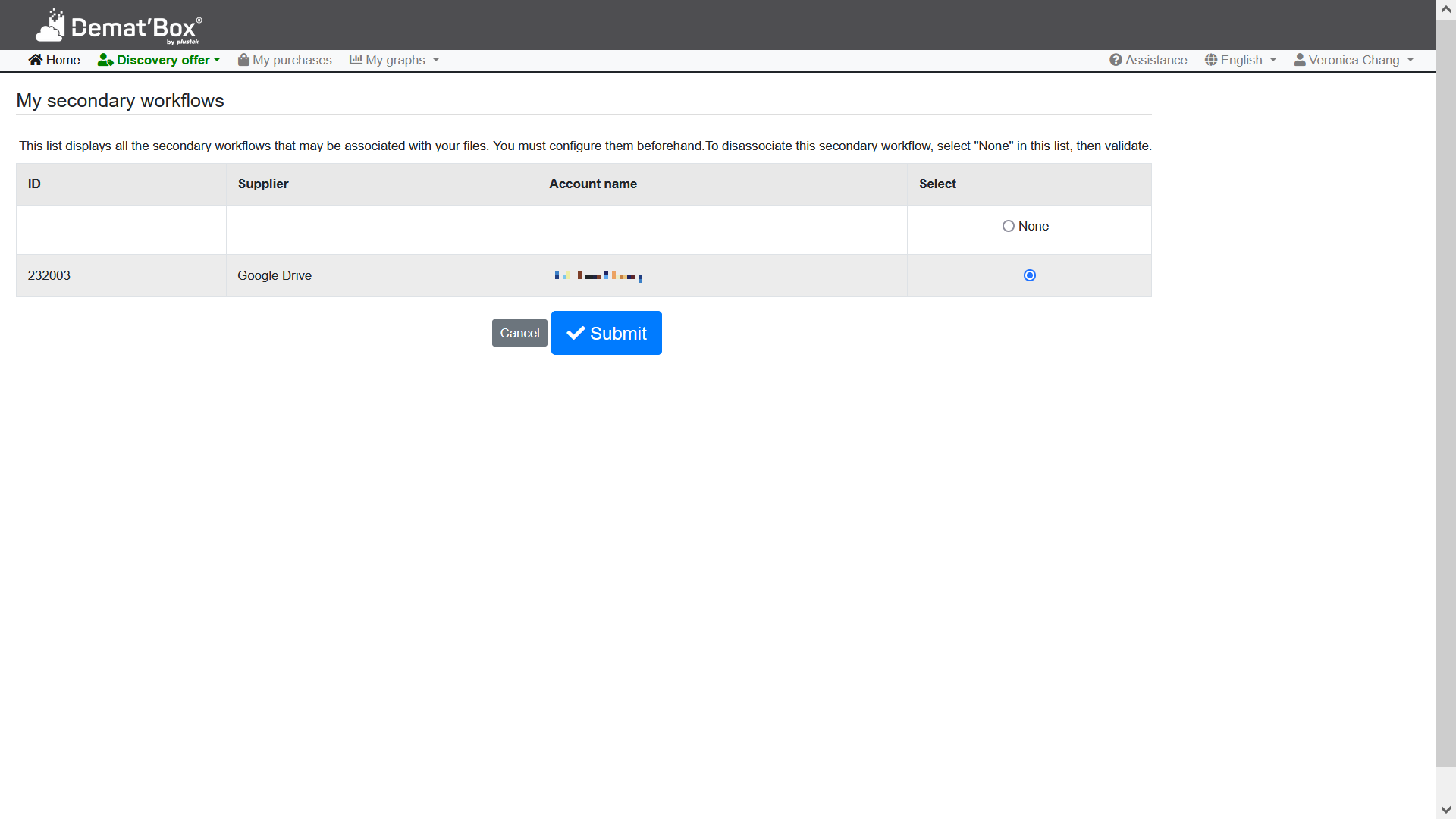
10.The secondary workflow is successfully associated to the original file.