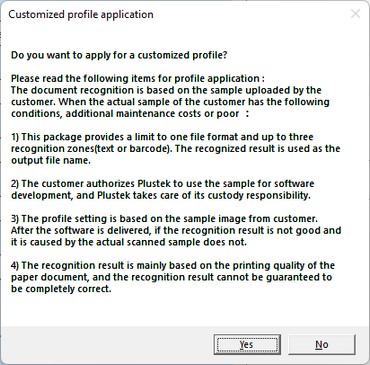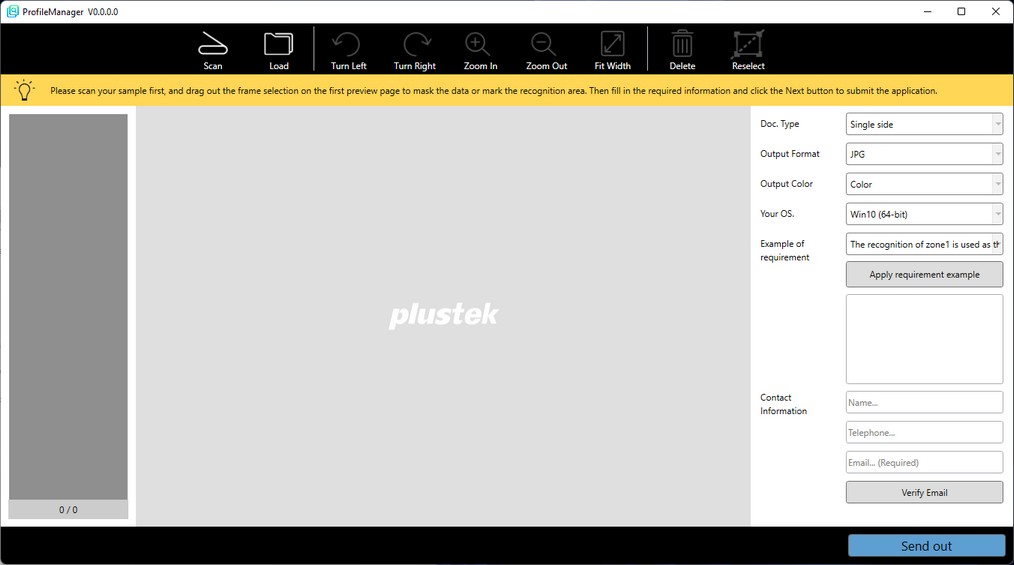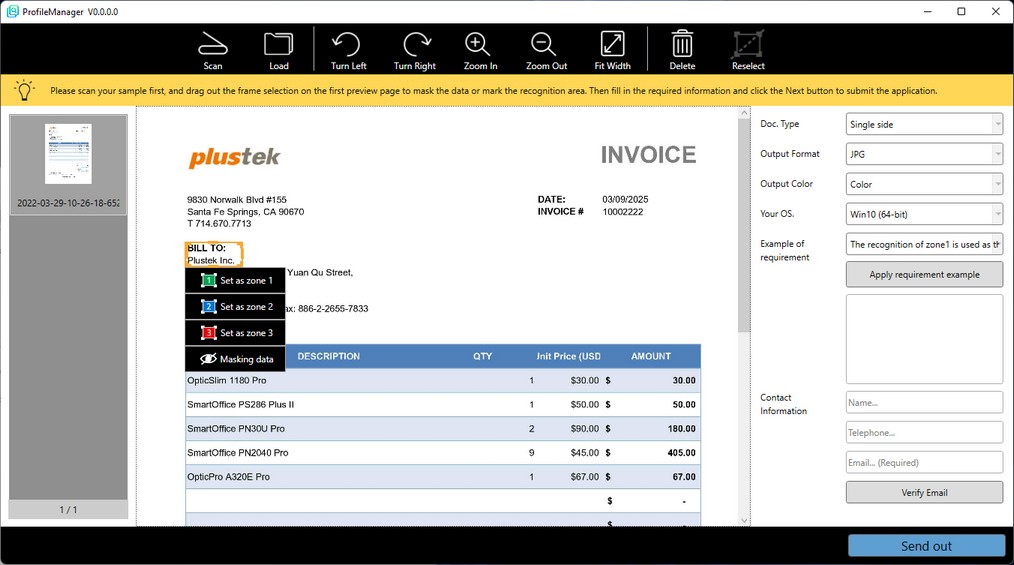Function buttons are as following:
|
Turn Left
|
Click on this button to turn the selected image left.
|
Turn Right
|
Click on this button to turn the selected image right.
|
Zoom In
|
Click on this button to zoom in the selected image.
|
Zoom Out
|
Click on this button to zoom out the selected image.
|
Fit Width
|
Click on this button to display the selected image in fit window width.
|
Delete
|
Click on this button to delete the selected image.
|
Reselect
|
Click on this button to clear all selected areas, you may reselect desired recognition or masking areas.
|