| Remove Punch Holes (This function may or may not be available depending on the scanner model you purchase.)
|



|



|
|
|
| Tick the check box of Remove Punch Holes, the hole marks aligned along with the edge of the scanned document will be removed after auto crop is done. The function will work for the document with single background color.
|
|
|
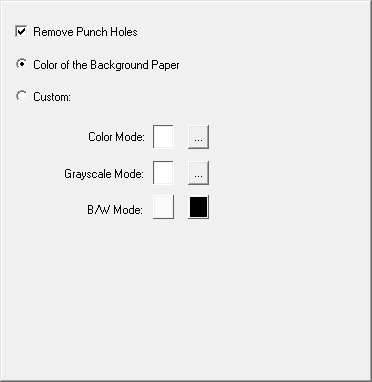
|
|
|
| Color of the Background Paper
|
| If you select this option, punch hole marks will be filled with the background color of the scanned document.
|
|
|
| Custom
|
| If you select this option, punch hole marks will be filled with the selected color.
|
|
|
| When you scan by the Color Mode, clicking |
| When you scan by the Grayscale Mode, clicking |
| When you scan by the B/W Mode, punch hole marks will be filled with white color if you click |
|
|