| Preview Window
|



|



|
|
|
| The Preview Window is the large white area on the TWAIN window. Documents or images that are previewed will be displayed here. The previewed image gives you an idea of how a document or image will look after it is scanned.
|
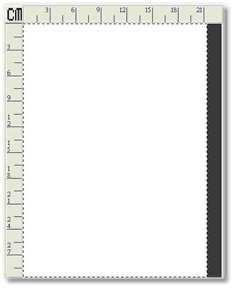
|
|
|
| Following are some important points about the Preview Window:
|
|
|
| 1. | If you change any settings in the TWAIN window, the effects of the changes (except for Flip, Rotate, Filter and Descreen) will appear on the previewed image in the Preview Window.
|
|
|
| 2. | The scan area, designated by the dotted box in the Preview Window, can be resized and moved, thus reducing the size and amount of memory used by smaller images.
|
|
|
| 3. | You can use the Magnifying Glass to zoom the view of the prescanned image by clicking on the magnifying glass button and then clicking on the part of the image you wish to view in detail.
|
|
|
|
|
| Ruler
|
| Both vertical and horizontal rulers appear on the top and the left sides of the Preview Window. Clicking on the Unit button on the upper left corner of the Preview Window changes the measurement unit of the ruler.
|
|
|
|
|
| Unit
|
| This button defines the measurement unit used in the Preview window and Scan Information Bar. Simply clicking this button to choose your preferred measurement unit: cm (centimeter), in (inch), px (pixel).
|
|
|