| Image Edge Fill
|



|



|
| Tick the check box of Image Edge Fill, the edge of scanned image would be filled.
|
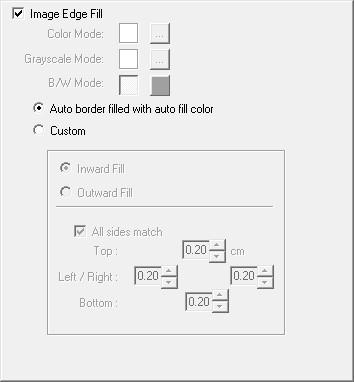
|
|
|
| When you scan by the Color Mode, clicking |
| When you scan by the Grayscale Mode, clicking |
| When you scan by the BW mode, you may click |
|
|
| · | Auto border filled with auto fill color
|
| When the scanned document size is smaller than the selected page size, select this option to automatically detect the document edge in the scanned image and fill the background color around the document edge after the document is scanned.
|
|
|
| · | Custom
|
| Select this option to configure custom options.
|
|
|
| · | Inward Fill: Select this option to fill the selected color inside the edge of the selected page size.
|
|
|
| · | Outward Fill: Select this option to fill the selected color outside the edge of the selected page size.
|
| Tick the check box of All sides match, the widths of four sides would be set to be the same. You may adjust the width by clicking |
|
|