| Histogram
|



|



|
|
|
| If the colors in a scanned image appear garbled or unclear, the histogram can be used to make them more to your liking. A histogram shows how bright or dark colors in the image are, and can be used to adjust these levels.
|
|
|
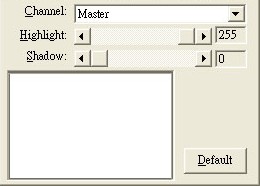
|
|
|
| When using the histogram, it is very helpful to preview the image. Changes made to the histogram will instantly be shown on the image in Preview Window, allowing you to immediately judge the effects of the changes.
|
|
|
| A histogram is a graphic representation of the tonal distribution (the brightness and darkness levels) in an image. It plots the number of pixels (dots) at each brightness level. The histogram displays these levels in 4 different channels.
|
|
|
| The x-axis of the histogram graph represents the color values from darkest (0) at the far left to the brightest (255) at the far right; the y-axis represents the total number of pixels at that value. A histogram for a dark image shows most of the pixels at the left side of the graph. A histogram for a bright image is more heavily weighted to the right side.
|
|
|
| To adjust the histogram:
|
| 1. | Select the channel.
|
| 2. | Slide the thumb of the scroll bar to the right or left, or click the arrow signs on the right and left ends.
|
| The current value is shown to right of the scroll bar.
|
|
|
|
|
| Highlight:
|
| The highlight represents the high (bright) end of the color spectrum. If the highlight value of the Master channel is lowered to 245, all color values between 245 and 254 will be given the value of 255 (white).
|
|
|
| Thus, lowering the highlight of the Master channel brightens the whole picture. Doing this also increases the color contrast because all the remaining pixels between the midtone and the highlight will be automatically redistributed over the midtone to 255 range. This redistribution serves to increase the difference between shades of color.
|
|
|
| If the highlight for one of the Red, Green or Blue channels is adjusted then the results will only affect pixels of that color or containing combinations of that color (i.e. Yellow contains Green and Blue and would thus also be affected by changes to one of these channels).
|
|
|
|
|
| Shadow:
|
| The shadow represents the low (dark) end of the color spectrum. If the shadow value on the Master channel is raised to 10, all color values between one and ten will be given the value of zero (black). Thus, raising the shadow darkens the entire image and raising the shadow in a specific color channels darkens pixels of that color. Raising the shadow also increases the color contrast of darker tones (the range between the midtone and the shadow).
|
|
|
|
|
| Default
|
| Clicking the Default button on the lower right corner revert the settings to its original values and discard all adjustments you have made.
|
|
|
|
|
|
|
|
|
|